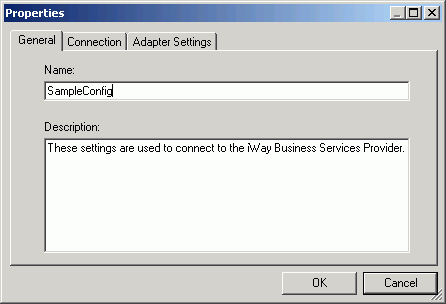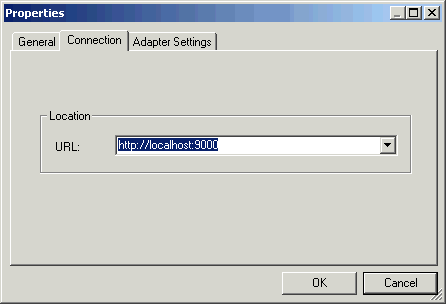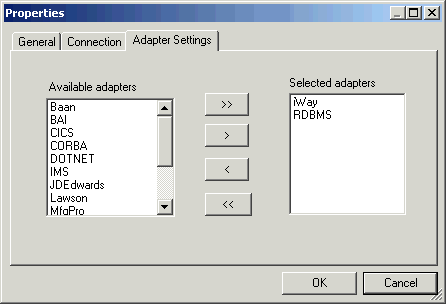To create a repository for iWay Explorer:
- Start iWay Designer and click the Explorer tab in the Navigator pane.
-
Right-click
the Repositories node and select New from
the drop-down list.
The New iWay Repository dialog box opens, as shown in the following image.
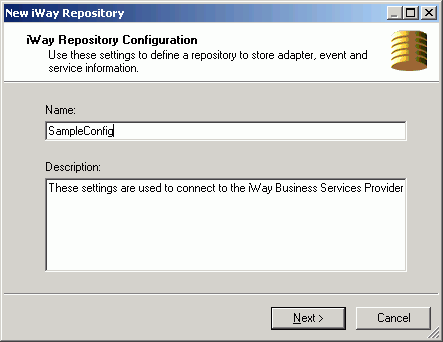
- In the Name field, type a name for the repository, for example, SampleConfig.
- In the Description field, type a brief description of the repository (optional).
-
Click Next.
The next iWay Repository Configuration dialog box opens, as shown in the following image.
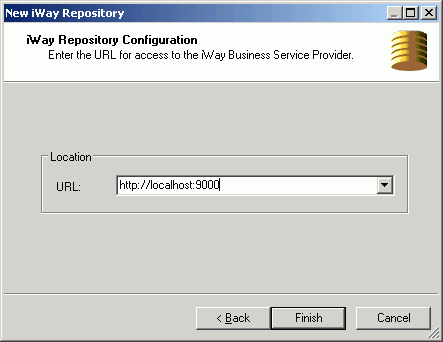
-
In the
URL field, type the iBSP host and port number, for example, http://localhost:9000.
To access the standalone iBSP that is installed as part of iWay Service Manager, provide the following URL:
http://host:9000where:
- host
Is the host name where iWay is installed.
-
Click Finish.
The new repository appears in the Navigator pane under the Repositories node. Expand the new repository to reveal the Services and Events nodes. The default adapters under the Services node are iWay and RDBMS, and RDBMS under the Events node. The following image shows an expanded repository named SampleConfig.
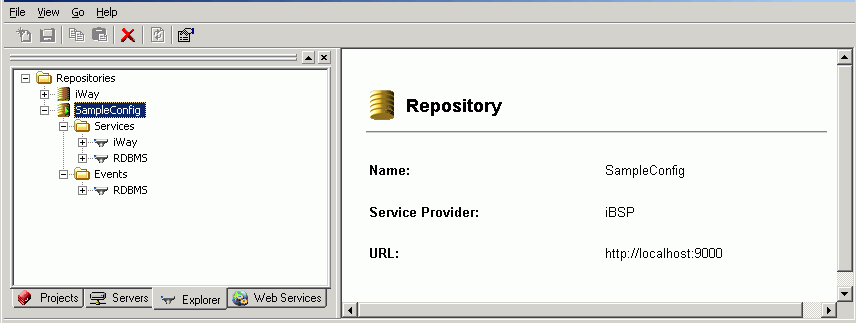
Descriptive information (for example, name and URL) for the repository to which you have connected appears in the right pane.