All process flows must begin with the Start object. Therefore, it is automatically added to the workspace when you create a new process flow. A process flow can contain only one Start object.
The Start object icon appears in the following image.
![]()
To view the properties of a Start object in a process flow, right click the Start icon in the workspace and select Properties from the drop-down list. The Start Object dialog box opens, as shown in the following image. This dialog box provides four tabs; Name, Schema, Properties, and Debug Settings.
Note: You can also change the Start object parameters from this dialog box.
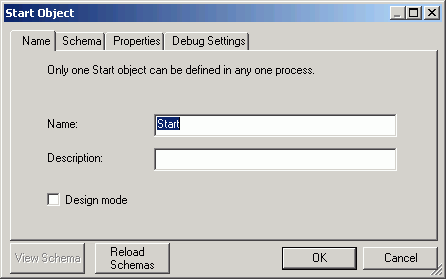
The Name tab displays the name and a description of the Start object. To view information about the Start object schema, properties, or debug settings select the corresponding tab.
The Schema tab, shown in the following image, allows you to select and view a schema that is available from the current server configuration. This schema maps to the input document expected by the process flow.
Note: Schema is needed if you intend to expose the process flow as a Web service. For details, see Exposing a Process Flow as a Web Service.
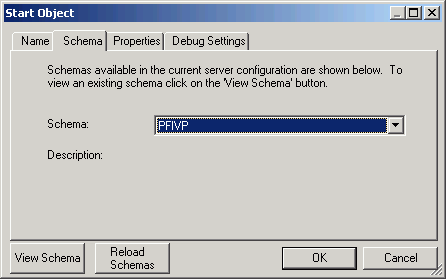
If you want to designate a schema for the Start object, select a schema from the Schema drop-down list and click OK. To display the schema in a separate window, make your selection from the Schemas drop-down list and click View Schema. To load schemas that are available on the server, click Reload Schemas. To include additional schema to this list, see Adding a Schema to a Project.
The Properties tab, shown in the following image, details the parameters that define the Start object. You can edit the parameters if needed and click OK to save your changes.
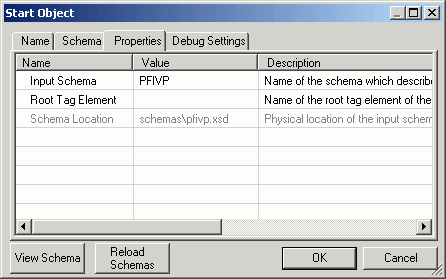
The Input Schema Value field reflects the schema selection made in the Schema tab. Select or type a value in the Root Tag Element Value field. An XML root tag is the beginning XML tag and identifies the XML document, for example <phonebook>.
| iWay Software |