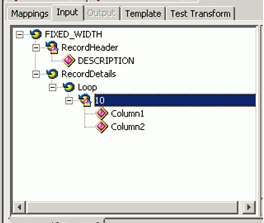To create a Fixed-Width Dictionary:
-
In the Transform Project Wizard, click the
New button on the Dictionary tab
of the Input Properties configuration dialog box.
The Create a new Dictionary dialog box opens, as shown in the following image.
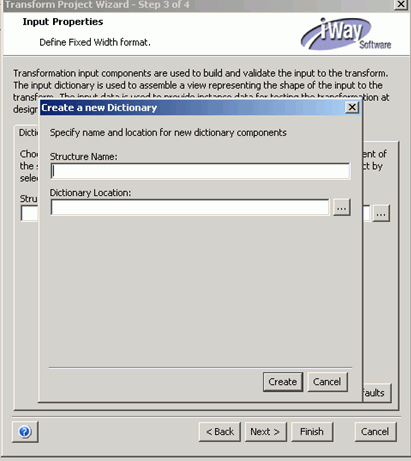
Tip: You can create a fixed-width output structure the same way. Click New on the Dictionary tab of the Output Properties configuration dialog box. The Create a new Dictionary dialog box opens, as shown in the following image.
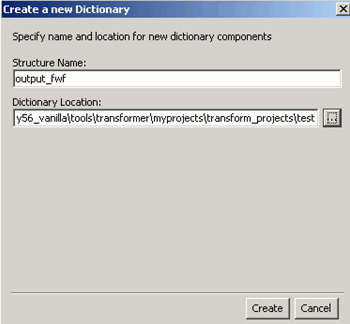
- In the Structure Name field, type the name of the fixed-width dictionary structure file.
-
In the Dictionary Location field, select the location
at which the file containing the dictionary metadata will
be saved, as shown in the following image.
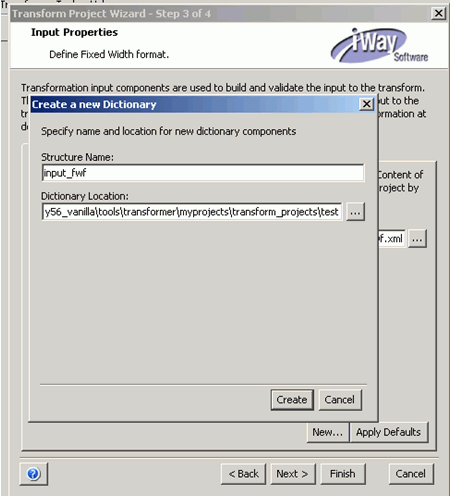
Tip: For better portability of your Transform project, store all project dependencies in the same folder. The folder is referred to as the Transform workspace. For example, store the structure and input file in the same folder as the .gxp file.
-
Click Create.
A newly created default dictionary is loaded into the project. You can display or edit it in the Dictionary Builder view, as shown in the following image.