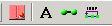The Standard toolbar contains functions that apply to a project as a whole. Some functions are not available unless certain project components are selected in Designer.
The following image shows the icons that make up the Standard toolbar.

The following table describes each icon found on the Standard toolbar.
|
Icon |
Description |
|---|---|
|
|
Create a new repository configuration or new project. |
|
|
Open an existing repository or project. |
|
|
Save the active repository or project. |
|
|
Copy the selected item and put it on the clipboard. |
|
|
Insert the clipboard contents. |
|
|
Delete the selection. |
|
|
Open the workspace search tool. |
|
|
Validate a process flow. |
|
|
Compile a process flow. |
|
|
Open the Publishing Process tool. |
|
|
Test Process. Opens the Testing Process tool. |
|
|
Rerun a Process. Tests a process using the most recent set of user‑supplied connections, configuration, and other run-time options. |
|
|
Open the process flow Property Manager. |
|
|
Open the iWay Repository Management tool. |
|
|
Open the Publication Management tool. |
|
|
Print the active document. |