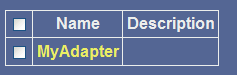To configure the adapter:
-
In the
left pane of the Adapter Manager console, click Configuration,
select Defines, and then click Adapters.
The Adapter Defines pane opens as shown in the following image.
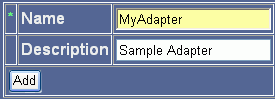
- In the Name field, type the name of the adapter, for example, MyAdapter.
- In the Description field (optional), type a description of the adapter, for example, Sample Adapter.
-
Click Add.
The following image shows a pane where a value for iBSP URL is required in the Parameter Value field.
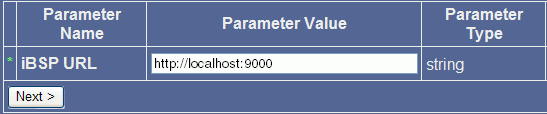
- Type the iBSP URL, which is the location of the Adapter Manager repository, or accept the default, http://localhost:9000.
-
Click Next.
The following pane, which consists of four columns, opens as shown in the following image. The first column lists the parameter name, the second column provides drop-down lists where you can select a value for each parameter, the third column lists the parameter type, and the fourth column provides a description for each parameter.
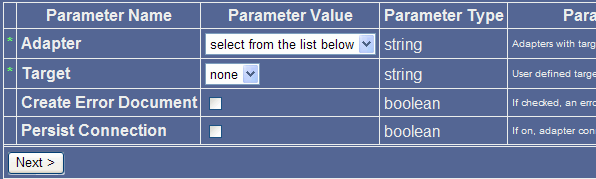
- From the Adapter drop-down list in the Parameter Value column, select the iWay adapter.
- From the Target drop-down list, select the target corresponding to the adapter you configured in iWay Explorer.
- To return an error document, select the Create Error Document check box (optional).
- To reuse connections between executes, select Persist Connection.
-
Click Next.
The following pane opens and displays the target connection information that was previously configured in iWay Explorer and the Logon pane as shown in the following image. The first column lists the parameter name, the second column provides a value for each connection parameter, the third column lists the parameter type, and the fourth column provides a description for each parameter.
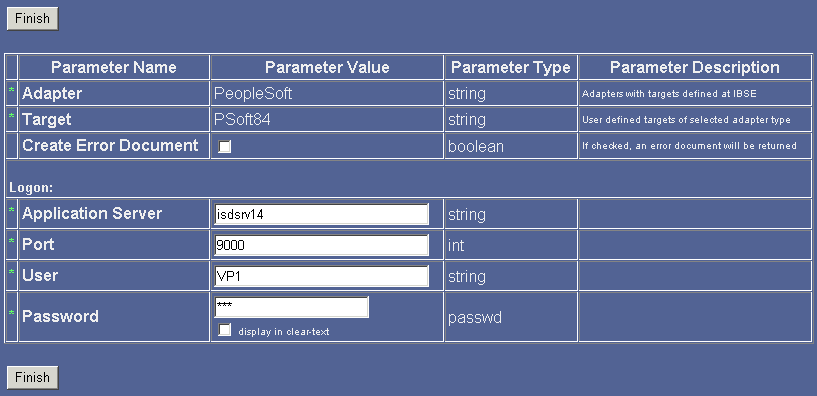
- Review the imported configuration and if you wish, modify or update the connection information.
-
Click Finish.
The adapter you configured, MyAdapter, appears the Adapter Defines list as shown in the following image and displays the name of the adapter and a description (optional).