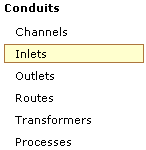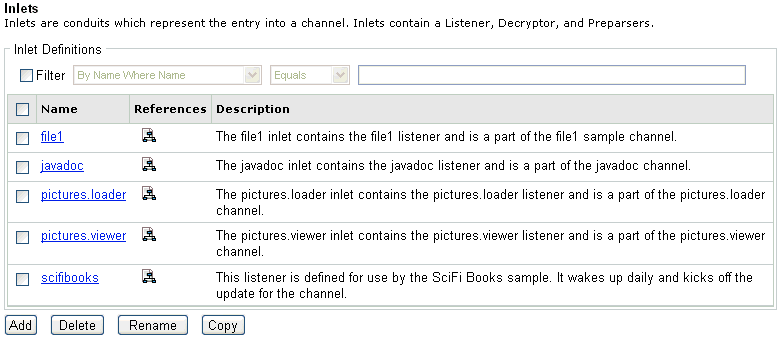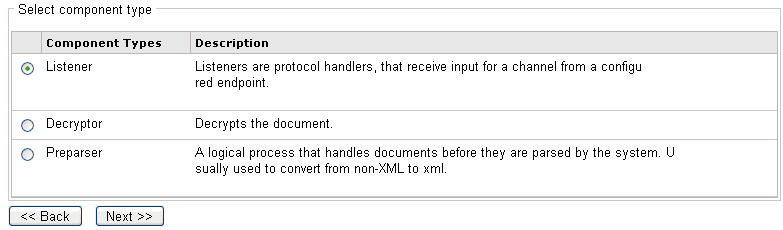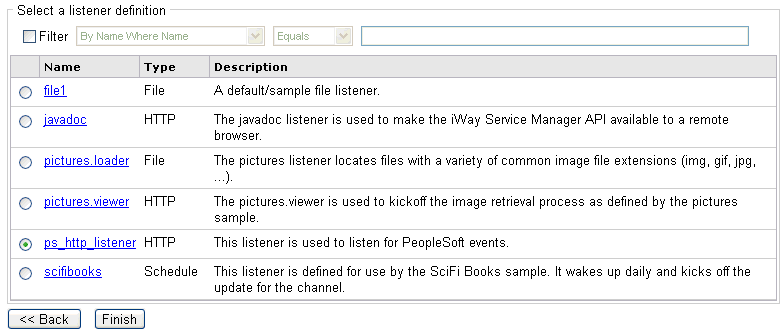To
configure an HTTP event listener: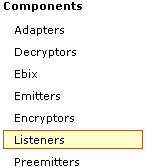
-
In the left console pane of the Registry menu, select Listeners.
The Listeners pane opens, as shown in the following image.
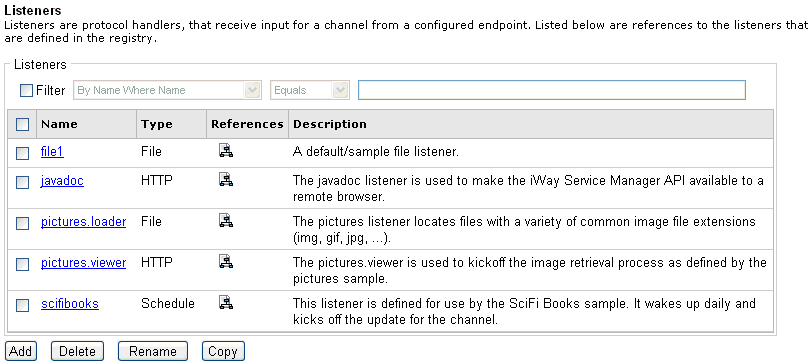
The table that is provided lists any existing listeners and a short description for each.
-
Click Add.
The Listener Type pane opens.
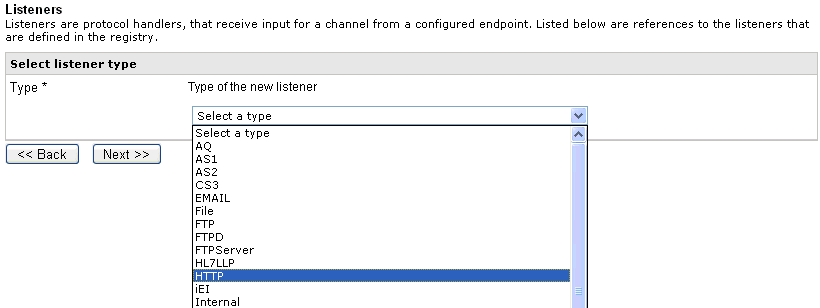
-
Select HTTP from the Type drop-down list and click Next.
The configuration parameters pane for the HTTP listener opens.
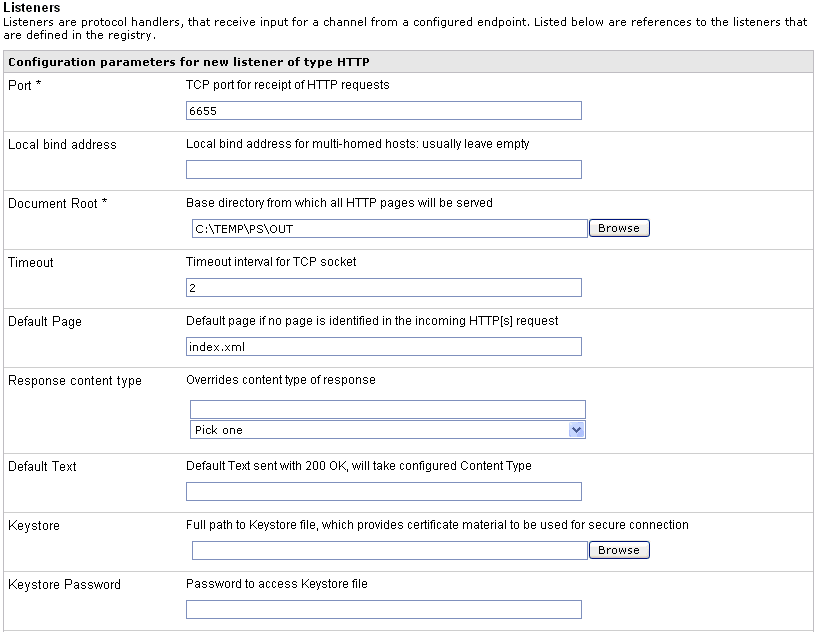
-
Perform the following steps:
- In the Port field, enter an available port number that will be used by the HTTP listener to listen for PeopleSoft events. For example, 6655.
- In the Document Root field, enter the directory path where PeopleSoft event data will be written. For example, C:\TEMP\PS\OUT.
-
In the Default Page field, enter the name of the file that
is available in the directory defined in the Document Root field.
For example, index.xml.
Note: The index.xml file refers to an empty file that can be created using any text editor.
- Scroll down to the Default Java File Encoding field and select UTF-8 from the drop-down list.
-
Click Next.
The Name and Description pane opens.
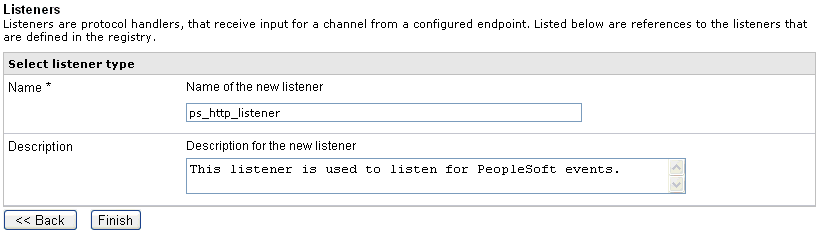
-
Provide a name and, optionally, a description, for the listener,
and click Finish.
The listener is added to the list in the Listeners pane.
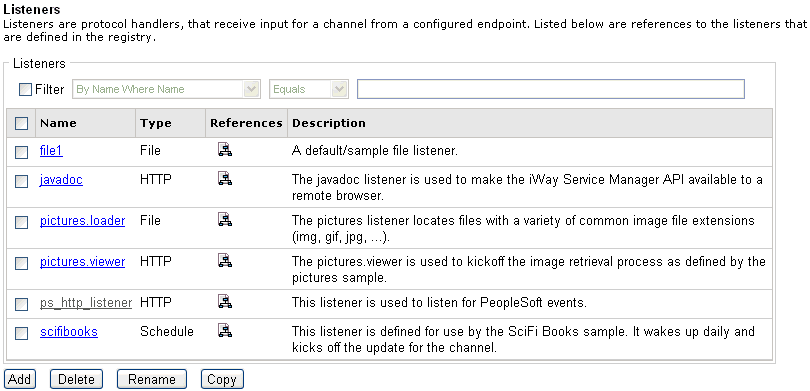
After the HTTP listener is added to iWay Service Manager, you must assign the listener to an inlet that can be used to construct a channel.
For more information on how to configure a channel, see the iWay Service Manager User’s Guide.