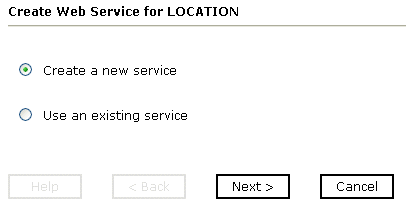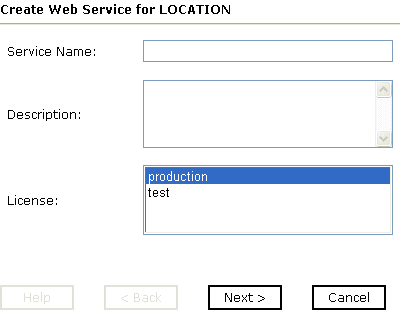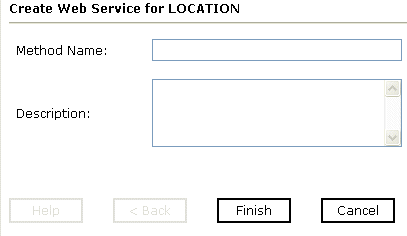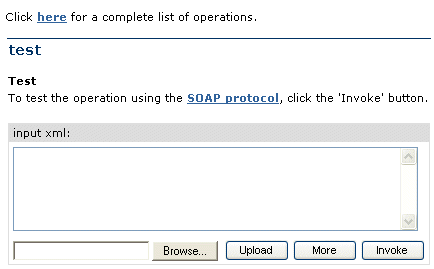Generating a Web Service for PeopleSoft
You can generate Web services for PeopleSoft. To generate
Web services, you must deploy the adapter in a Web services environment
using iWay Business Services Provider (iBSP). iBSP exposes functionality
as Web services and serves as a gateway to heterogeneous back-end
applications and databases.
A Web service is a self-contained, modularized function that
can be published and accessed across a network using open standards.
It is the implementation of an interface by a component and is an
executable entity. For the caller or sender, a Web service can be considered
a "black box" that may require input and delivers a result. Business
services can be integrated within an enterprise as well as across
enterprises on any communication technology stack, whether asynchronous
or synchronous, in any format.
You can make Web services available to other services within
a host server by generating WSDL (Web Services Description Language)
from the Web service.
x
Procedure: How to Create a Web Service
To create
a Web service for PeopleSoft:
-
If you have not already done so, connect to a PeopleSoft target as
described in Establishing a Target for PeopleSoft.
-
Expand
the PeopleSoft node and select the interface for which you want to
create a Web service.
-
In the
right pane, move the pointer over Operations and
select Create iWay Business Services.
The Create Web Service pane opens on the right as shown
in the following image.
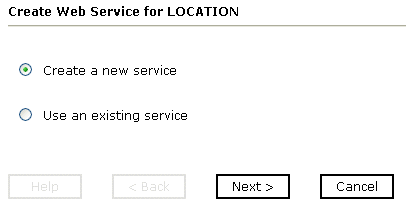
You can select to
create a new service or you can select to use an existing service.
If
you select to create a new service, the following Create Web Service
pane opens.
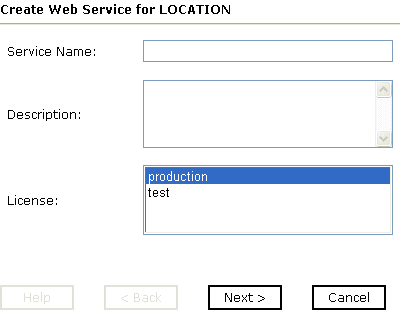
-
In the Service Name field, type a descriptive name for the
Web service.
-
In the Description field, type a brief description of the Web service
(optional).
-
From the License list, select production or test.
-
Click Next.
The following image shows the next pane that opens where
you continue to input information.
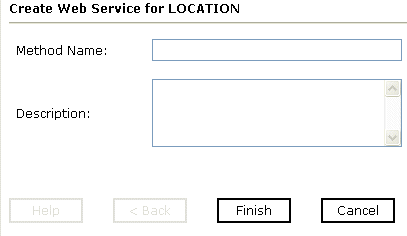
-
In the Method Name field, type a descriptive name for the method.
-
In the Description field, type a brief description of the method (optional).
-
Click Finish.
iWay Explorer switches the view to the iWay Business Services
tab, and the new Web service appears in the left pane.
x
After a Web service is created, test it to ensure that
it functions properly. A test tool is provided for testing the Web
service.
x
Procedure: How to Test a Web Service
To test
a Web service:
-
If you are not on the iWay Business Services tab of iWay Explorer,
click the tab to access Web services.
-
If it
is not expanded, expand the list of Web services under iWay Business
Services.
-
Expand
the Services node.
-
Select
the name of the Web service you want to test.
The Web service name appears as a hyperlink in the right
pane.
-
In the
right pane, click the named Web services hyperlink.
The test option appears in the right pane.
If you
are testing an iWay Business Service that requires XML input, an
input xml field appears as shown in the following image.
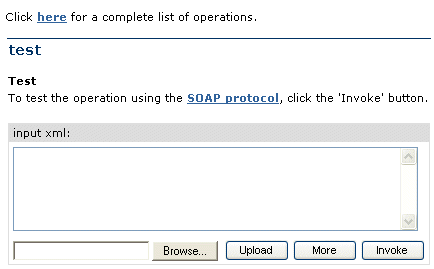
-
In the
input xml field, either type a sample XML document that queries the
service or browse to the location of an XML instance and click Open.
-
Click Invoke.
iWay Explorer displays the results in the right pane.
The
following image shows a sample XML returned by iBSP.

Example: Retrieving a List of Locations
The
following sample run-time input XML file retrieves a list of locations
using the LOCATION Component Interface.
<?xml version="1.0" encoding="UTF-8" ?>
<PS8>
<component perform="browse">LOCATION</component>
<key name="Setid">SHARE</key>
<key name="Location">ALBERTA</key>
</PS8>