To configure the TCP/IP Handler for PeopleSoft 8.1to send messages to your application server:
- In a Web browser, launch the PeopleSoft 8.1 Gateway Configuration servlet interface.
-
If the
Simple File Handler is currently loaded, unload and delete it before
proceeding.
You must see an empty Handler directory.
The following image shows an empty PeopleSoft Handler directory with areas to view status, Load, Unload, Configure, or Delete. The Add handler button appears on the left.
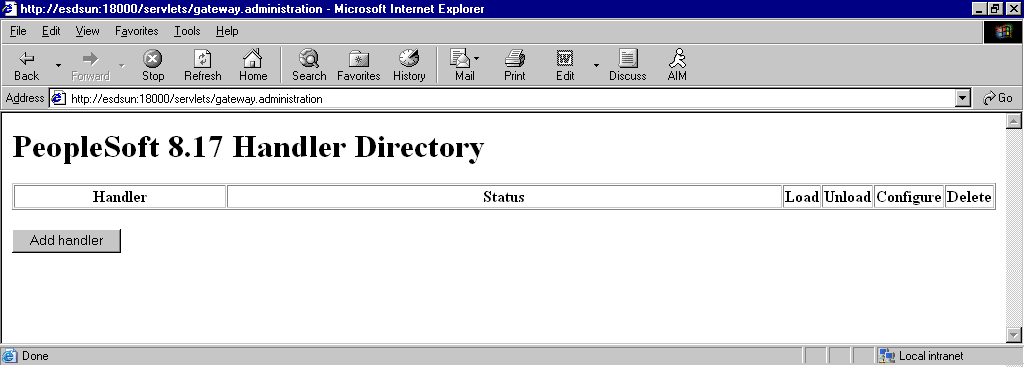
- Click Add handler.
-
In the Handler class field, type the full path of TCPIPHandler81 (case-sensitive):
psft.pt8.tcphandler.TCPIPHandler81
-
Click Save.
The following image shows a loaded Add Handler directory.
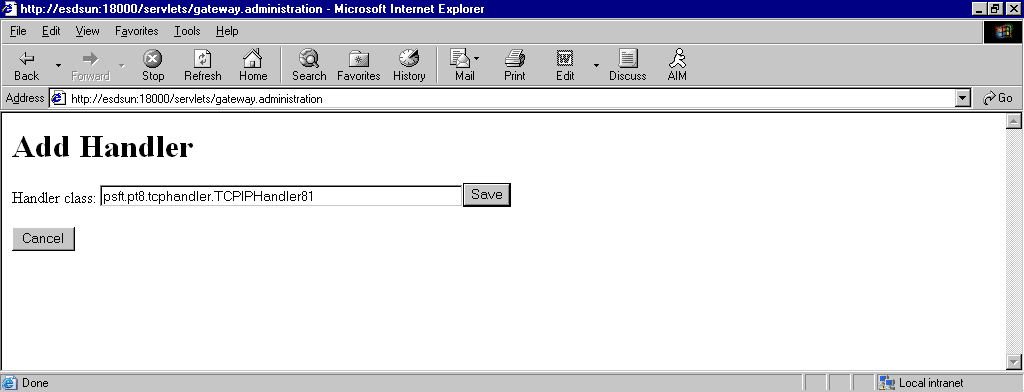
- When you return to the PeopleSoft Handler directory, click Load.
-
Click Configure.
The following image shows the Add TCPIP81 Handler Directory window. It contains an Add a TCPIP81 node button and a Back to Handler Directory hyperlink.
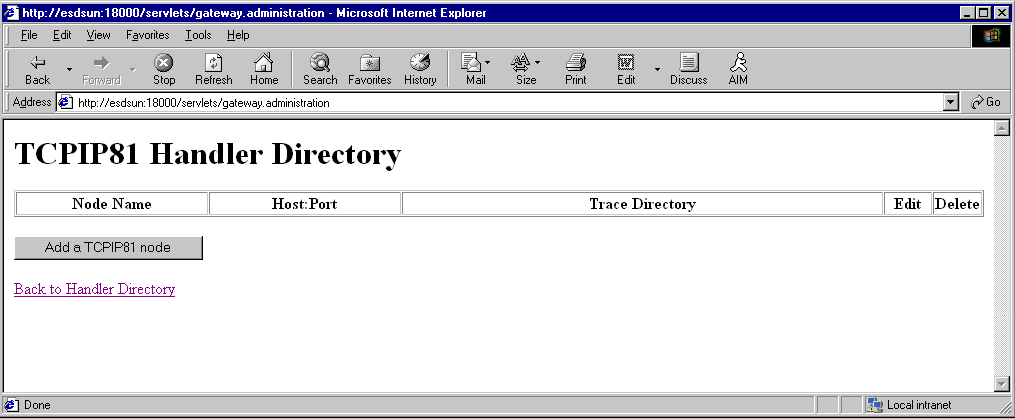
-
Click Add a TCPIP81 node.
This procedure uses a node named EXTERNAL. For more information about creating and using nodes, see Using PeopleSoft 8 Integration Broker or your PeopleSoft documentation.
-
Enter the requested values based on the information in the following
table.
Field
Value Example
Description
Node Name
EXTERNAL
Name of the TCP/IP node.
Host Name
172.19.25.152
Machine on which your PeopleSoft XML listener is listening for incoming messages.
Port
3694
Port on which your PeopleSoft XML listener is listening for incoming messages.
Trace Directory
/tmp
Directory where a trace file is created when errors occur in message delivery.
The system does not validate your entries.
-
Click Add a TCPIP81 node.
- Click Save.
- For your changes to take effect, click Back to Handler Directory to return to the PeopleSoft 8.1 Handler Directory window.
- Click Unload and re-Load TCPIPHandler81.
You are now ready to send messages from PeopleSoft to your application server.