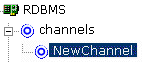The following procedure describes how to create a channel using iWay Explorer.
To create a channel:
-
Click
the iWay Events tab.
The adapters that appear in the left pane support events.
-
In the
left pane, expand the RDBMS node.
The ports and channels nodes appear in the left pane.
- Click the channels node.
-
In the
right pane, move the pointer over Operations and
select Add a new channel.
The Add a new RDBMS channel pane opens on the right as shown in the following image.
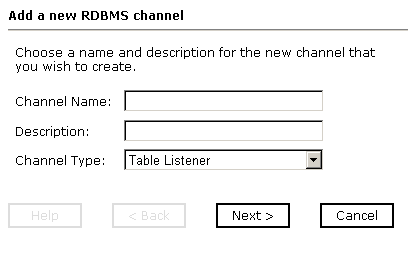
- In the Channel Name field, type a name, for example, NewChannel.
- In the Description field, type a brief description.
- From the Channel Type drop-down list, select a channel type.
-
Click Next.
The Edit channels pane opens on the right with six tabs; five representing listener parameters. The following image shows four of the tabs.
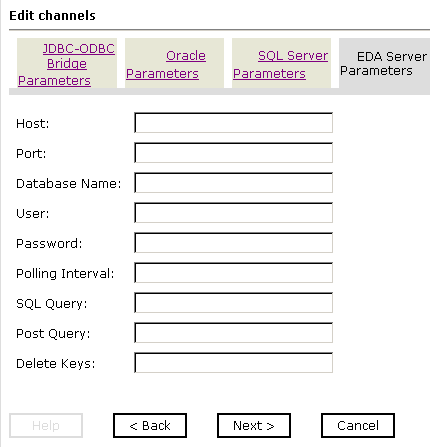
-
Select either an Oracle, SQL Server, DB2, EDA Server, or JDBC-ODBC
Bridge Listener by clicking the appropriate tab.
Note: If you are configuring listening capabilities for a non-relational database, select the EDA Server Listener.
For information on common listener parameters see Common Listener Parameters.
For information on listener parameters for JDBC-ODBC Bridge, see JDBC-ODBC Bridge Listener Parameters.
For information on listener parameters for Oracle, see Oracle Listener Parameters.
For information on listener parameters for SQL Server, see SQL Server Listener Parameters.
For information on listener parameters for DB2, see DB2 Listener Parameters.
For information on listener parameters for EDA Server, see EDA Server Listener Parameters.
For information on listener parameters for JDBC, see JDBC Listener Parameters.
From the Advanced tab, you can access the Synctype drop-down list which defaults to REQUEST.
- Type the system information that is specific to the database on which you are listening based on the descriptions in the previously referenced topics.
-
Select either an Oracle, SQL Server, DB2, EDA Server, or JDBC-ODBC
Bridge Listener by clicking the appropriate tab.
-
Click Next.
The Select Ports pane opens on the right with buttons to enable you to move ports from one area to the other as shown in the following image.
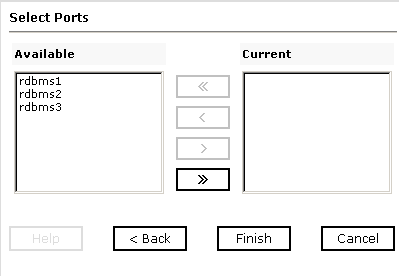
- Select an event port from the list of available ports. To select more than one, hold down the Ctrl key and click the ports.
- Click the single right arrow button to transfer the selected port(s) to the list of current ports. To transfer all event ports, click the double right arrow button.
-
Click Finish.
Summary information appears as shown in the following image and includes the channel description, channel status, and current ports. All the information is associated with the channel you created in the right pane.
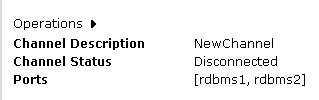
The channel appears under the channels node in the left pane with an X over the icon indicating that the channel is currently disconnected as shown in the following image.
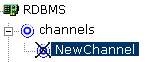
You must start the channel to activate your event configuration.