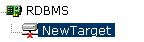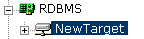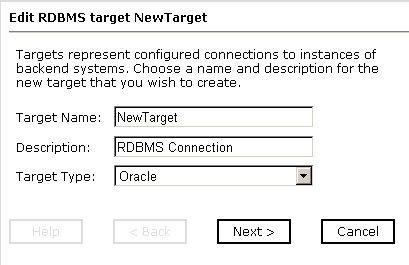To define a new target:
- In the left pane of iWay Explorer, expand the iWay Adapters node.
- Click the RDBMS node.
-
In the
right pane, move the pointer over Operations and
select Define a new target.
The Add a new RDBMS target pane opens on the right with a definition of targets and instructions for adding a target as shown in the following image.
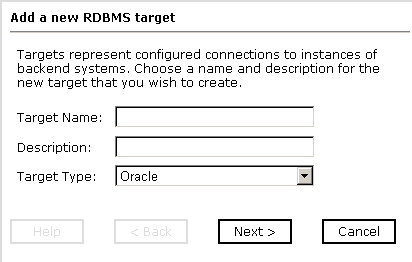
- In the Target Name field, type a descriptive name for the target, for example, NewTarget.
- In the Description field, type a brief description for the connection (optional).
-
From the Target Type drop-down list, select the type of target
to connect to.
Note: The database types that appear in the Target Type drop-down list depend on the available JDBC drivers in the iWay60\lib directory. You must use the JDBC datasource if it is available in the drop-down list for your available target type. The JDBC datasource targets will appear in the drop-down list only if they are registered with the JNDI naming service. If they are not registered, you can then use the JDBC option to connect to the database.
-
Click Next.
The Set connection info pane opens on the right pane and includes fields to complete to set your connection parameters. The fields that appear in the Set connection info pane are specific to the type of database to which you are connecting and the target type you select.
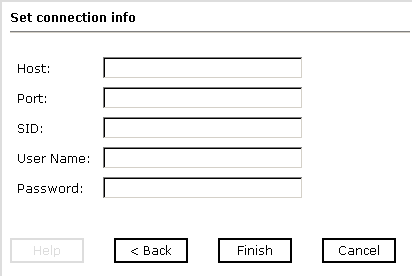
Note: The RDBMS connection parameters are consistent with those found in your RDBMS system. For more information on parameter values that are specific to your RDBMS configuration, consult your RDBMS system administrator.
-
Enter
connection information that is specific to the database to which you
want to connect.
For information on connection parameters for an Oracle target type, see Oracle Connection Parameters.
For information on connection parameters for an HSQL target type, see HSQL Connection Parameters
For information on connection parameters for a Progress target type, see Progress Connection Parameters.
For information on connection parameters for an SQL Server target type, see SQLServer Connection Parameters.
For information on connection parameters for a Sybase target type, see Sybase Connection Parameters.
For information on connection parameters for an Informix target type, see Informix Connection Parameters
For information on connection parameters for a DB2 target type, see DB2 Connection Parameters.
For information on connection parameters for a MaxDB target type, see MaxDB Connection Parameters.
For information on connection parameters for an EDA Server target type, see EDA Server Connection Parameters.
For information on connection parameters for an iWay Server target type, see iWay Server Connection Parameters.
For information on connection parameters for a WebFocus Server target type, see WebFocus Server Connection Parameters.
For information on connection parameters for a Cache target type, see Cache Connection Parameters.
For information on connection parameters for a Teradata type 4 Driver target type, see Teradata Type 4 Driver Connection Parameters.
For information on connections parameters for an ODBC target type, see ODBC Connection Parameters.
For information on connection parameters for a JDBC target type, see JDBC Connection Parameters.
For information on connection parameters for a Datasource target type, see Datasource Connection Parameters.
-
Click Finish.
In the left pane, the target name appears under the node where you created the new target. You have finished creating the new target.
For information on connecting to the target, see How to Connect to a Defined Target.