To test the SAP event adapter:
-
In the Function Builder: Initial Screen, select a function module,
for example, RFC_CUSTOMER_GET.
The following image shows the Function Builder: Initial Screen where you can select to display, change, or create a function module. RFC_CUSTOMER_GET is selected.
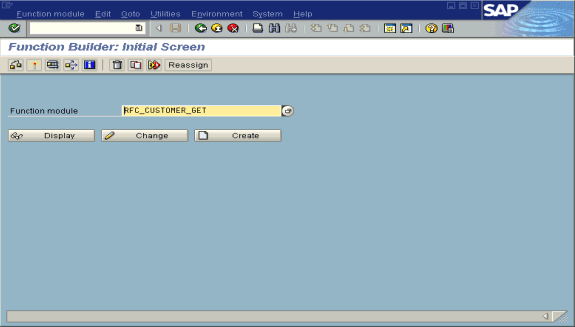
- To choose single test, press F8 and click the Single Test icon or select Function module, Test, and then Single Test.
- Enter an RFC target system, for example, IWAYDEST.
- Enter input data for the particular RFC module, for example, AB*.
-
To execute, press F8.
The Test Function Module: Initial Screen opens as shown in the following image. It includes information about the test, the function module, and the target system. You can select the check box for Upper/lower case. The upper left pane lists the import parameters, and the upper right pane contains fields for the values. The lower left pane lists tables, and the lower right pane lists the number of entries.
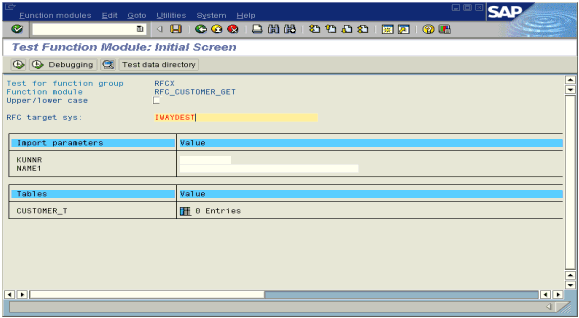
-
Enter data into the SAP GUI and click the Execute button.
The function name and input data are transferred by RFC to create an XML document on the application server with the parameters input in SAPGUI.