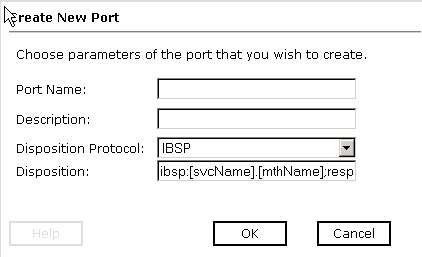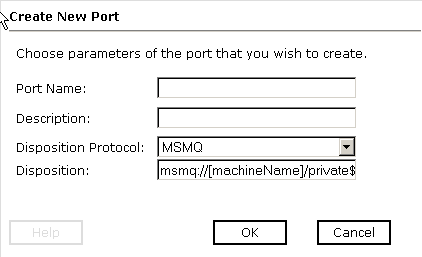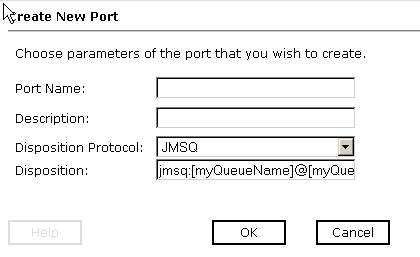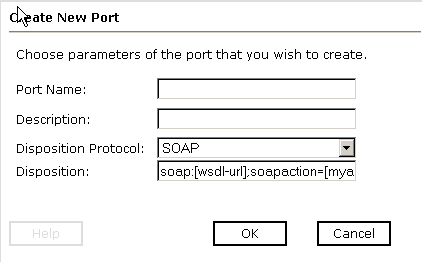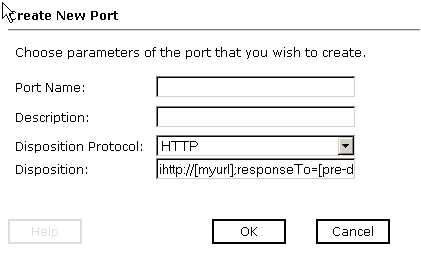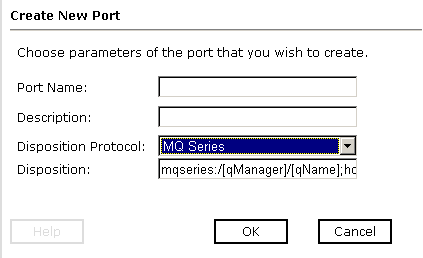To create an Event port for File:
- In the left pane of iWay Explorer, select the iWay Events tab.
- Expand the CICS node.
-
Select
the ports node.
The following image shows the ports node highlighted in the left pane and the Operations menu options (Add a new port and Refresh) in the right pane.

-
Move
the pointer over Operations and select Add
a new port.
The Create New Port pane opens on the right, as shown in the following image.
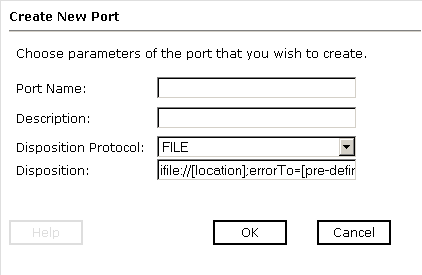
- In the Port Name field, type a name for the Event port.
- In the Description field, type a brief description for the port (optional).
- From the Disposition Protocol drop-down list, select FILE.
-
In the Disposition field, specify a destination file to which
the Event data is written.
When pointing iWay Explorer to an iBSP deployment, specify the destination file using the following format:
ifile://[location];errorTo=[pre-defined port name or another disposition url]
When pointing iWay Explorer to a JCA deployment, provide the full path to the directory using the following format:
file://[location]
The following table lists and describes the parameters for the File disposition:
Parameter
Description
Location
Destination and file name of the document where Event data is written, for example, D:\in\x.txt
ErrorTo
Location to which error logs are sent. Optional.
Predefined port name or another disposition URL. The URL must be complete, including the protocol.
-
Click OK.
The port appears under the ports node in the left pane. In the right pane, a table appears that summarizes the information associated with the Event port you created.