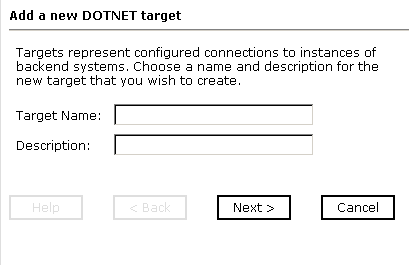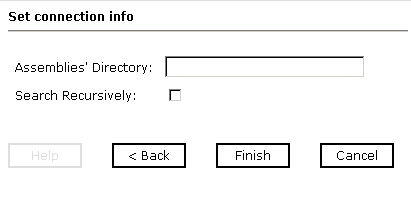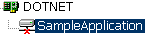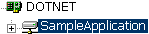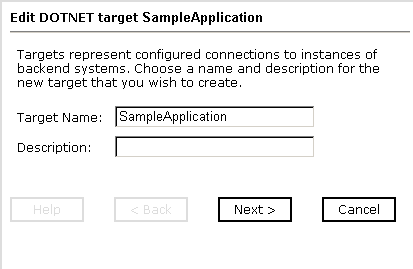Creating and Managing a Connection to Your .Net Application
To access an adapter, you must define a target that
connects to the adapter. After the defined target is created, it
automatically is saved. You must establish a connection to the defined
target every time you start iWay Explorer or after disconnecting.
x
Procedure: How to Define a New Target to Your .Net Application
-
In the
left pane of iWay Explorer, expand the iWay Adapters node.
-
Click
the DOTNET node.
-
In the
right pane, move the pointer over Operations and
select Define a new target.
The Add a new DOTNET target dialog box opens in the right
pane containing the Target Name and Description fields.
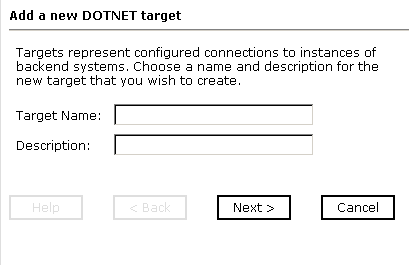
-
In the Target Name field, type a descriptive name for the target,
for example, SampleApplication.
-
In the Description field, type a brief description for the connection.
-
Click Next.
The Set connection info dialog box opens in the right pane
containing the Assemblies' Directory field and the Search Recursively
check box.
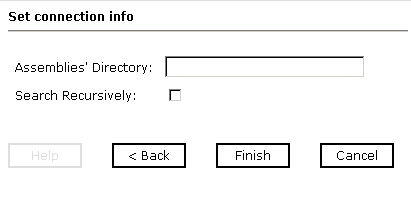
Note: The
.Net connection parameters are consistent with those found in your
.Net system. For more information on parameter values that are specific
to your .Net configuration, consult your .Net system administrator.
-
In the Assemblies' Directory field, type the assembly directory
of your .Net application.
-
Select the Search Recursively check box if you want to search each
subdirectory under the Assemblies' Directory.
-
Click Finish.
In the left pane, the target name appears under the node
where you created the new target. You have finished creating the
new target.
x
Procedure: How to Connect to a Defined Target
-
In the
left pane of iWay Explorer, expand the iWay Adapters node.
-
Expand
the DOTNET node and select the defined target
(for example, SampleApplication) to which you want to connect.
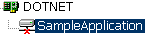
-
In the
right pane, move the pointer over Operations and
select Connect.
The connection dialog box opens displaying the connection information.
-
Verify
your connection parameters and then click OK.
If the parameters are correct and the DOTNET component
is available, the defined target node (for example, SampleApplication)
displays a plus sign indicating that you are connected to the target.
Otherwise, an error message appears in the right pane.
x
Disconnecting From a Defined Target
Although you can maintain multiple open connections,
iWay Software recommends disconnecting from targets that are not
in use.
x
Procedure: How to Disconnect From a Defined Target
-
In the
left pane of iWay Explorer, expand the iWay Adapters node.
-
Expand
the DOTNET node and select the defined target
(for example, SampleApplication) from which you want to disconnect.
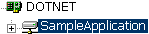
-
In the
right pane, move the pointer over Operations and
select Disconnect.
Disconnecting from the application closes the connection,
but the connection still appears in the left pane so that you can
re-open it. The connection node now has an x icon, indicating that
it is closed, as shown in the following figure.
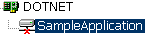
When you want to re-establish
a connection, Connect is available from the pop-up menu.
x
After you create a defined target using iWay Explorer,
you can edit any information that you provided during the creation
process.
x
Procedure: How to Edit a Defined Target
-
In the
left pane of iWay Explorer, expand the iWay Adapters node.
-
Expand
the DOTNET node and select the defined target
(for example, SampleApplication) you want to edit.
-
In the
right pane, move the pointer over Operations and
select Edit.
The Edit dialog box opens in the right pane containing
two fields (Target Name and Description) and two action buttons
(Next and Cancel).
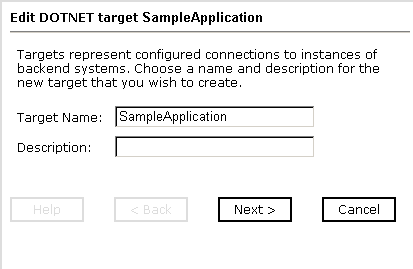
-
Modify
the target information and click Next.
The Set connection info dialog box opens in the right pane
containing the Assemblies' Directory and Search Recursively settings.
-
If necessary,
modify the information and then click Finish.
x
Deleting a Defined Target
You can delete a target, rather than just disconnecting
and closing it. When you delete the target, the node disappears
from the list of DOTNET targets in the left pane of the explorer.
x
Procedure: How to Delete a Defined Target
-
In the
left pane of iWay Explorer, expand the iWay Adapters node.
-
Expand
the DOTNET node to view the list of connections.
-
Click
the defined target you want to delete.
-
In the
right pane, move the pointer over Operations and
select Delete.
A message appears, prompting you to confirm the deletion
of the node.
-
Click OK.
The node disappears from the list of available connections.