The following procedure describes how to create iWay Business Services using iWay Explorer. The procedure uses the SAP BAPI method called BAPI_MATERIAL_GETLIST as an example and returns a list of materials.
Note: If you want your Web service to use connection pooling, you must specify connection pooling information when connecting or reconnecting to your SAP target.
To create iWay Business Services:
-
From the Business Object Repository, select the GetList method
from the Material Master group.
The following image shows the Operations menu in the right pane and a table listing properties and values for the BAPI method called BAPI_MATERIAL_GETLIST.
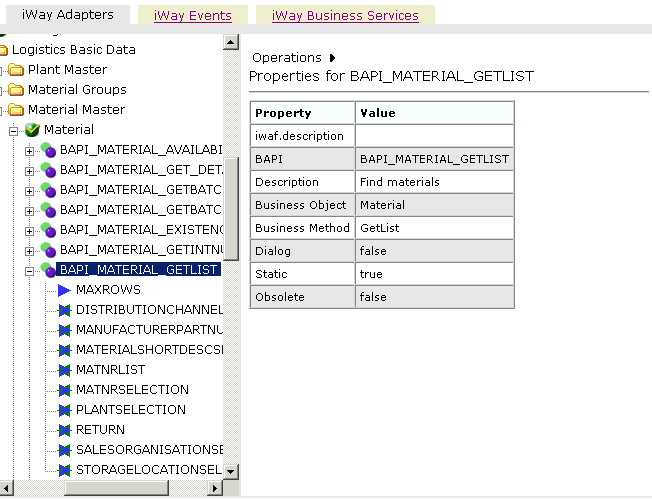
-
In the right pane, move the pointer over Operations.
The Operations menu expands as shown in the following image to display options.
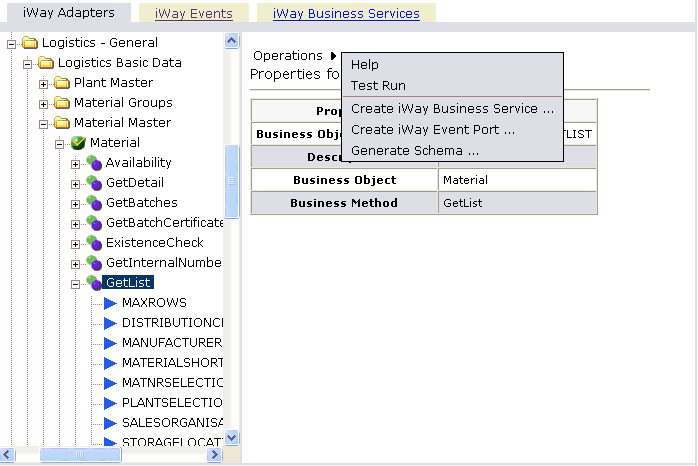
-
Select Create iWay Business Services.
A Create Web Service pane opens where you provide the specific information for the iWay Business Service you are defining as shown in the following image.
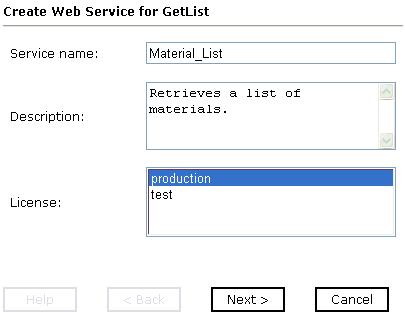
- In the Service Name field, type a name for the iWay Business Service.
- In the Description field, type a brief description (optional).
- In the License field, select the license definition you want to use.
-
Click Next.
A second Create Web Service pane opens on the right that includes fields for the method name and a description as shown in the following image.
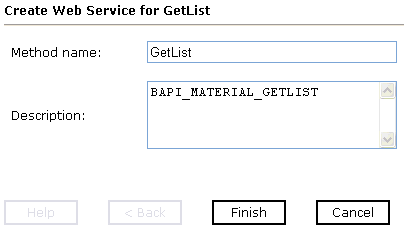
- In the Method Name field, type a descriptive name for the method.
- In the Description field, type a brief description for the method (optional).
-
Click Finish.
The iWay Business Services tab is active on the right as shown in the following image.
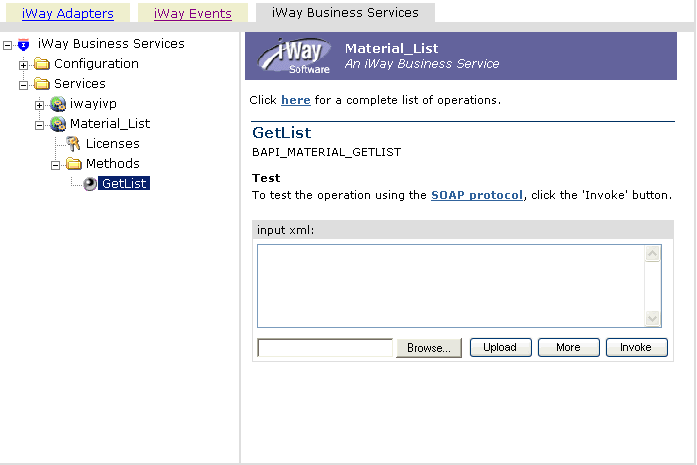
All of the available services that were created appear in the left pane. The Material_List service node is expanded, and the GetList method is automatically selected.
The test pane for the GetList method opens in the right pane.
-
Enter an XML instance of the schema you generated previously
for the SAP business component. The document queries the service
in the input xml field.
To use the identical sample input XML illustrated in this example, see Sample iWay Business Services Input XML.
Note: For systems based on 6.40 UNICODE, all business object names are case sensitive. As a result, when creating your input XML instance that is based on the schema generated by iWay Explorer, make sure the element names match the business object names as defined by your system.
-
Click Invoke.
The result appears in the right pane as shown in the following image.
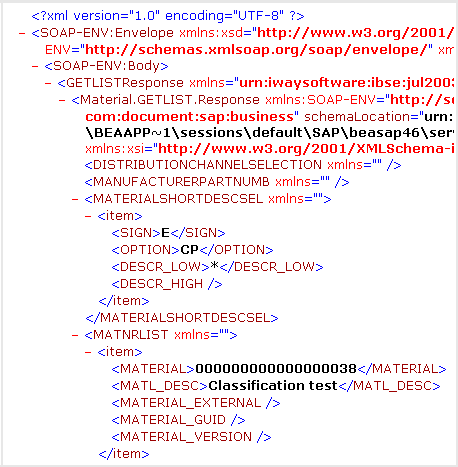
The following input XML retrieves a list of materials using the SAP BAPI_MATERIAL_GETLIST method.
<?xml version="1.0" encoding="UTF-8" ?> - <!-- Sample XML file generated by XMLSPY v5 rel. 3 U (http://www.xmlspy.com) --> - <Material.GETLIST xmlns="urn:sap-com:document:sap:business" xmlns:xsi="http://www.w3.org/2001/XMLSchema-instance" xsi:schemaLocation="urn:sap-com:document:sap:business C:\temp\service_BAPI_MATERIAL_GETLIST.xsd"> <MAXROWS>1000</MAXROWS> - <DISTRIBUTIONCHANNELSELECTION> - <item> <SIGN /> <OPTION /> <DISTR_CHAN_LOW /> <DISTR_CHAN_HIGH /> </item> </DISTRIBUTIONCHANNELSELECTION> - <MANUFACTURERPARTNUMB> - <item> <MANU_MAT /> <MFR_NO /> </item> </MANUFACTURERPARTNUMB> - <MATERIALSHORTDESCSEL> - <item> <SIGN /> <OPTION /> <DESCR_LOW /> <DESCR_HIGH /> </item> </MATERIALSHORTDESCSEL> - <MATNRLIST> - <item> <MATERIAL /> <MATL_DESC /> <MATERIAL_EXTERNAL /> <MATERIAL_GUID /> <MATERIAL_VERSION /> </item> </MATNRLIST> - <MATNRSELECTION> - <item> <SIGN>E</SIGN>
<OPTION>BT</OPTION> <MATNR_LOW>1000</MATNR_LOW> <MATNR_HIGH>1010</MATNR_HIGH> </item> </MATNRSELECTION> - <PLANTSELECTION> - <item> <SIGN /> <OPTION /> <PLANT_LOW /> <PLANT_HIGH /> </item> </PLANTSELECTION> - <RETURN> - <item> <TYPE /> <ID /> <NUMBER /> <MESSAGE /> <LOG_NO /> <LOG_MSG_NO /> <MESSAGE_V1 /> <MESSAGE_V2 /> <MESSAGE_V3 /> <MESSAGE_V4 /> <PARAMETER /> <ROW>0</ROW> <FIELD /> <SYSTEM /> </item> </RETURN> - <SALESORGANISATIONSELECTION> - <item> <SIGN /> <OPTION /> <SALESORG_LOW /> <SALESORG_HIGH /> </item> </SALESORGANISATIONSELECTION> - <STORAGELOCATIONSELECT> - <item> <SIGN /> <OPTION /> <STLOC_LOW /> <STLOC_HIGH /> </item> </STORAGELOCATIONSELECT> </Material.GETLIST>