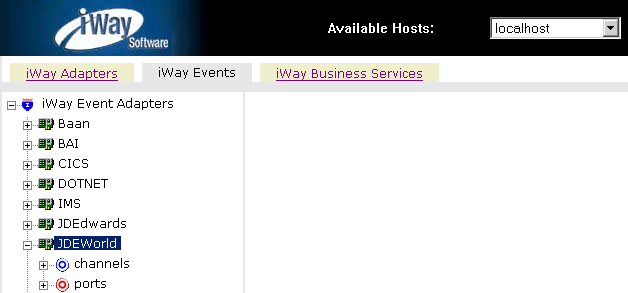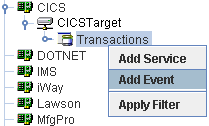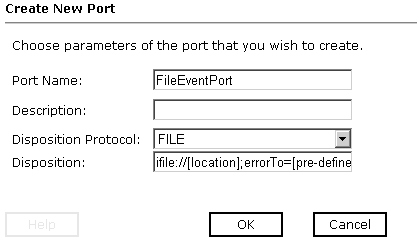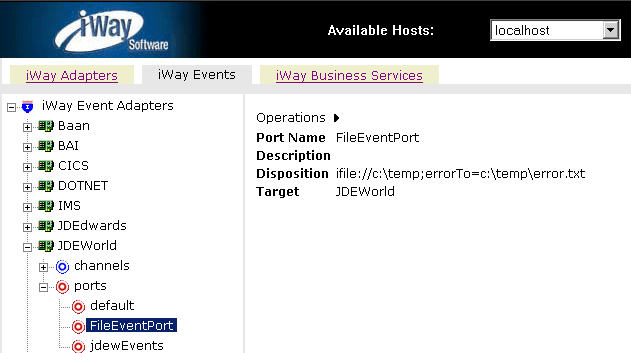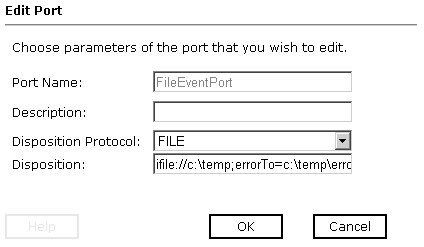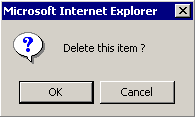Creating, Editing, or Deleting a Port
You can create, edit, or delete a port using iWay Explorer.
You create a port for J.D. Edwards World from the iWay Events
tab. You can switch between iBSP and JCA implementations using the
Available Hosts drop-down list in iWay Explorer.
The following dispositions are available when using the iWay
Explorer in conjunction with an iBSP implementation.
The following dispositions are available when using the iWay
Explorer in conjunction with a JCA implementation:
For information on editing a port, see How to Edit a Port. For information
on deleting a port, see How to Delete a Port.
x
Procedure: How to Create a Port for the File Disposition
To create
a specific port for the File disposition using iWay Explorer:
-
Click
the iWay Events tab.
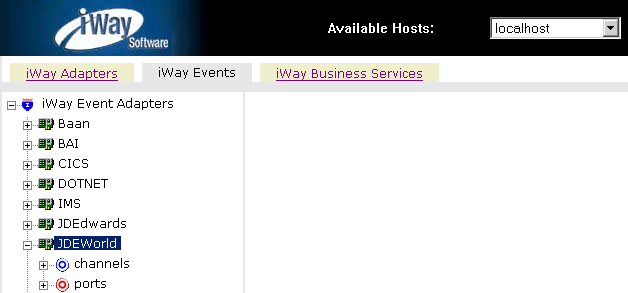
-
In the
left pane, expand the JDEWorld node.
-
Select
the ports node.
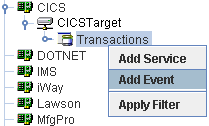
-
Move
the pointer over Operations and select Add
a new port.
The Create New Port pane opens on the right as shown in
the following image where you choose parameters for the new port.
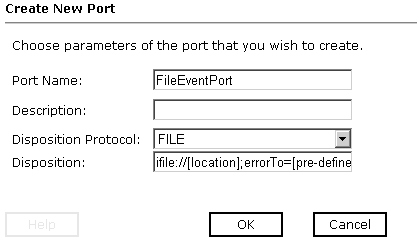
-
In the Port Name field, type a name for the event.
-
In the Description field, type a brief description.
-
From the Disposition Protocol drop-down list, select FILE.
-
In the Disposition field, type a File destination to which
event data is written.
When pointing iWay Explorer to an iBSP deployment,
specify the destination file using the following format:
ifile://[location];errorTo=[pre-defined port name or another disposition url]
When
pointing iWay Explorer to a JCA deployment, provide the full path
to the directory.
The following table describes the parameters
for the disposition.
Parameter | Description |
|---|
location | Destination and file name of the document
where event data is written, for example, ifile://D:\in\x.txt;errorTo=ifile://D:\error.txt |
errorTo | Predefined port name or another disposition
URL where error logs are sent. |
-
Click OK.
The port appears under the ports node in the left pane.
In the right pane, a table appears that summarizes the information
associated with the port you created.
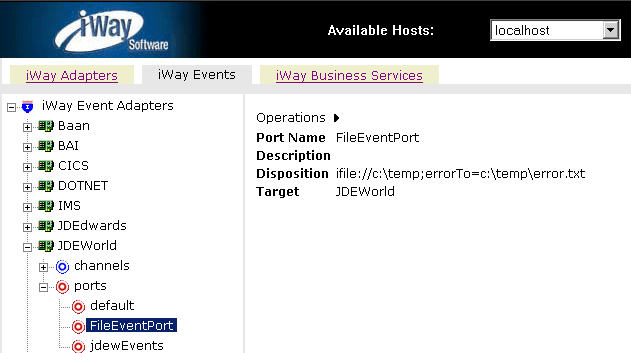
You are ready to associate
the port with a channel. For more information, see Creating, Editing, or Deleting a Channel.
x
Procedure: How to Create a Port for the HTTP Disposition for an iBSP Deployment
To create
a port for the HTTP Disposition and point iWay Explorer to an iBSP
deployment:
-
Perform
the procedure, How to Create a Port for the HTTP Disposition.
-
In the
Port Name field, type a name for the event.
-
In the
Description field, type a brief description.
-
From
the Disposition Protocol drop-down list, select HTTP.
-
In the
Disposition field, enter an HTTP destination.
-
To point
iWay Explorer to an iBSP deployment, use the following format
ihttp://[myurl];responseTo=[pre-defined port name or another
disposition url];
where:
- url
Is the URL target for the post operation, for example,
http://myhost:1234/docroot
- responseTo
Is the location where responses are posted, if desired.
-
Click OK.
The port appears under the ports node in the left pane.
In the right pane, a table appears that summarizes the information
associated with the port you created.
You are
ready to associate the port with a channel. For more information,
see Creating, Editing, or Deleting a Channel.
x
Procedure: How to Create a Port for the HTTP Disposition for a JCA Deployment
To create
a port for the HTTP Disposition and point iWay Explorer to a JCA
deployment:
-
Perform
the procedure, How to Create a Port for the HTTP Disposition.
-
In the
Port Name field, type a name for the event.
-
In the
Description field, type a brief description.
-
From
the Disposition Protocol drop-down list, select HTTP.
-
In the
Disposition field, enter an HTTP destination.
-
To point
iWay Explorer to a JCA deployment, use the following format
http://host:port/uri
where:
- host:port
Is the combination of the name of the host on which the Web
server resides and the port on which the server is listening for
the post operation.
- uri
Is the universal resource identifier that completes the url specification.
-
Click OK.
The port appears under the ports node in the left pane.
In the right pane, a table appears that summarizes the information
associated with the port you created.
You are
ready to associate the port with a channel. For more information,
see Creating, Editing, or Deleting a Channel.
x
Procedure: How to Create a Port for the iBSP Disposition
To create
a port for an iBSP disposition using iWay Explorer:
-
Click
the iWay Events tab.
-
In the
left pane, expand the JDEWorld node.
-
Select
the ports node.
-
Move
the pointer over Operations and select Add
a new port.
The Create New Port pane opens on the right.
-
In the Port Name field, type a name for the event.
-
In the Description field, type a brief description.
-
From the Disposition Protocol drop-down list, select iBSP.
-
In the Disposition field, enter an iBSP destination in the
form of:
ibse:svcName.mthName;
responseTo=[pre-defined port name or another disposition url];
errorTo=[pre-defined port name or another disposition url]
The
following table lists and defines the parameters for the disposition.
Parameter | Description |
|---|
svcName | Name of the service created with iBSP. |
mthName | Name of the method created for the business service. |
responseTo | Location where responses to the business
service are posted. Predefined port name or another full URL. Optional. |
errorTo | Location where error documents are sent.
Predefined port name or another full URL. Optional. |
-
Click OK.
The port appears under the ports node in the left pane.
In the right pane, a table appears that summarizes the information
associated with the port you created.
You are
ready to associate the port with a channel. For more information,
see Creating, Editing, or Deleting a Channel.
x
Procedure: How to Create a Port for the MSMQ Disposition
To create
a port for an MSMQ disposition using iWay Explorer:
-
Click the iWay Events tab.
-
In the left pane, expand the JDEWorld node.
-
Select the ports node.
-
Move the pointer over Operations and
select Add a new port.
The Create New Port pane opens
on the right.
-
In the Port Name field, type a name for the event.
-
In the Description field, type a brief description.
-
From the Disposition Protocol drop-down list, select MSMQ.
-
In the Disposition field, enter a MSMQ destination in the form of:
msmq:/host/private$/qName;
errorTo=[pre-defined port name or another disposition url]
The
following table defines the parameters for the disposition.
Parameter | Description |
|---|
host | Machine name where the Microsoft Queuing
system is running. |
Queue Type | For private queues, enter Private$.
Private queues are queues that are not published in Active Directory.
They appear only on the local computer that contains them. Private
queues are accessible only by Message Queuing applications that
recognize the full path name or format name of the queue. |
qName | Name of the private queue where messages
are placed. |
errorTo | Location where error documents are sent.
Predefined port name or another full URL. Optional. |
-
Click OK.
The port appears under the ports node in the left pane.
In the right pane, a table appears that summarizes the information
associated with the port you created.
You are
ready to associate the port with a channel. For more information,
see Creating, Editing, or Deleting a Channel.
x
Procedure: How to Create a Port for the SOAP Disposition
To create a port for a SOAP disposition:
-
Click the iWay Events tab.
-
In the left pane, expand the JDEWorld node.
-
Select the ports node.
-
Move the pointer over Operations and select Add a new port.
The Create
New Port pane opens on the right.
-
In the Port Name field, type a name
for the event.
-
In the Description field, type a brief description.
-
From the Disposition Protocol drop-down
list, select SOAP.
-
In the Disposition field, enter an SOAP destination, using
the following format:
soap:[wsdl-url];soapaction=[myaction];
method=[web service method];namespace=[namespace];
responseTo=[pre-defined port name or another disposition URL];
errorTo=[pre-defined port name or another disposition url]
The
following table lists and defines the parameters for the disposition.
Parameter | Description |
|---|
wsdl-url | The URL to the WSDL file that is required
to create the SOAP message, for example: http://localhost:7001/ibse/IBSEServlet/
test/webservice.ibs?wsdl where: - webservice
Is the name of the Web service you created using iWay Explorer.
To
find this value, navigate to the iWay Business Services tab and
click the Service Description hyperlink.
The WSDL URL appears in the Address field of your Web browser. You
can also open the WSDL file in a third-party XML editor (for example,
XMLSPY) and view the SOAP request settings to find this value. |
soapaction | The method called by the SOAP disposition,
for example: webservice.method@test@@ where: - webservice
Is the name of the Web service you created using iWay Explorer. - method
Is the method being used. - test
Is the license that is being used by the Web service.
To
find this value, navigate to the iWay Business Services tab and
click the Service Description hyperlink.
The WSDL file is displayed in your Web browser. Perform a search
for soapAction. |
method | The Web service method you are using. This
value can be found in the WSDL file. |
namespace | The XML namespace you are using. This value
can be found in the WSDL file. |
responseTo | Location where responses are posted. Predefined
port name or another URL. Optional. Predefined port name or
another disposition URL. The URL must be complete, including the
protocol. |
errorTo | Location where error logs are sent. Optional. Predefined
port name or another disposition URL. The URL must be complete,
including the protocol. |
-
Click OK.
The port appears under the ports node in the left pane.
In the right pane, a table appears that summarizes the information
associated with the port you created.
You are
ready to associate the port with a channel. For more information,
see Creating, Editing, or Deleting a Channel.
x
Procedure: How to Create a Port for the JMS Queue Disposition
To create
a port for a JMS queue disposition using iWay Explorer:
-
Click
the iWay Events tab.
-
In the
left pane, expand the JDEWorld node.
-
Select
the ports node.
-
Move
the pointer over Operations and select Add
a new port.
The Create New Port pane opens on the right.
-
In the Port Name field, type a name for the event.
-
In the Description field, type a brief description.
-
From the Disposition Protocol drop-down list, select JMSQ.
-
In the Disposition field, enter a JMS
destination.
When pointing iWay Explorer to
an iBSP deployment, use the following format:
jmsq:myQueueName@myQueueFac;jndiurl=[myurl];
jndifactory=[myfactory];user=[user];password=[xxx];
errorTo=[pre-defined port name or another disposition url]
When
pointing iWay Explorer to a JCA deployment, use the following format:
jms:jmsqueue@jmsfactory;jndiurl=;jndifactory=;
The
following table lists and defines the parameters for the disposition.
Parameter | Description |
|---|
queue | Name of a queue to which events are emitted. |
Connection Factory | A resource that contains information about
the JMS Server. |
jndi_url | The URL to use to contact the JNDI provider.
The syntax of this URL depends on the JNDI provider that is used.
This value corresponds to the standard JNDI property: java.naming.provider.url |
jndi_factory | Is JNDI context. INITIAL_CONTEXT_FACTORY
and is provided by the JNDI service provider. |
user | User ID associated with this queue. |
password | Password for the user ID. |
errorTo | Location where error logs are sent. Optional. Predefined
port name or another disposition URL. The URL must be complete,
including the protocol. |
-
Click OK.
The port appears under the ports node in the left pane.
In the right pane, a table appears that summarizes the information
associated with the port you created.
You are
ready to associate the port with a channel. For more information,
see Creating, Editing, or Deleting a Channel.
x
Procedure: How to Create a Port for the MQSeries Disposition
To create
a port for an MQSeries disposition using iWay Explorer:
-
Click
the iWay Events tab.
-
In the
left pane, expand the JDEWorld node.
-
Select
the ports node.
-
Move
the pointer over Operations and select Add
a new port.
The Create New Port pane opens on the right.
-
In the Port Name field, type a name for the event.
-
In the Description field, type a brief description.
-
From the Disposition Protocol drop-down list, select MQSeries.
-
In the Disposition field, enter an MQSeries destination.
When pointing iWay Explorer to an iBSP deployment,
use the following format:
mqseries:/qManager/qName;host=[hostname];
port=[port];channel=[channelname];
errorTo=[pre-defined port name or another disposition url]
When
pointing iWay Explorer to a JCA deployment, use the following format:
mq:qmanager@respqueue;host=;port=;channel=
The
following table lists and defines the parameters for the disposition.
Parameter | Description |
|---|
qManager | Name of the queue manager to which the server
must connect. |
qName or respqueue | Name of the queue where messages are placed. |
host | Host on which the MQ server is located (MQ
Client only). |
port | Number to connect to an MQ server queue
manager (MQ client only). |
channel | Case-sensitive name of the channel that
connects with the remote MQ server queue manager (MQ client only).
The default channel name for MQSeries is SYSTEM.DEF.SVRCONN. |
errorTo | Location where error documents are sent.
Predefined port name or another full URL. Optional. |
-
Click OK.
The port appears under the ports node in the left pane.
In the right pane, a table appears that summarizes the information
associated with the port you created.
You are
ready to associate the port with a channel. For more information,
see Creating, Editing, or Deleting a Channel.
x
Procedure: How to Edit a Port
To edit
a port:
-
Select
the port you want to edit.
-
In the
right pane, move the pointer over Operations,
and select Edit.
The Edit Port pane opens on the right.
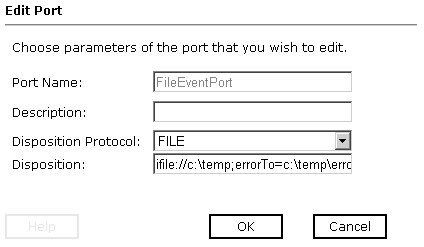
-
Make
the required changes to the port configuration fields.
-
Click OK.
x
Procedure: How to Delete a Port
To delete
a port:
-
Select
the port you want to delete.
-
In the
right pane, move the pointer over Operations,
and select Delete.
A confirmation dialog box opens, as shown in the following
image.
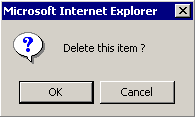
-
To delete
the port you selected, click OK.
The port disappears from the list in the left pane.