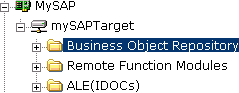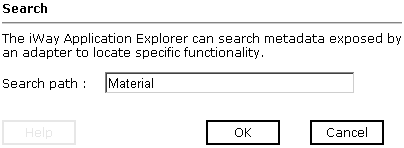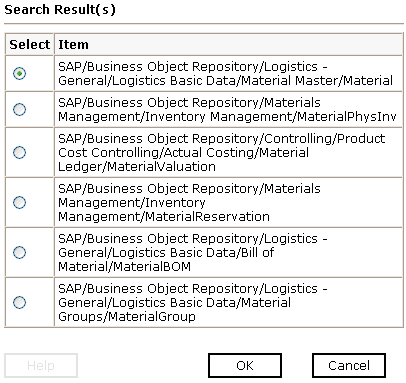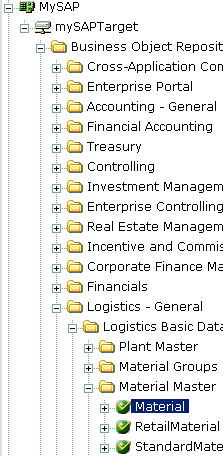To view application system objects:
-
Click the icon to the left of the target name, for example, mySAPTarget.
This expands the target to expose the available application system objects as shown in the following image.
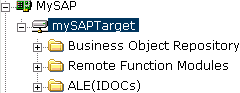
- To expand the desired mySAP repository node, click the icon to the left of the repository name, for example, Business Object Repository.
-
In the list under Business Object Repository, click the icon
next to Financial Accounting.
A list of business objects related to Financial Accounting appears in the left pane. In the right pane, the collapsed Operations menu and a table listing properties and values for the BAPI method named BAPI_COMPANY_GETLIST appears as shown in the following image.
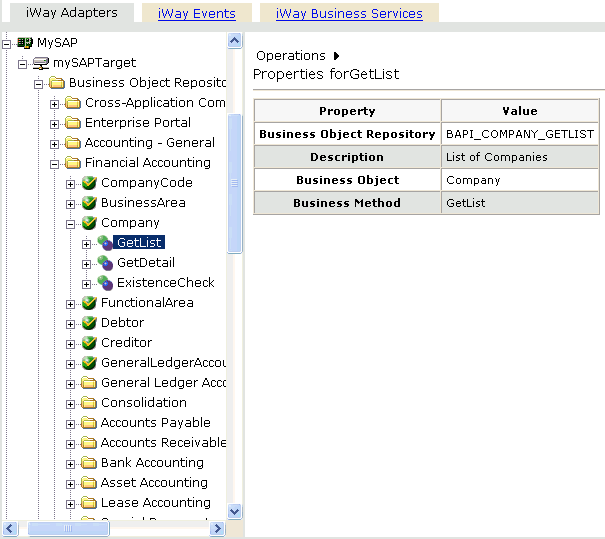
- Scroll down and click the icon next to the Company business object.
- Click the icon next to the BAPI method called GetList.
-
In the right pane, move the pointer over Operations to
view the context menu.
The following image shows the Operations menu expanded over the table listing properties and values for the BAPI method named BAPI_COMPANY_GETLIST in the right pane.
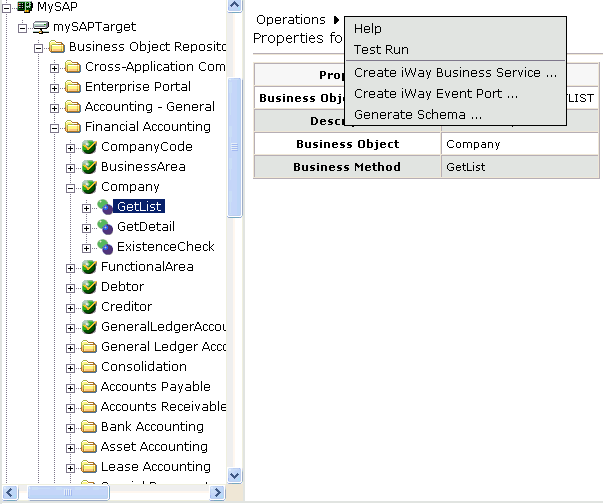
The following options are available from the context menu:
- Help provides information about BAPI, RFC, and IDoc usage.
- Test Run simulates running the selected RFC or BAPI with sample data you provide.
- Create iWay Business Services creates Web services for the mySAP business object you selected.
- Create Event Port creates a port to be used for mySAP event handling.
- Generate Schema generates XML request and response schemas for the mySAP business object you selected.