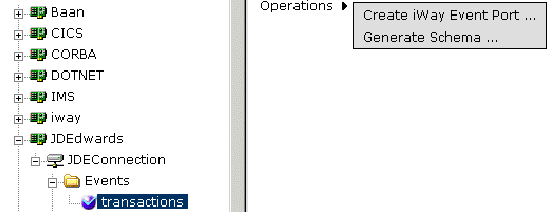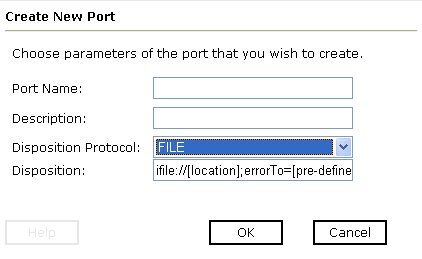iWay Explorer enables you to create event ports from
the iWay Adapters tab or from the iWay Events tab. You also can
modify or delete an existing port.
x
Creating an Event Port From the iWay Adapters Tab
You can bypass the iWay Events tab and create an event
port directly from the iWay Adapters tab.
x
Procedure: How to Create an Event Port From the iWay Adapters Tab
-
Select
the EnterpriseOne object for which you want to create an event port.
The following image shows the selected
transactions object under JDEConnection and Events in the left pane.
It shows available operations in the right pane.
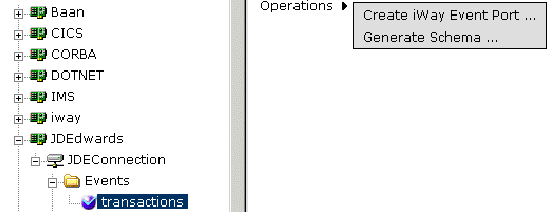
-
In the
right pane, move the pointer over Operations and
select Create iWay Event Port.
The Create Event Port dialog box opens
in the right pane, as shown in the following image, with fields
that allow you to define the port.

-
In the Event Port Name field, type a name for the event port.
-
In the Event Port Description field, type a brief description
of the event port.
-
From the Disposition Protocol drop-down list, select the required
disposition (for example, FILE).
-
Click Next.
The Specify Disposition dialog box opens
in the right pane.
-
Specify
the Disposition URL and click Finish.
For information on configuring port dispositions, see Creating an Event Port From the iWay Events Tab.
x
Creating an Event Port From the iWay Events Tab
The following procedures describe how to create an event
port from the iWay Events tab for various dispositions using iWay
Explorer. You can switch between an iBSP and a JCA deployment by
choosing one or the other from the drop-down menu in the upper right
of iWay Explorer.
The following dispositions are available when using iWay Explorer
in conjunction with an iBSP deployment.
- File
- iBSP
- MSMQ
- JMSQ
- SOAP
- HTTP
- MQSeries
The following dispositions are available when using iWay Explorer
in conjunction with a JCA connector deployment.
You also can create an event port directly from the iWay Adapters
tab. For more information, see Creating an Event Port From the iWay Adapters Tab.
x
Procedure: How to Create an Event Port for File
-
Click
the iWay Events tab.
-
In the
left pane, expand the JDEdwards node.
-
Select
the ports node.
-
In the
right pane, move the pointer over Operations and
select Add a new port.
The Create New Port dialog box opens in
the right pane. The following image is an example of this dialog
box with File chosen as the disposition protocol.
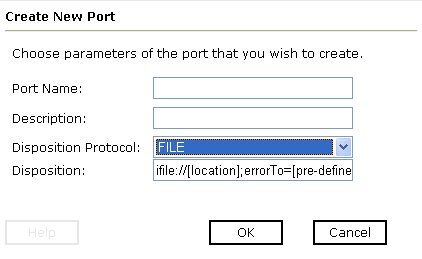
-
In the Port Name and Description fields, type a name and a
brief description for the event port.
-
From the Disposition Protocol drop-down list, select FILE.
-
In the Disposition field, specify a destination file to which
the event data is written.
When pointing iWay Explorer to an iBSP deployment,
specify the destination file using the following format:
ifile://[location];
errorTo=[pre-defined port name or another disposition url]
When
pointing iWay Explorer to a JCA deployment, specify the full path
to the directory.
The following table lists and describes
the disposition parameters for File.
Parameter
| Description |
|---|
location | Destination and file name of the document
where event data is written, for example, D:\in\x.txt. |
errorTo | Predefined port name or another disposition
URL to which error logs are sent. Optional. |
-
Click OK.
The port
appears under the ports node in the left pane. In the right pane,
a table appears that summarizes the information associated with
the event port you created.
You are ready to associate the
event port with a channel. For more information, see Creating a Channel.
x
Procedure: How to Create an Event Port for iBSP
-
Click
the iWay Events tab.
-
In the
left pane, expand the JDEdwards node.
-
Select
the ports node.
-
In the
right pane, move the pointer over Operations and
select Add a new port.
-
In the Port Name and Description fields, type a name and a
brief description for the event port.
-
From the Disposition Protocol drop-down list, select iBSP.
-
In the Disposition field, type an iBSP destination using the following
format:
ibsp:svcName.mthName;
responseTo=[pre-defined port name or another disposition url];
errorTo=[pre-defined port name or another disposition url]
The following table lists and describes the
disposition parameters for iBSP.
|
Parameter
|
Description
|
|---|
| svcName
| Name of
the service created with iBSP. |
| mthName
| Name of
the method created for the Web service.
|
| responseTo
| Location
where responses to the Web service are posted. A predefined port
name or another full URL. Optional.
|
| errorTo
| Location
where error documents are sent. A predefined port name or another
full URL. Optional. |
-
Click OK.
The port appears under the ports node in the left pane. In
the right pane, a table appears that summarizes the information
associated with the event port you created.
You
are ready to associate the event port with a channel. For more information,
see Creating a Channel.
x
Procedure: How to Create an Event Port for MSMQ
-
Click
the iWay Events tab.
-
In the
left pane, expand the JDEdwards node.
-
Select
the ports node.
-
In the
right pane, move the pointer over Operations and
select Add a new port.
-
In the Port Name and Description fields, type a name and a
brief description for the event port.
-
From the Disposition Protocol drop-down list, select MSMQ.
-
In the Disposition field, type an MSMQ destination using the following
format:
msmq:/host/private$/qName;
errorTo=[pre-defined port name or another disposition url]
Note: This syntax
is for a private queue. Private queues are queues that are not published
in Active Directory. They appear only on the local computer that
contains them. Private queues are accessible only by Message Queuing
applications that recognize the full path name or format name of
the queue.
The following table lists
and describes the disposition parameters for MSMQ.
|
Parameter
|
Description
|
|---|
| host
| Machine
name where the Microsoft Queuing system is running.
|
| qName
| Name of
the private queue where messages are placed.
|
| errorTo
| Predefined
port name or another disposition URL to which error logs are sent.
Optional. |
-
Click OK.
The port appears under the ports node in the left pane. In
the right pane, a table appears that summarizes the information
associated with the event port you created.
You
are now ready to associate the event port with a channel. For more
information, see Creating a Channel.
x
Procedure: How to Create an Event Port for JMS Queue
-
Click
the iWay Events tab.
-
In the
left pane, expand the JDEdwards node.
-
Select
the ports node.
-
In the
right pane, move the pointer over Operations and
select Add a new port.
-
In the Port Name and Description fields, type a name and a
brief description for the event port.
-
From the Disposition Protocol drop-down list, select JMSQ.
-
In the Disposition field, type a JMS destination.
When pointing iWay Explorer to an iBSP deployment,
specify the destination using the following format:
jmsq:myQueueName@myQueueFac;jndiurl=[myurl];
jndifactory=[myfactory];user=[user];password=[xxx];
errorTo=[pre-defined port name or another disposition url]
When pointing iWay Explorer to a JCA deployment,
specify the destination using the following format:
jms:jmsqueue@jmsfactory;jndiurl=;jndifactory=;
The following table lists and describes the
disposition parameters for JMSQ.
|
Parameter
|
Description
|
|---|
| myQueueName
or jmsqueue | JNDI name
of a queue to which events are emitted.
|
| myQueueFac
or jmsfactory | A resource
that contains information about the JMS Server.
|
| jndiurl
| The URL
to use to contact the JNDI provider. The syntax of this URL depends
on the JNDI provider being used. This value corresponds to the standard
JNDI property. java.naming.provider.url
|
| jndifactory
| Is JNDI
context. INITIAL_CONTEXT_FACTORY and is provided by the JNDI service
provider. |
| user
| Valid user
name required to access a JMS server.
|
| password
| Valid password
required to access a JMS server.
|
| errorTo
| Predefined
port name or another disposition URL to which error logs are sent.
Optional. |
-
Click OK.
The port appears under the ports node in the left pane. In
the right pane, a table appears that summarizes the information
associated with the event port you created.
You
are now ready to associate the event port with a channel. For more
information, see Creating a Channel.
x
Procedure: How to Create a Port for the SOAP Disposition
The SOAP disposition allows an event response to launch
a Web service specified by a WSDL file. A soapaction is optional,
the default is "".
To create a port for a SOAP
disposition using iWay Explorer:
-
Click
the iWay Events tab.
-
In the
left pane, expand the J.D. Edwards adapter node.
-
Select
the ports node.
-
Move
the pointer over Operations and select Add
a new port.
The Create New Port pane opens on the right.
-
In the Port Name and Description fields, type a name and a
brief description for the event port.
-
From the Disposition Protocol drop-down list, select SOAP.
-
In the Disposition field, enter an SOAP destination, using
the following format:
soap:[wsdl-url];soapaction=[myaction];
method=[web service method];namespace=[namespace];
responseTo=[pre-defined port name or another disposition URL];
errorTo=[pre-defined port name or another disposition url]
The following table lists and defines the parameters
for the disposition.
Parameter
| Description |
|---|
wsdl-url
| The URL to the WSDL file that is required
to create the SOAP message, for example, http://localhost:7001/ibse/IBSEServlet/test/webservice.ibs?wsdl where: - webservice
Is the name of the Web service you created using iWay Explorer.
This
value can be found by navigating to the iWay Business Services tab
and opening the Service Description option in a new window. The WSDL
URL appears in the Address field. You can also open the WSDL
file in a third party XML editor and view the SOAP request settings
to find this value. |
soapaction
| The method that will be called by the SOAP
disposition, for example webservice.method@test@@ where: - webservice
Is the name of the Web service you created using iWay Explorer. - method
Is the method being used. - test
Is the license that is being used by the Web service.
This
value can be found by navigating to the iWay Business Services tab
and opening the Service Description option in a new window. Perform a
search for soapAction. |
method | The Web service method you are using. This
value can be found in the WSDL file. |
namespace | The XML namespace you are using. This value
can be found in the WSDL file. |
responseTo | The location to which responses are posted,
which can be a predefined port name or another URL. Optional. A
predefined port name or another disposition URL. The URL must be
complete, including the protocol. |
errorTo | The location to which error logs are sent.
Optional. A predefined port name or another disposition URL.
The URL must be complete, including the protocol. |
-
Click OK.
The port appears under the ports node in
the left pane. In the right pane, a table appears that summarizes
the information associated with the port you created.
You are now ready to associate the event port with a channel.
For more information, see Creating a Channel.
x
Procedure: How to Create an Event Port for HTTP
To create an event port for HTTP:
-
Click
the iWay Events tab.
-
In the
left pane, expand the JDEdwards node.
-
Select
the ports node.
-
In the
right pane, move the pointer over Operations and
select Add a new port.
-
In the Port Name and Description fields, type a name and a
brief description for the event port.
-
From the Disposition Protocol drop-down list, select HTTP.
-
In the Disposition field, type an HTTP destination.
When pointing iWay Explorer to an iBSP deployment,
specify the destination using the following format:
ihttp://myurl;
responseTo=[pre-defined port name or another disposition url];
When pointing iWay Explorer to a JCA deployment,
specify the destination using the following format:
http://host:port/uri
The following table lists and describes the
disposition parameters for HTTP when using an iBSP deployment.
|
Parameter
|
Description
|
|---|
| myurl
| URL target
for the post operation, for example,
http://myhost:1234/docroot
|
| responseTo
| Predefined
port name or another disposition URL to which response documents
are sent. Optional. |
The
following table lists and describes the disposition parameters for
HTTP when using a JCA deployment.
|
Parameter
|
Description
|
|---|
| host:port
| Combination
of the name of the host on which the server resides and the port
on which the server is listening for the post operation.
|
| uri
| Universal
resource identifier that completes the URL specification.
|
-
Click OK.
The port appears under the ports node in
the left pane. In the right pane, a table appears that summarizes
the information associated with the event port you created.
You are now ready to associate the event port with a channel.
For more information, see Creating a Channel.
x
Procedure: How to Create an Event Port for MQSeries
-
Click
the iWay Events tab.
-
In the
left pane, expand the JDEdwards node.
-
Select
the ports node.
-
In the
right pane, move the pointer over Operations and
select Add a new port.
-
In the Port Name and Description fields, type a name and a
brief description for the event port.
-
From the Disposition Protocol drop-down list, select MQSeries.
-
In the Disposition field, type an MQSeries destination.
When pointing iWay Explorer to an iBSP deployment,
specify the destination using the following format:
mqseries:/qManager/qName;host=hostname;
port=port;channel=channnelname;
errorTo=pre-defined port name or another disposition url
When pointing iWay Explorer to a JCA deployment,
specify the destination using the following format:
mq:qmanager@respqueue;host=hostname;port=port;channel=channnelname
The following table lists and describes the
disposition parameters for MQSeries.
|
Parameter
|
Description
|
|---|
| qManager
| Name of
the queue manager to which the server must connect.
|
| qName or respqueue
| Name of
the queue where messages are placed.
|
| host
| Host on
which the MQ server is located (MQ Client only).
|
| port
| Number to
connect to an MQ server queue manager (MQ client only).
|
| channel
| Case-sensitive
name of the channel that connects with the remote MQ server queue
manager (MQ client only). The default channel name for MQSeries
is SYSTEM.DEF.SVRCONN. |
| errorTo
| Predefined
port name or another disposition URL to which error logs are sent.
Optional. |
-
Click OK.
The port appears under the ports node in the left pane. In
the right pane, a table appears that summarizes the information
associated with the event port you created.
You
are now ready to associate the event port with a channel. For more
information, see Creating a Channel.