The following image shows the /nsale transaction in the field under the menu bar.
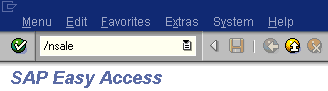
To configure a logical system:
-
Execute the sale transaction.
The Display IMG window opens as shown in the following image.
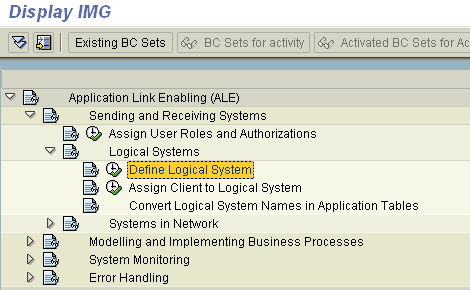
- Expand Sending and Receiving Systems and then, Logical Systems.
- Select Define Logical System.
-
Click the IMG - Activity icon.
An information window appears that informs you that the table is cross-client as shown in the following image.
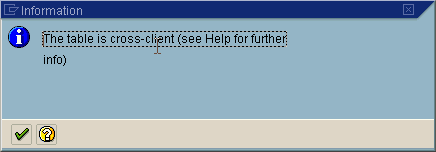
-
To continue, click the checkmark icon.
The Change View "Logical Systems" window opens with a list of logical systems and their names as shown in the following image.
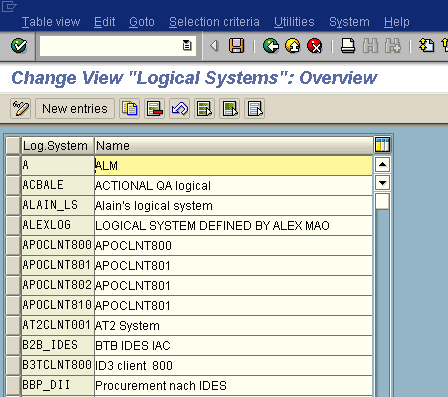
-
Click the New entries button.
The New Entries window opens where you can type information for the logical system and its corresponding name as shown in the following image.
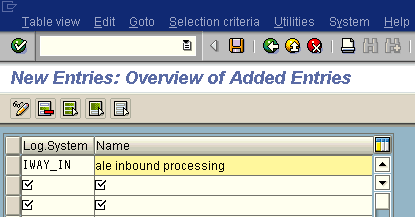
- In the Log.System column, type the Logical System, for example, IWAY_IN.
- In the Name column, type a corresponding description.
-
Click Save.
The Prompt for Workbench request window opens as shown in the following image. It includes fields for View maintenance and Request as well as several buttons.
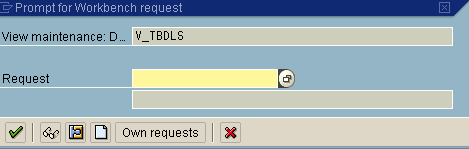
-
Click the Create Request icon.
The Create Request window opens as shown in the following image. It includes fields that are already populated (such as Owner, Status, Last Changed, Source client, and so forth), empty fields (such as Request and Project) in which to specify information about your request, and a Tasks list.
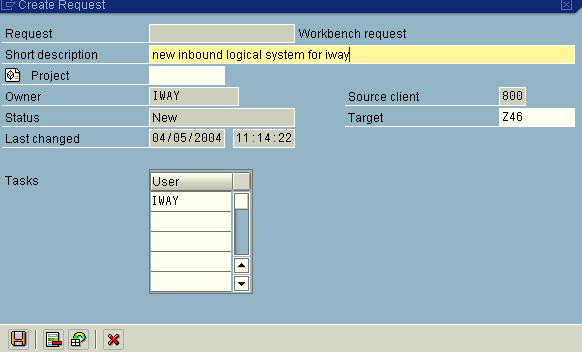
- In the Request field, type a name.
- In the Short description field, type a brief description of your request.
-
Click Save.
The logical system you configured, for example, IWAY_IN, appears in the list as shown in the following image.
