How to: |
This section describes how to configure JNDI Properties in GlassFish.
To configure JNDI properties in GlassFish:
-
Go to the GlassFish Management Console.
By default, this location is:
http://localhost:4848/common/index.jsf
- Click Resources, select GNDI, and click Custom Resources.
- Click New.
-
Set the property name (one of those provided) to resource
type = java.lang.String.
You can also set the description. The Status Enabled check box must be selected.
- In the Additional Properties table, create an additional property on the same pane, then click the Add Property button.
-
Set the Name property to value.
Value property should be set to the actual value of a corresponding property (for example, https://195.160.232.136 or admin). A description is optional.
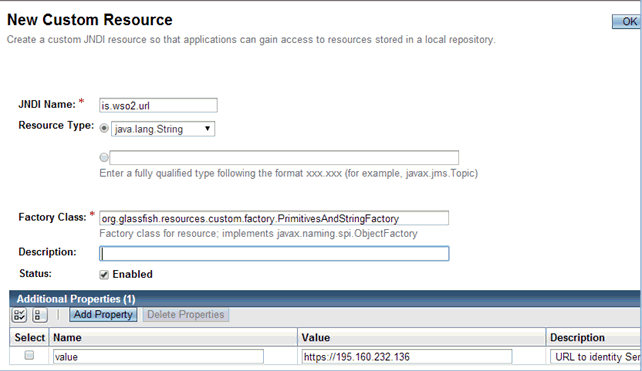
- Click OK. Repeat this procedure from step one to create all three JNDI properties.