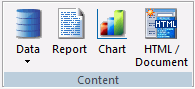
The Content group contains the components or tools that you can use to create an application. These include: Data, Report, Chart, and HTML/Document. The Content group is shown in the following image.
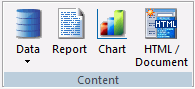
The commands in the Content group are:
Contains the Synonym via Metadata Canvas, Synonym, Manage Adapters, Data Source Password, and Rebuild Data Source commands. These provide you the options you need to create and edit synonyms for existing adapters, configure a new adapter, or add a remote server.
If you click Synonym via Metadata Canvas, the Data Source Definition Wizard opens. Navigate to the location of the data source you want to create or edit and click OK.
If you click Synonym, the Select Server Node dialog box opens. Navigate to the application folder where you want to create your synonym and click OK. After the location of the synonym is determined, the Select Adapter dialog box opens. Select the adapter you want to use and click OK. You will then be able to edit the synonym details.
If you click Manage Adapters, the Select Server Node dialog box opens. Navigate to a valid server location to begin configuring a new adapter or edit the settings of an existing adapter.
If you click Data Source Password, the Password Dialog box opens. You can enter the password for the data source you have selected in your Environments Tree panel.
If you click Rebuild Data Source, the Rebuild dialog box opens. You can rebuild a disorganized file, index a specific field from a file, or check the integrity of a file.
Note: To index a specific field from a file, the field must have FIELDTYPE=I, specified in the Master File. You can do this from the Metadata canvas using the FIELDTYPE property, I-Index check box.
Opens the InfoAssist canvas in report mode after you enter a procedure name and select a location for your report from the Report Wizard.
In report mode, you can create and style simple or complex reports, add data to the InfoAssist canvas, and style that data creating a graphical representation of the report page. This allows you to view how the report displays at run time.
Using report mode, you can:
Opens the Chart canvas after you enter a procedure name and select a location for your chart from the Chart Wizard.
In chart mode, you can easily transform almost any type of data into effective custom charts. You can create a variety of charts, such as bar charts, line charts, scatter charts, or pie charts, to help users analyze data in a different way. You can include selection criteria by defining parameters for your data. Additionally, you can apply drill-down capabilities and conditional styling to highlight specific data on a chart.
The Chart canvas contains a ribbon of features and options that allow you to add and style the data in your chart. Contextual tabs open within the Chart canvas, rather than on the Developer Workbench ribbon.
Opens the HTML/Document Wizard.
HTML mode provides the features you need to create HTML pages so that end users can interact with your data. You can build and customize an HTML page in the HTML canvas, using the contextual tabs on the ribbon to add objects to the page. HTML mode is fully integrated with JavaScript and cascading style sheets (CSS).
In the HTML canvas, you can:
Related Information: