
In this section: |
The Developer Workbench ribbon replaces traditional toolbars with a single command bar that organizes commands and controls into a series of static and contextual tabs. From the ribbon, you can also access the Web Query Administration menu, the Style menu, and the Help menu.
The default ribbon is shown in the following image.

Each tab on the ribbon, whether static or contextual, contains commands and controls that are organized into groups according to their function or relationship. All tabs are named and all groups are labeled. Icons are used to represent the commands or controls in each group. By default, all icons are labeled. There are a few styling icons in the Style group that are not labeled. Rest your pointer over an icon to view the tooltip that identifies it. An example of this is shown in the following image.
![]()
In addition to single-click commands, some commands on the ribbon contain a submenu of options that opens when you click the arrow associated with the command. These arrows can appear below or next to a label. An example of this is the Data command, which opens a submenu of options, as shown in the following image.
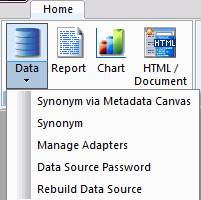
Note: There is no default ribbon size. As your monitor or application window size changes, the commands and controls on the ribbon resize themselves to fit the available space. Large monitors or application windows will display larger icons and entire groups. Smaller monitors or application windows may display groups as a single, labeled icon that opens a submenu.