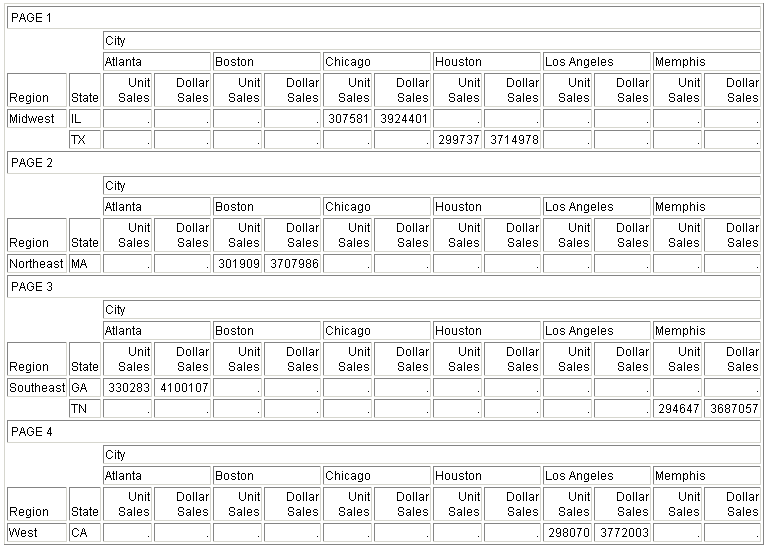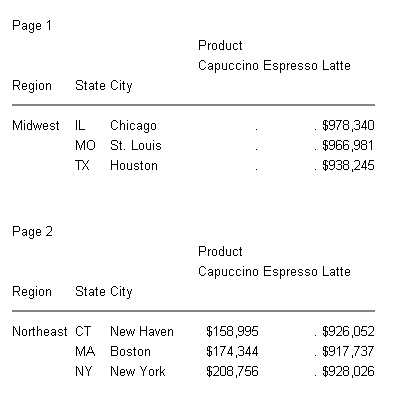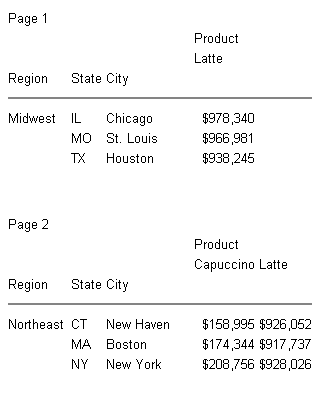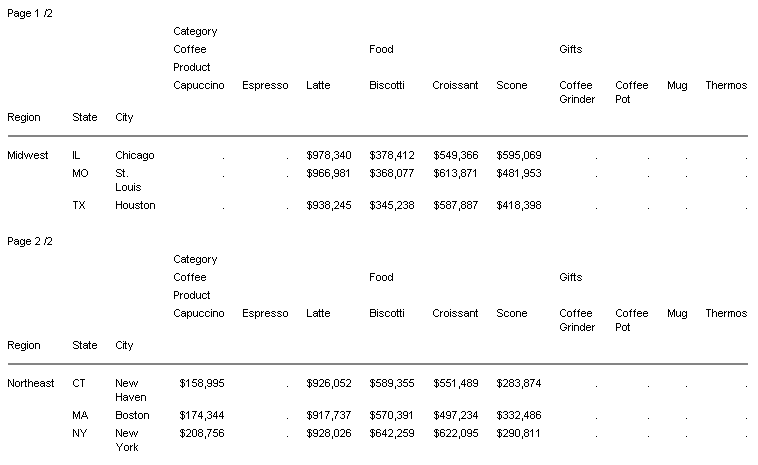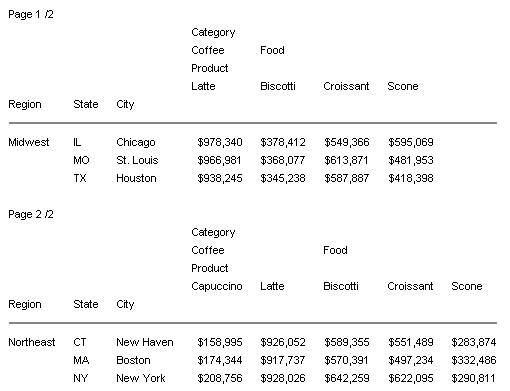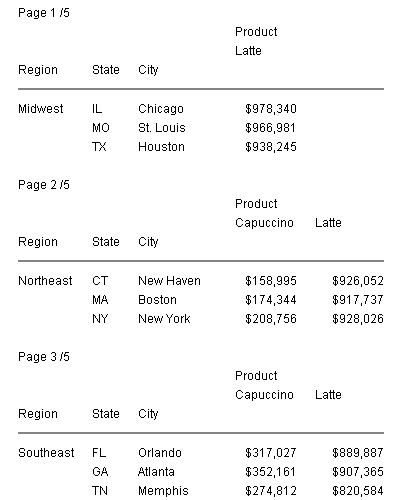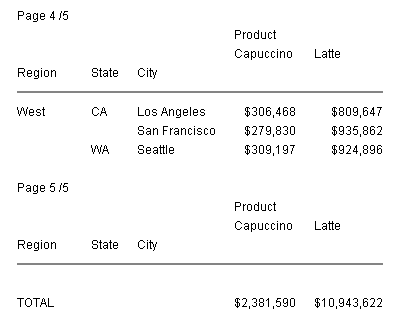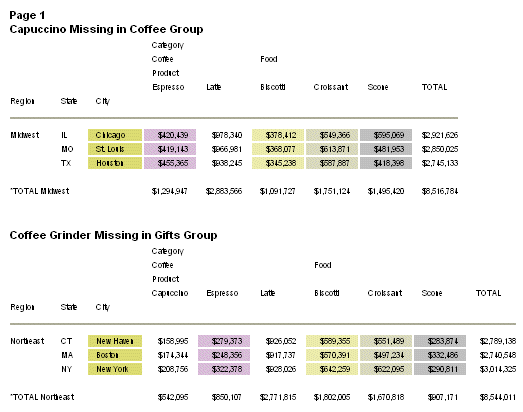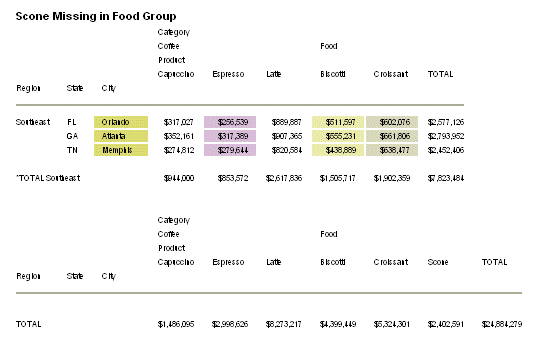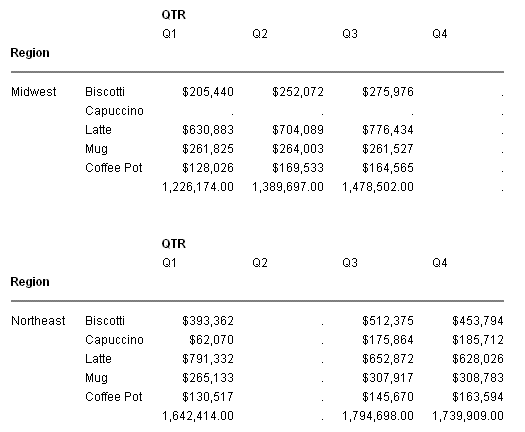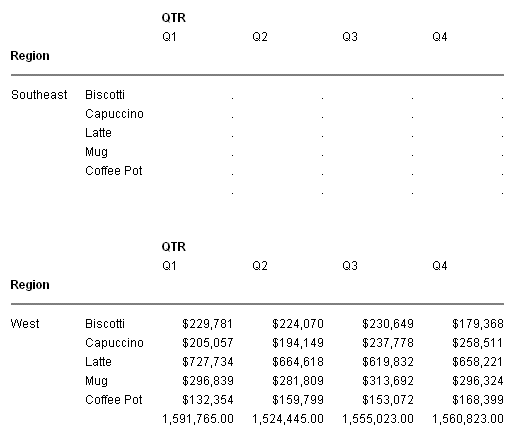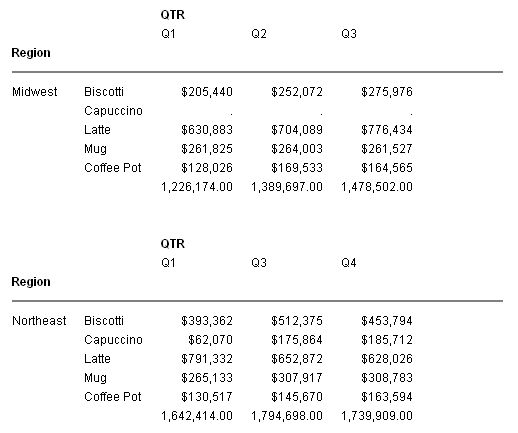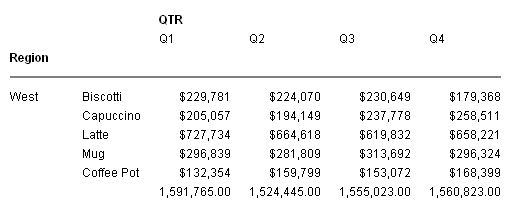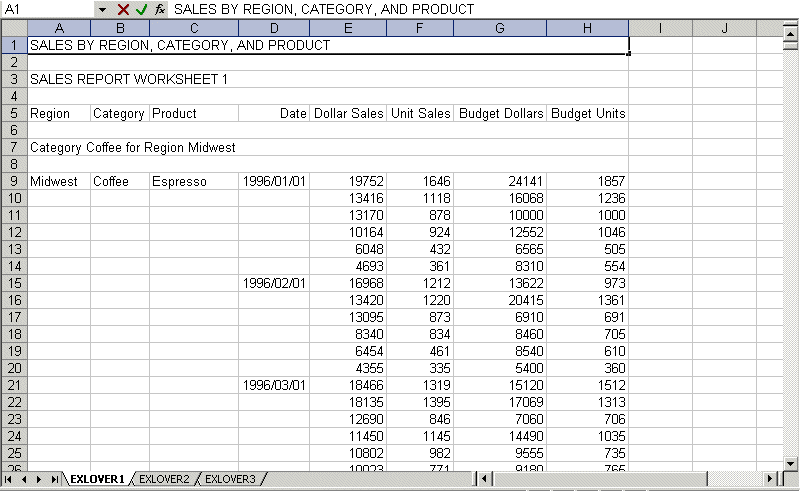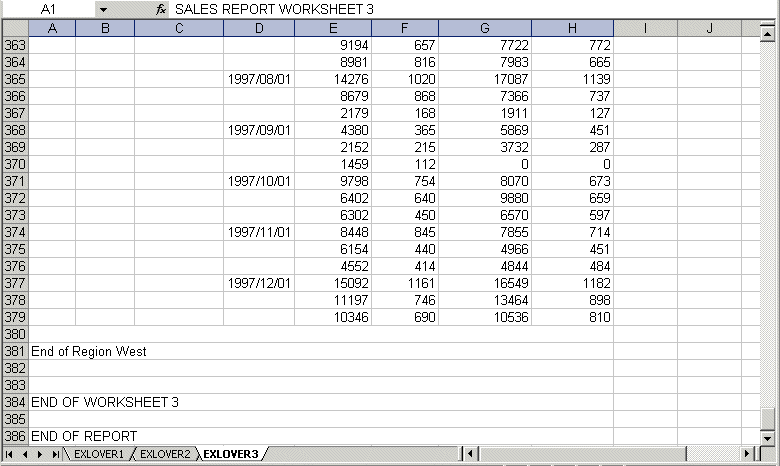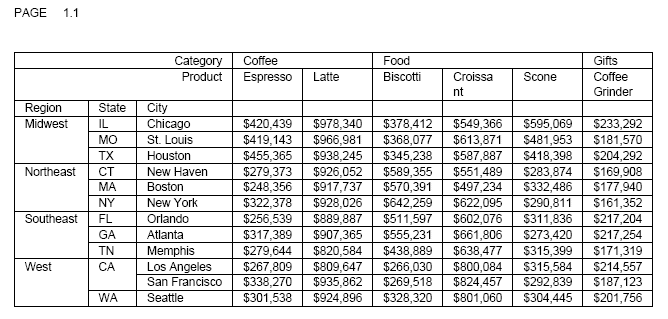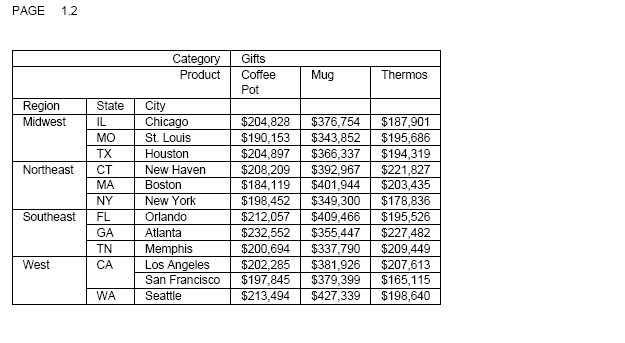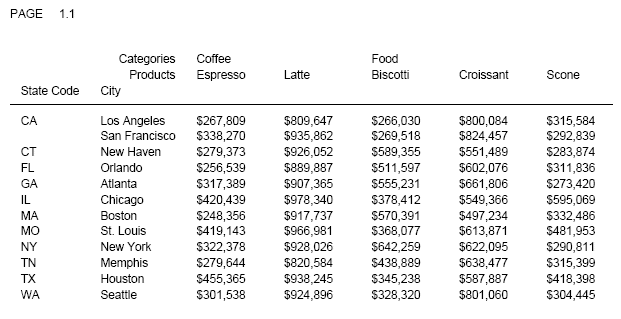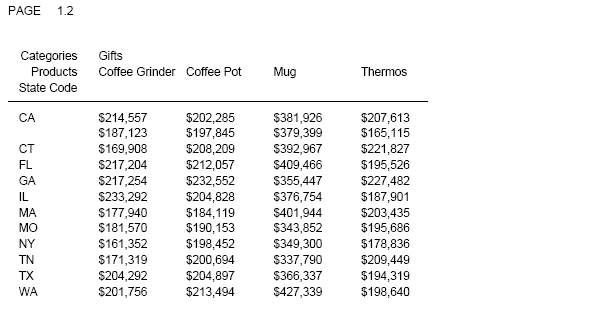Passing FOCUS Dates to Excel 2000/2003
|
In this section: |
By default, when FOCUS creates dates in Excel 2000/2003 (EXL2K) format, the date formats that contain translated values, such as month or day name, are sent as formatted text, preserving the style defined for the report field. Numeric dates are passed to Excel 2000/2003 as standard date values, not as text.
Passing Dates With Translated Text to Excel 2000/2003
|
How to: |
|
Reference: |
Some translated dates can be sent to Excel 2000/2003 as standard date values with format masks, enabling Excel to use them in functions, formulas, and sort sequences. The SET EXL2KTXTDATE command allows you to specify that translated dates should be sent as date values with format masks instead of text values.
Syntax: How to Pass Translated Dates to Excel 2000/2003 as Date Values
SET EXL2KTXTDATE = {TEXT|VALUE}
where:
- TEXT
-
Passes date values that contain text to Excel 2000/2003 as formatted text. TEXT is the default value.
- VALUE
-
Passes the types of translated date values that contain text and are supported Excel date formats to Excel 2000/2003 as standard date values with text format masks applied.
Reference: Usage Notes for SET EXL2KTXTDATE
- The following date formats are not supported in EXL2K. They
will translate into Excel General format and possibly produce unpredictable
results:
- JUL, YYJUL, and I2MT.
- Dates stored as a packed or alphanumeric field with date display options.
- Excel only supports mixed-case, not all uppercase or all lowercase for text dates. When EXL2KTXTDATE is set to VALUE, all FOCUS date formats containing text will present in EXL2K as mixed-case, regardless of the casing parameters defined in the FOCUS format. For example, MTRDY will generate the date string JANUARY 2, 10 in standard FOCUS, but when sent to EXL2K as a date value it will be presented as January 2, 10.
Example: Passing Dates With Translated Text to Excel 2000
The following request against the GGSALES data source creates the date January 1, 2010 and converts it to four date formats with translated text:
SET EXL2KTXTDATE=TEXT DEFINE FILE GGSALES NEWDATE/MDYY = '01/01/2010'; WRMtrDY/WRMtrDY = NEWDATE; wDMTY/wDMTY = NEWDATE; wrDMTRY/wrDMTRY = NEWDATE; wrYMtrD/wrYMtrD = NEWDATE; END TABLE FILE GGSALES SUM DATE NOPRINT NEWDATE WRMtrDY wDMTY wrDMTRY wrYMtrD ON TABLE HOLD FORMAT EXL2K END
The following table shows how the dates should appear with EXL2KTXTDATE set to TEXT and to VALUE:
|
FOCUS Format |
SET EXL2KTXTDATE=TEXT |
SET EXL2KTXTDATE=VALUE |
||
|---|---|---|---|---|
|
EXL2K Displays: |
EXL2K Value: |
EXL2K Displays: |
EXL2K Value: |
|
|
WRMtrDY |
FRIDAY, January 1 10 |
FRIDAY, January 1 10 |
Friday, January 1 10 |
1/1/2010 |
|
wDMTY |
Fri, 1 JAN 10 |
Fri, 1 JAN 10 |
Fri, 1 Jan 10 |
1/1/2010 |
|
wrDMTRY |
Friday, 1 JANUARY 10 |
Friday, 1 JANUARY 10 |
Friday, 1 January 10 |
1/1/2010 |
|
wrYMtrD |
Friday, 10 January 1 |
Friday, 10 JANUARY 1 |
Friday, 10 January 1 |
1/1/2010 |
With SET EXL2KTXTDATE=TEXT, in Excel 2000/2003 all the cells with month or day translation are sent as text, and all month and day names are in the case specified by the FOCUS format.
The output is:

With SET EXL2KTXTDATE=VALUE, in Excel 2000/2003 all of the cells have a date value with format masks, and all month and day names are in mixed-case, regardless of how the case has been specified in the FOCUS format.
The output is:

Passing Dates Without a Day Component
Date formats that do not specify the day value explicitly are defined as the date value of the first day of the month. Therefore, the value placed in the cell may be different from the day component value in the source data field and may produce unexpected results when used for sorting or date calculations in an Excel formula.
The following table shows how FOCUS date formats are represented in EXL2K. The table shows how the value is preserved in the cell and how the display is generated using the format mask that corresponds to the FOCUS date format.
DATEFLD/MDYY = '01/02/2010'
|
FOCUS Format |
SET EXL2KTXTDATE=TEXT |
SET EXL2KTXTDATE=VALUE |
||
|---|---|---|---|---|
|
EXL2K Displays: |
EXL2K Value: |
EXL2K Displays: |
EXL2K Value: |
|
|
DMYY |
02/01/2010 |
1/2/2010 |
02/01/2010 |
1/2/2010 |
|
MY |
01/10 |
1/1/2010 |
01/10 |
1/1/2010 |
|
MTY |
JAN, 10 |
JAN, 10 |
Jan, 10 |
1/1/2010 |
|
MTDY |
JAN 2, 10 |
JAN 2, 10 |
Jan 2, 10 |
1/2/2010 |
Example: Passing FOCUS Dates With and Without a Day Component to Excel 2000/2003
The following request against the GGSALES data source creates the date January 2, 2010 and passes it to Excel 2000/2003 with formats MDYY, DMYY, MY, and MTDY:
SET EXL2KTXTDATE=TEXT
DEFINE FILE GGSALES
NEWDATE/MDYY = '01/02/2010';
END
TABLE FILE GGSALES
SUM DATE NOPRINT
NEWDATE AS 'MDYY' NEWDATE/DMYY AS 'DMYY' NEWDATE/MY AS 'MY'
NEWDATE/MTY AS 'MTY' NEWDATE/MTDY AS 'MTDY'
ON TABLE HOLD FORMAT EXL2K
END
With EXL2KTXTDATE=TEXT, columns D and E have text values, not date values. The values are displayed in uppercase, as specified by the FOCUS formats (MTY and MTDY):

With EXL2KTXTDATE=VALUE, columns D and E have actual date values with format masks, displayed by Excel 2000 in mixed-case. Since the MTY format does not have a day component, the date value stored is the first of January 2010 (1/1/2010), not the second of January 2010 (1/2/2010):

Passing Date Components for Use in Excel Formulas
Dates formatted as individual components (for example, D, Y, M, W) are passed to Excel as numeric values that can be used as parameters to Excel date functions. The values are passed as general text format that are recognized by Excel as numbers. These values are passed to Excel in the same format regardless of the setting for EXL2KTXTDATE.
Example: Passing Numeric Date Components to Excel 2000/2003
The following request against the GGSALES data source creates the date January 1, 2010 and extracts numeric date components, passing them to Excel 2000:
SET EXL2KTXTDATE=VALUE DEFINE FILE GGSALES NEWDATE/MDYY = '01/01/2010'; D/D = NEWDATE; Y/Y = NEWDATE; W/W = NEWDATE; w/w = NEWDATE; M/M = NEWDATE; YY/YY = NEWDATE; END TABLE FILE GGSALES SUM DATE NOPRINT NEWDATE D Y W w M YY ON TABLE HOLD FORMAT EXL2K END
With SET EXL2KTXTDATE=VALUE, the output is:
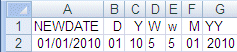
Passing Quarter Formats
Date formats that contain a Quarter component are always passed to Excel as text strings since Excel does not support Quarter formats.
Example: Passing Dates With a Quarter Component to Excel 2000/2003
The following request against the GGSALES data source creates the date January 1, 2010 and converts it to date formats that contain a Quarter component:
SET EXL2KTXTDATE=VALUE DEFINE FILE GGSALES NEWDATE/MDYY = '01/01/2010'; Q/Q = NEWDATE; QY/QY = NEWDATE; YBQ/YBQ = NEWDATE; END TABLE FILE GGSALES SUM DATE NOPRINT NEWDATE Q QY YBQ ON TABLE HOLD FORMAT EXL2K END
Even with SET EXL2KTXTDATE=VALUE, in Excel 2000/2003 the cells containing dates with Quarter components have General format. To see this, open the Format Cells dialog box.
The output is:
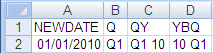
Passing Date Components Defined as Translated Text
Date formats that do not contain sufficient information to present the valid date result in Excel are not translated to a value, including formats that do not contain year and/or month information. These dates will continue to be sent to Excel as text regardless of the SET EXL2KTXTDATE setting. In the absence of complete information, the year defaults to the current year, so the value sent would be incorrect if this type of format was passed as a date value. The following formats will not be sent as values:
- MT, MTR, Mt, Mtr
- W, w, WR, wr
Note that since these values are always sent as text, the case defined in the FOCUS format is applied in the resulting cell.
Example: Passing Date Components Defined as Translated Text to Excel 2000/2003
The following request against the GGSALES data source creates the date January 1, 2010 and converts it to date formats that are defined as either month name or day name:
SET EXL2KTXTDATE=VALUE DEFINE FILE GGSALES NEWDATE/MDYY = '01/01/2010'; MT/MT = NEWDATE; MTR/MTR = NEWDATE; Mtr/Mtr = NEWDATE; WR/WR = NEWDATE; wr/wr = NEWDATE; END TABLE FILE GGSALES SUM DATE NOPRINT NEWDATE MT MTR Mtr WR wr ON TABLE HOLD FORMAT EXL2K END
In Excel 2000/2003, the cells containing the days have General format. To see this, open the Format Cells dialog box.
The output is: