|
In this section: |
You can use a variety of headings and footings to clarify the information presented in your reports. The following diagram illustrates the available options:
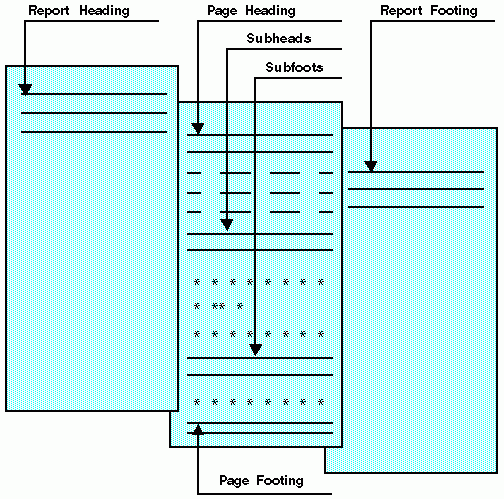
|
In this section: |
You can use a variety of headings and footings to clarify the information presented in your reports. The following diagram illustrates the available options:
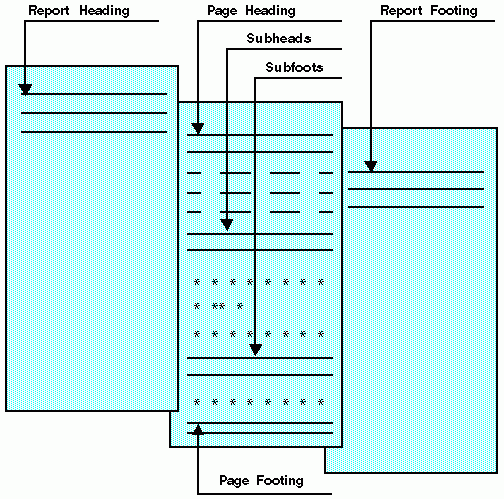
The following limitations apply to report headings and footings, page headings and footings, and sort headings and footings:
|
How to: |
A report heading is text that appears at the top of the first page of a report. A page heading is text that appears at the top of every page of a report. In general, the heading is composed of text that you supply in your report request, enclosed in double quotation marks.
Note: If the end quotation mark of the heading text is omitted, all subsequent lines of the request are treated as part of the heading.
To create a report heading, the syntax is:
ON TABLE [PAGE-BREAK AND] SUBHEAD "text"
where:
Is an optional phrase that positions the report heading on a separate page, which is then followed by the first page of the report itself. If you do not use PAGE-BREAK, the report heading appears on Page 1, followed immediately by the page heading and column titles.
Is text that you supply between quotation marks that appears as a heading. The text must be on a line by itself and must immediately follow the SUBHEAD command.
To place a heading on every page of the report, the syntax is:
TABLE FILE filename [HEADING [CENTER]] "text"
where:
Is optional if you place the text before the first display command; otherwise, it is required to identify the text as a heading. The command CENTER centers the heading over the text automatically.
Is the text placed within quotation marks that appears on every page. The text can be split over multiple lines, and must begin on the line immediately following the HEADING command.
If you supply two or more text lines between quotation marks, the lines are automatically adjusted into pairs to provide coverage across the printed page.
To position heading text, use spot markers as described in Using Data in Headings and Footings.
The following request creates a report heading:
TABLE FILE EMPLOYEE SUM GROSS BY DEPARTMENT BY HIGHEST PAY_DATE ON TABLE PAGE-BREAK AND SUBHEAD "PLEASE RETURN THIS TO MARY SMITH" END
The first two pages of output follow (only the page preceding the body of the report has the subhead):
PAGE 1
PLEASE RETURN THIS TO MARY SMITH
PAGE 2
DEPARTMENT PAY_DATE GROSS
---------- -------- -----
MIS 82/08/31 $9,000.00
82/07/30 $7,460.00
82/06/30 $7,460.00
82/05/28 $6,649.51
82/04/30 $5,890.84
82/03/31 $3,247.75
82/02/26 $3,247.75
82/01/29 $3,247.75
81/12/31 $2,147.75
81/11/30 $2,147.75 PRODUCTION 82/08/31 $9,523.84
82/07/30 $7,048.84
82/06/30 $7,048.84
82/05/28 $7,048.84
82/04/30 $4,959.84
82/03/31 $4,959.84
82/02/26 $4,959.84 The following request prints a heading on each page:
TABLE FILE EMPLOYEE "ACCOUNT REPORT FOR DEPARTMENT" PRINT CURR_SAL BY DEPARTMENT BY HIGHEST BANK_ACCT BY EMP_ID ON DEPARTMENT PAGE-BREAK END
This request produces the following two-page report:
PAGE 1
ACCOUNT REPORT FOR DEPARTMENT
DEPARTMENT BANK_ACCT EMP_ID CURR_SAL
---------- --------- ------ --------
MIS 163800144 818692173 $27,062.00
122850108 326179357 $21,780.00
40950036 117593129 $18,480.00
112847612 $13,200.00
219984371 $18,480.00
543729165 $9,000.00
PAGE 2
ACCOUNT REPORT FOR DEPARTMENT
DEPARTMENT BANK_ACCT EMP_ID CURR_SAL
---------- --------- ------ --------
PRODUCTION 819000702 123764317 $26,862.00
136500120 451123478 $16,100.00
160633 119329144 $29,700.00
071382660 $11,000.00
119265415 $9,500.00
126724188 $21,120.00The following request creates a two-line report heading:
TABLE FILE PROD " DETAIL LISTING OF AREA SALES DISTRIBUTION" " FIRST QUARTER OF YEAR BRANCH MANAGERS" BY PROD_CODE NOPRINT END
The report heading across the top of each page appears as:
DETAIL LISTING OF AREA SALES DISTRIBUTION FIRST QUARTER OF YEAR BRANCH MANAGERS
DISTRIBUTION and BRANCH MANAGERS are on the far right of the report because of trailing blanks in the procedure. The open and closing quote marks indicate the length of the text. To avoid extra blanks, code <0X at the end of the line to be continued. For more information, see Positioning Text.
|
How to: |
A report footing is text that appears at the bottom of the last page of a report. A page footing is text that appears on the bottom of every page of a report. In general, the footing is composed of text that you can supply between quotation marks in a report request.
Note: If the ending quotation mark of the footing text is omitted, all subsequent lines of the request are treated as part of the footing.
To place a footing on the last page of the report, the syntax is:
ON TABLE [PAGE-BREAK AND] SUBFOOT "text"
where:
Is an optional phrase that positions the report footing on the last page by itself. If not used, the report footing appears as the last line on the report.
Note: If PAGE-BREAK is specified in the BY phrase and not in the ON TABLE phrase, the report footing appears as the last line on the last page of the report.
Is the text you supply in quotation marks that appears as a footing. The text begins on the line following the keyword SUBFOOT.
To display a footing on every page of a report, the syntax is:
FOOTING [CENTER] [BOTTOM] "text"
where:
Is the keyword that identifies the text as a footing.
Centers the footing automatically.
Places the footing at the bottom of the page. If BOTTOM is not specified, the footing text appears two lines below the report.
Is the text you place within quotation marks that appears on every page.
The following request creates a page footing:
TABLE FILE CAR WRITE SALES BY COUNTRY FOOTING "THIS IS HOW A FOOTNOTE IS ADDED TO EACH" "PRINTED PAGE" END
The output is:
COUNTRY SALES
------- -----
ENGLAND 12000
FRANCE 0
ITALY 30200
JAPAN 78030
W GERMANY 88190
THIS IS HOW A FOOTNOTE IS ADDED TO EACH
PRINTED PAGE |
How to: |
|
Reference: |
A TABLE request can have more than one page heading or footing. For each heading or footing, a WHEN clause against the data being retrieved can determine whether the heading or footing displays on the report output.
In a heading, the data for the WHEN clause and data field values displayed in the heading are based on the first line on the page. In a footing, the data for the WHEN clause and the data field values displayed in the footing are based on the last line on the page.
The CONDITION StyleSheet attribute enables you to identify a specific WHEN clause, so that you can style each heading or footing separately.
{HEADING [CENTER]|FOOTING}
"text_and_data1"
.
.
.
"text_and_datan"
WHEN expressionwhere:
Is the text and data for each heading or footing line.
Is an expression that resolves to TRUE or FALSE (1 or 0). If its value resolves to TRUE, the heading or footing is displayed. If the expression resolves to FALSE, the heading or footing is not displayed.
TYPE = {HEADING|FOOTING}, CONDITION = n, ... ,$where:
Is the number of the WHEN condition in the heading or footing from top to bottom. If not specified, formatting applies to all headings and footings.
The following request against the EMPLOYEE data source displays a page for each employee with salary and job code information for that employee. If the employee is female, the page starts with a heading that refers to the employee as Ms. If the employee is male, the page starts with a heading that refers to the employee as Mr. If the department is MIS, the signature is Barbara Cross. If the department is PRODUCTION, the signature is John Banning.
DEFINE FILE EMPLOYEE
GENDER/A1 = DECODE FIRST_NAME(ALFRED 'M' RICHARD 'M' JOHN 'M'
ANTHONY 'M' ROGER 'M' MARY 'F' DIANE 'F' JOAN 'F' ROSEMARIE 'F'
BARBARA 'F');
MIXEDNAME/A15 = LCWORD(15, LAST_NAME, MIXEDNAME);
NAME/A16 = MIXEDNAME||',';
END
TABLE FILE EMPLOYEE
PRINT LAST_NAME NOPRINT GENDER NOPRINT NAME NOPRINT
HEADING
"Dear Ms. <NAME"
WHEN GENDER EQ 'F';
HEADING
"Dear Mr. <NAME>"
WHEN GENDER EQ 'M';
HEADING
" "
HEADING
"This is to inform you that your current salary is "
"<CURR_SAL and your job code is <CURR_JOBCODE>."
" "
"Sincerely,"
HEADING
"Barbara Cross "
WHEN DEPARTMENT EQ 'MIS';
HEADING
"John Banning "
WHEN DEPARTMENT EQ 'PRODUCTION' ;
WHERE LAST_NAME NE 'BANNING' OR 'CROSS'
BY EMP_ID NOPRINT PAGE-BREAK
ON TABLE SET PAGE NOPAGE
END
The first page of output is for a male in the PRODUCTION department.
Dear Mr. Stevens,
This is to inform you that your current salary is
$11,000.00 and that A07 is your job code.
Sincerely,
John Banning
The second page of output is for a female in the MIS department.
Dear Ms. Smith,
This is to inform you that your current salary is
$13,200.00 and that B14 is your job code.
Sincerely,
Barbara CrossThe following request displays a page for each employee with salary and job code information for that employee. The first WHEN condition applies if the employee is female. The second WHEN condition applies if the employee is male. The third WHEN condition applies if the department is MIS. The fourth WHEN condition applies if the department is PRODUCTION. The StyleSheet declarations include styling elements for the second and third conditions.
DEFINE FILE EMPLOYEE
GENDER/A1 = DECODE FIRST_NAME(ALFRED 'M' RICHARD 'M' JOHN 'M'
ANTHONY 'M' ROGER 'M' MARY 'F' DIANE 'F' JOAN 'F' ROSEMARIE 'F'
BARBARA 'F');
MIXEDNAME/A15 = LCWORD(15, LAST_NAME, MIXEDNAME);
NAME/A16 = MIXEDNAME||',';
END
TABLE FILE EMPLOYEE
PRINT LAST_NAME NOPRINT GENDER NOPRINT NAME NOPRINT
HEADING
"Dear Ms. <NAME"
WHEN GENDER EQ 'F';
HEADING
"Dear Mr. <NAME>"
WHEN GENDER EQ 'M';
HEADING
" "
HEADING
"This is to inform you that your current salary is "
"<CURR_SAL and your job code is <CURR_JOBCODE>."
" "
"Sincerely,"
HEADING
"Barbara Cross "
WHEN DEPARTMENT EQ 'MIS';
HEADING
"John Banning "
WHEN DEPARTMENT EQ 'PRODUCTION' ;
WHERE LAST_NAME NE 'BANNING' OR 'CROSS'
BY EMP_ID NOPRINT PAGE-BREAK
ON TABLE SET PAGE NOPAGE
ON TABLE HOLD FORMAT PDF
ON TABLE SET STYLE *
TYPE=HEADING, CONDITION=2, STYLE=ITALIC,$
TYPE=HEADING, CONDITION=3, STYLE=BOLD,$
ENDSTYLE
END
In the StyleSheet for the request, heading lines displayed because of the first condition are in an italic typeface and heading lines displayed because of the third condition are in a bold typeface.
The first page of output is for a male employee, so the greeting line is in an italic typeface.
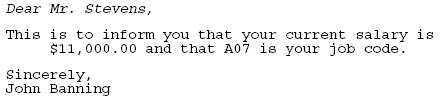
The second page of output is for an employee in the MIS department, so the signature line is in a bold typeface.
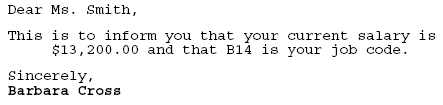
|
How to: |
|
Reference: |
A subhead is text that can be placed before the sort field values change. A subfoot is text that can be placed after the sort field values change. You can use NEWPAGE on a subheading or subfooting to start a new page after the subheading or before the subfooting. It separates the subheading or subfooting from its associated data but does not separate the data from the next subheading or prior subfooting.
In conjunction with the PAGE-BREAK command, this enables you to create a cover page for each section of a report.
Note:
By default, FOCUS generates a blank line before a subheading or subfooting. You can eliminate these automatic blank lines by issuing the SET DROPBLNKLINE=ON command. For more information, see the Developing Applications manual.
{ON|BY} fieldname SUBHEAD [NEWPAGE]
"text"
[WHEN expression;]where:
Is the sort field before which the text is inserted.
Inserts a new page after the sort heading or before the sort footing. Column titles appear on every page. In HTML reports, blank space is added instead of a new page.
Is the text you supply between double quotation marks that is printed following the SUBHEAD phrase.
Specifies a conditional subhead in the printing of a report, as determined by a Boolean expression. Used with SUBHEAD, the WHEN clause must be placed on a line following the text you enclose in double quotation marks.
This request creates a subheading whenever the PROD_NAME field changes:
TABLE FILE PROD SUM PACKAGE AND UNIT_COST BY PROD_NAME NOPRINT BY PROD_CODE ON PROD_NAME SUBHEAD " SUMMARY FOR <PROD_NAME" END
The output is:
PROD_CODE PACKAGE UNIT_COST --------- ------- --------- SUMMARY FOR AMERICAN CHEESE C7 8 OUNCES $2.19 SUMMARY FOR BUTTER MILK C14 32 OUNCES $1.89 SUMMARY FOR CHEDDAR CHEESE B19 7 OUNCES $.95 SUMMARY FOR CHOCOLATE MILK B20 32 OUNCES $1.79 SUMMARY FOR HEAVY CREAM C17 32 OUNCES $1.89 SUMMARY FOR LARGE EGGS E2 ONE DOZEN $.79 SUMMARY FOR MEDIUM EGGS E1 ONE DOZEN $.59 SUMMARY FOR SALTED BUTTER D15 8 OUNCES $.69 SUMMARY FOR SOUR CREAM C13 16 OUNCES $1.49 SUMMARY FOR SWISS CHEESE B17 16 OUNCES $1.65 SUMMARY FOR WHIPPED BUTTER D12 16 OUNCES $1.79 SUMMARY FOR WHOLE MILK B10 16 OUNCES $.65 B12 32 OUNCES $1.15 SUMMARY FOR X-LARGE EGGS E3 ONE DOZEN $.89
The syntax is:
{ON|BY} fieldname SUBFOOT [WITHIN] [MULTILINES] [NEWPAGE]
"text"
[WHEN expression;]where:
Is the field after which the text is inserted.
Causes the fields in the SUBFOOT to be calculated within each value of fieldname. Without this option, a field in the SUBFOOT is taken from the last line of report output above the subfooting.
Is the text you supply between double quotation marks that is printed following the SUBFOOT phrase.
Is used to suppress the SUBFOOT when there is only one line of output for the BY group. Note that MULTI-LINES is a synonym for MULTILINES.
FOCUS also allows you to suppress grand totals using the NOTOTAL phrase as described in Including Totals and Subtotals.
Inserts a new page after the heading or before the footing. Column titles appear on every page. In HTML reports, blank space is added instead of a new page.
Specifies a conditional subfoot in the printing of a report, as determined by a Boolean expression. Used with SUBFOOT, WHEN must be placed on the line following the text you enclose in double quotation marks.
This example creates a subfooting whenever the DEPARTMENT value changes:
TABLE FILE EMPLOYEE SUM DED_AMT AND GROSS BY DEPARTMENT BY HIGHEST PAY_DATE ON DEPARTMENT RECAP DEPAR_NET/D8.2=GROSS-DED_AMT; ON DEPARTMENT SUBFOOT "DEPARTMENT NET = <DEPAR_NET" END
The output is:
DEPARTMENT PAY_DATE DED_AMT GROSS
---------- -------- ------- -----
MIS 82/08/31 $4,575.72 $9,000.00
82/07/30 $4,117.03 $7,460.00
82/06/30 $4,117.03 $7,460.00
82/05/28 $3,954.35 $6,649.50
82/04/30 $3,386.73 $5,890.84
82/03/31 $1,740.89 $3,247.75
82/02/26 $1,740.89 $3,247.75
82/01/29 $1,740.89 $3,247.75
81/12/31 $1,406.79 $2,147.75
81/11/30 $1,406.79 $2,147.75
DEPARTMENT NET = 22,311.98
PRODUCTION 82/08/31 $4,911.12 $9,523.84
82/07/30 $3,483.88 $7,048.84
82/06/30 $3,483.88 $7,048.84
82/05/28 $3,483.88 $7,048.84
82/04/30 $2,061.69 $4,959.84
82/03/31 $2,061.69 $4,959.84
82/02/26 $2,061.69 $4,959.84
82/01/29 $1,560.09 $3,705.84
81/12/31 $141.66 $833.33
81/11/30 $141.66 $833.33
DEPARTMENT NET = 27,531.14 The following request displays the average and minimum salary values first within department, then within department and job class, and last within department, job class and employee ID. Subfootings are generated on the department and jobcode sort fields. The DEFINE FILE command created two additional fields with the SALARY value, one for each sort break:
DEFINE FILE EMPDATA
SALDEPT/D6 WITH SALARY = SALARY;
SALDEPTJOB/D6 WITH SALARY = SALARY;
DEPT/A4 WITH SALARY = EDIT(DEPT, '9999');
JOB/A8 WITH SALARY = JOBCLASS;
END
TABLE FILE EMPDATA
SUM AVE.SALDEPT AS 'DEPT,AVE'
MIN.SALDEPT AS 'DEPT,MIN'
BY DEPT
SUM AVE.SALDEPTJOB AS 'DEPT/JOB, AVE' IN 32
MIN.SALDEPTJOB AS 'DEPT/JOB, MIN' IN 42
BY DEPT
BY JOB
PRINT AVE.SALARY/D6 AS 'AVE' IN 52
MIN.SALARY/D6 AS 'MIN' IN 61
BY DEPT
BY JOB
BY PIN NOPRINT
ON DEPT SUBFOOT
"******************DEPARTMENT <DEPT SUBFOOT**************************"
"NOT WITHIN: AVE=<AVE.SALARY MIN=<MIN.SALARY "
ON DEPT SUBFOOT WITHIN
" WITHIN: AVE=<AVE.SALARY MIN=<MIN.SALARY "
"*******************************************************************"
ON JOB SUBFOOT
"</1 ***************DEPARTMENT <DEPT / JOB <JOB SUBFOOT***************"
"NOT WITHIN: AVE=<AVE.SALARY MIN=<MIN.SALARY "
ON JOB SUBFOOT WITHIN
" WITHIN: AVE=<AVE.SALARY MIN=<MIN.SALARY "
"******************************************************************* </1"
WHERE DEPT EQ 'MARK'
WHERE JOBCLASS EQ '257PSB' OR '257PTB'
END The report output shows that each SUBFOOT without the WITHIN phrase uses the report line above the subfooting in the calculations. The SUBFOOT within both department and jobcode uses the calculations that were specified in the second SUM command (by department by jobcode), and the SUBFOOT within department only uses the calculations that were specified in the first SUM command (by department):
DEPT DEPT DEPT/JOB DEPT/JOB
DEPT AVE MIN JOB AVE MIN AVE MIN
---- ---- ---- --- -------- -------- --- ---
MARK 56,757 50,500 257PSB 55,860 50,500 55,500 55,500
62,500 62,500
50,500 50,500
52,000 52,000
58,800 58,800
***************DEPARTMENT MARK / JOB 257PSB SUBFOOT***************
NOT WITHIN: AVE= $58,800.00 MIN= $58,800.00
WITHIN: AVE= $55,860.00 MIN= $50,500.00
*******************************************************************
257PTB 59,000 55,500 62,500 62,500
55,500 55,500
***************DEPARTMENT MARK / JOB 257PTB SUBFOOT***************
NOT WITHIN: AVE= $55,500.00 MIN= $55,500.00
WITHIN: AVE= $59,000.00 MIN= $55,500.00
*******************************************************************
******************DEPARTMENT MARK SUBFOOT**************************
NOT WITHIN: AVE= $55,500.00 MIN= $55,500.00
WITHIN: AVE= $56,757.14 MIN= $50,500.00
*******************************************************************The following request prints the subheading "SUM OF PRICES AND QUANTITIES FOR THE region REGION" and then starts a new page containing the data for that region. The PAGE-BREAK command starts a new page after printing this data, prior to the subheading for the subsequent region:
TABLE FILE CENTORD SUM LINEPRICE AS '' QUANTITY AS '' BY REGION NOPRINT PAGE-BREAK BY STATE AS '' ON REGION SUBHEAD NEWPAGE "SUM OF PRICES AND QUANTITIES FOR THE <REGION REGION" END
The first few pages of output follow:
PAGE 1 SUM OF PRICES AND QUANTITIES FOR THE EAST REGION PAGE 2 CT $16,238,158.37 65,979 DC $70,928,546.26 274,714 DE $2,500,849.39 10,226 MA $34,010,314.29 131,956 MD $24,978,362.10 94,827 NH $4,985,236.56 20,752 NJ $38,906,712.15 154,974 NY $41,667,939.52 171,742 PA $27,830,850.54 104,456 RI $821,994.05 3,250 VT $2,751,969.47 10,631 PAGE 3 SUM OF PRICES AND QUANTITIES FOR THE NORTH REGION PAGE 4 IA $2,469,227.24 10,068 IL $34,444,984.60 134,351 IN $12,477,236.78 50,124 KS $2,136,103.34 7,870 MI $47,979,137.95 191,671 MN $28,162,612.99 114,687 NA $1,027,220.04 3,040 OH $25,681,832.51 102,089 ON $12,699,111.42 49,142 WI $11,283,071.47 44,157
Note that without the PAGE-BREAK command, the subheading for each new region prints at the bottom of the page for the prior region's data.
|
How to: |
|
Reference: |
You can embed the values of fields in headings, subheads, subfoots, and footings.
To put a value in one of these titles, use the following syntax:
<fieldname <fieldname>
where:
Places the data value in the heading or footing, and suppresses trailing blanks.
Places the data value in the heading or footing, and retains trailing blanks.
This request displays the DEPARTMENT field in the heading and footing:
TABLE FILE EMPLOYEE "<DEPARTMENT>: BANK, EMPLOYEES AND SALARIES </1" PRINT CURR_SAL BY DEPARTMENT NOPRINT BY BANK_ACCT BY LAST_NAME BY FIRST_NAME ON DEPARTMENT PAGE-BREAK FOOTING "<DEPARTMENT EMPLOYEES WITH ELECTRONIC TRANSFER ACCOUNTS" END
The output is:
PAGE 1
MIS : BANK, EMPLOYEES AND SALARIES
BANK_ACCT LAST_NAME FIRST_NAME CURR_SAL
--------- --------- ---------- --------
GREENSPAN MARY $9,000.00
MCCOY JOHN $18,480.00
SMITH MARY $13,200.00
40950036 JONES DIANE $18,480.00
122850108 BLACKWOOD ROSEMARIE $21,780.00
163800144 CROSS BARBARA $27,062.00
MIS EMPLOYEES WITH ELECTRONIC TRANSFER ACCOUNTS
PAGE 2
PRODUCTION : BANK, EMPLOYEES AND SALARIES
BANK_ACCT LAST_NAME FIRST_NAME CURR_SAL
--------- --------- ---------- --------
ROMANS ANTHONY $21,120.00
SMITH RICHARD $9,500.00
STEVENS ALFRED $11,000.00
160633 BANNING JOHN $29,700.00
136500120 MCKNIGHT ROGER $16,100.00
819000702 IRVING JOAN $26,862.00
PRODUCTION EMPLOYEES WITH ELECTRONIC TRANSFER ACCOUNTS The positioning of text and data in headings, footings, subheads, and subfoots can be controlled by a spot marker, which identifies the column where the text should begin. A spot marker consists of a left caret (<) followed by a number indicating the absolute or relative column position. The right caret (>) is optional, and can make the spot marker clearer to a reader.
The various ways spot markers can be used are illustrated in the chart below:
|
Marker |
Example |
Usage |
|---|---|---|
<n or <n> |
<50 |
The next character starts in column 50. |
<+n or <+n> |
<+4 |
The next character starts four columns from the last non-blank character. |
<-n or <-n> |
<-1 |
The next character starts one column to the left of the last character and suppresses or writes over all or part of a field. |
</n or </n> |
</2 |
Skip two lines. |
<0X or <0X> |
<0X |
Positions the next character immediately to the right of the last character (skip zero columns). This is used when you have more than two lines between the double quotation marks in a stored procedure that make up a single line of heading, subhead, footing, or subfoot display. No spaces are inserted between the spot marker and the start of a continuation line. |
Note: If you place a skip line spot marker on a line by itself, it skips one line more than you asked for. To avoid this, put the skip line marker on the same line with additional text from the report. In addition, each field needs one space for field attributes; if a field placed with a spot marker overlaps an existing field, unpredictable results may occur.
"<50 SUMMARY REPORT"
The letter S in SUMMARY starts in Position 50 of the line.
"<15 COST OF VEHICLE IS <40 <RCOST>" "<10 <DIVISION <30 <AREA <50 <DATE"
"DAILY REPORT <DATE <+5 <LOCATION <+5 <PRODUCT"
"<60 CONFIDENTIAL <-40 <FIRST_NAME"
Skipping backward may cover other text on a line. This may be useful in some cases, but in general should be avoided.
"THIS HEADING <0X SHOULD APPEAR <0X ON ONE <0X LINE"
The above produces the line:
THIS HEADING SHOULD APPEAR ON ONE LINE
"<20 DETAIL REPORT WITH LOTS OF TEXT ON ONE LINE <100 EVEN THOUGH IT IS ON TWO LINES IN THE REQUEST"
"</4 THIS IS ON THE FIFTH LINE DOWN"
|
How to: |
A single line heading or footing code, between double quotation marks, can be a maximum of 32K characters. However, in some editors the maximum length of a line of code in a procedure is 80 characters. In cases like this, you can use the <0X spot marker to continue your heading onto the next line. The heading or footing content and spacing appears exactly as if typed on a single line.
Even if you do not need to extend your code beyond the 80-character line limit, this technique is convenient, since shorter lines may be easier to read on screen and to print on printers.
To extend the length of a single-line heading or footing beyond 80 characters:
This request creates a sort heading coded on two lines. The <0X spot marker positions the first character on the continuation line immediately to the right of the last character on the previous line. No spaces are inserted between the spot marker and the start of a continuation line.
SET PAGE-NUM = OFF JOIN STORE_CODE IN CENTCOMP TO STORE_CODE IN CENTORD TABLE FILE CENTCOMP HEADING "Century Corporation Orders Report" PRINT PROD_NUM QUANTITY LINEPRICE BY STORE_CODE NOPRINT BY ORDER_NUM ON STORE_CODE SUBHEAD "Century Corporation orders for store <STORENAME <0X (store # <STORE_CODE|) <0X in <STATE|." END
The partial output is:
Century Corporation Orders Report
Order Product Line
Number: Number#: Quantity: Total
------- -------- --------- -----
Century Corporation orders for store Audio Expert (store # 1003CA) in CA.
48108 1006 90 $29,310.78
1008 90 $13,368.96
1020 90 $25,033.89
1032 290 $20,481.38
1034 290 $114,618.37
Century Corporation orders for store Audio Expert (store # 1003CO) in CO.
54095 1006 12 $3,645.42
1008 12 $1,926.35
1020 12 $3,314.28
1032 211 $15,983.61
1034 211 $87,868.51
Tip: Although it is demonstrated here for a sort heading, you can use this technique with any heading or footing line.
The following example lists the employee's name, department, job description, and skill category in the heading:
TABLE FILE EMPLOYEE "EMPLOYEE NAME <FIRST_NAME <LAST_NAME" "CURRENT DEPARTMENT <DEPARTMENT" "JOB TITLE <JOB_DESC" "**********************************" "SKILL CATEGORY <SKILLS" "**********************************" " " WHERE EMP_ID IS '112847612' END
The output is:
EMPLOYEE NAME MARY SMITH CURRENT DEPARTMENT MIS JOB TITLE FILE QUALITY ********************************** SKILL CATEGORY FIQU **********************************
You can use any prefix operator in a heading or footing to perform specific operations. This example prints the maximum, minimum, average, and total units sold:
TABLE FILE SALES "MOST UNITS SOLD WERE <MAX.UNIT_SOLD" "LEAST UNITS SOLD WERE <MIN.UNIT_SOLD" "AVERAGE UNITS SOLD WERE <AVE.UNIT_SOLD" "TOTAL UNITS SOLD WERE <TOT.UNIT_SOLD" END
The output is:
PAGE 1
MOST UNITS SOLD WERE 80
LEAST UNITS SOLD WERE 12
AVERAGE UNITS SOLD WERE 35
TOTAL UNITS SOLD WERE 645
This request prints the COUNTRY field, count of models, and average retail cost in a subfoot each time the country changes:
TABLE FILE CAR BY COUNTRY NOPRINT SUBFOOT "NUMBER OF MODELS IN COUNTRY <COUNTRY = <CNT.MODEL <0X WITH AVERAGE COST OF <AVE.RCOST " END
The output is:
NUMBER OF MODELS IN COUNTRY ENGLAND = 4 WITH AVERAGE COST OF 11,330
NUMBER OF MODELS IN COUNTRY FRANCE = 1 WITH AVERAGE COST OF 5,610
NUMBER OF MODELS IN COUNTRY ITALY = 4 WITH AVERAGE COST OF 12,766
NUMBER OF MODELS IN COUNTRY JAPAN = 2 WITH AVERAGE COST OF 3,239
NUMBER OF MODELS IN COUNTRY W GERMANY = 7 WITH AVERAGE COST OF 9,247
This request prints the totals of units sold, returns, and actual sales:
DEFINE FILE SALES ACTUAL_SALES/D8.2 = UNIT_SOLD-RETURNS; %SALES/F5.1 = 100*ACTUAL_SALES/UNIT_SOLD; END TABLE FILE SALES "SUMMARY OF ACTUAL SALES" "UNITS SOLD <TOT.UNIT_SOLD" "RETURNS <TOT.RETURNS" " ==============" "TOTAL SOLD <TOT.ACTUAL_SALES" " " "BREAKDOWN BY PRODUCT" PRINT UNIT_SOLD AND RETURNS AND ACTUAL_SALES BY PROD_CODE END
The following shows the beginning of the output:
SUMMARY OF ACTUAL SALES
UNITS SOLD 645
RETURNS 58
==============
TOTAL SOLD 587.00
BREAKDOWN BY PRODUCT
PROD_CODE UNIT_SOLD RETURNS ACTUAL_SALES
--------- --------- ------- ------------
B10 60 10 50.00
30 2 28.00
13 1 12.00
B12 40 3 37.00
The following special operators are specifically for use in subfootings:
Produces a subtotal value of the specified field at a sort break in the report.
Produces a cumulative total of the specified field.
Report requests do not have to produce a tabular display, but may consist of only the heading, as long as the heading has a data field referenced in it. If the request has no display command but there is a data field embedded in the heading, FOCUS assumes that this is a heading-only request and does not print the body of the report. Any data fields referenced in the heading are treated as if they were display fields. Their values at the time the heading is printed are what they would have been had they been mentioned as in a display command. Free-form reports are described in detail in Creating a Free-Form Report.
|
|
Information Builders |