The adapter has the ability to read IMS data in several different environments. The adapter also supports non-stop processing. This feature gives the adapter the ability to switch the access mode transparently so that reporting from IMS will continue even when one environment is not accessible. DBCTL must be installed to take advantage of this feature.
This feature works in a batch environment.
Below is a diagram that explains how this feature works.
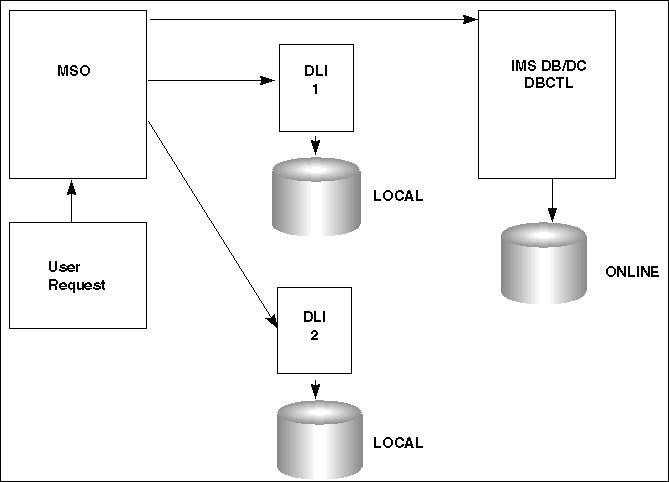
- The user issues a TABLE or SQL SELECT against an IMS database.
- The request is passed to IMS using DBCTL, which is the default access mode.
- Sometime during the day, DBCTL access is terminated.
- The user issues another request.
- The adapter checks DBCTL availability and determines that DBCTL is not accessible.
- The request is passed to the first available DLI XMI Server for processing.
- When DBCTL becomes available, all requests will be passed to it for processing.
This feature can be configured on a user by user basis using the user profile.
Note:
- Allocate the required IMS databases to each XMI Server. This is necessary to assure that the users have access to the same data that they had through DBCTL.
- If you wish to force this type of processing on all users, place
the following SET command in the FOCPARM member in your ERRORS PDS:
SET IMSNONSTOP=ON
- You can also set this processing option on a user-by-user
basis by placing the following SET command in the user profile:
ENGINE IMS SET NONSTOP ON