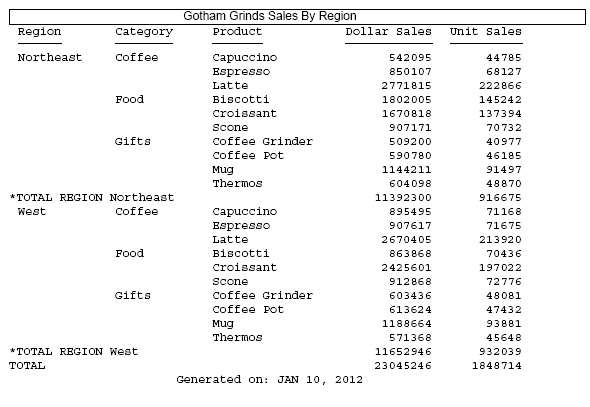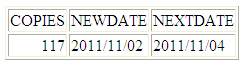Enhancements to SET DROPBLNKLINE
|
How to: |
|
Reference: |
The DROPBLNKLINE parameter controls whether blank lines display in a FOCUS report. With the options provided, you can affect blank lines that are automatically generated in different locations within a report. You can choose to drop the blank lines around subtotals, subheadings and subfootings, as well as certain data lines that may be blank and appear as blank lines on the report output. Additionally, when using borders, you can select to remove blank lines inserted around the headings and footings. You can eliminate these blank lines from the report output using the SET DROPBLNKLINE options.
Syntax: How to Control Automatic Blank Lines on Report Output
SET DROPBLNKLINE={OFF|ON|BODY|HEADING|ALL}
or
ON TABLE SET DROPBLNKLINE {OFF|ON|BODY|HEADING|ALL}
where:
- OFF
-
Inserts system-generated blank lines as well as empty data lines. OFF is the default value.
- ON|BODY
-
Removes system-generated blank lines within the body of the report, for example, before and after subheads. In addition, certain data lines that may be blank and appear as blank lines on the report output will be removed from the output. BODY is a synonym for ON.
- HEADING
-
Removes the blank lines between headings and titles and between the report body and the footing. Works in positioned formats (PDF, PS, DHTML, PPT) when a request has a border or backcolor StyleSheet attribute anywhere in the report.
- ALL
-
Provides both the ON and HEADING behaviors.
Reference: Usage Notes for SET DROPBLNKLINE=HEADING
- In the positioned report formats (PDF, PS, DHTML, and PPT) with
borders or backcolor, the system automatically generates a blank
line below the heading and above the footing. This is done by design
to make bordered lines work together. Generally, the rule is that
each line is responsible for the border setting for its top and
left border. Therefore, the bottom border of the heading is set
by the top border of the row beneath it. To ensure that the bottom
of the heading border is complete and does not interfere with the
top of the column titles border, a blank filler line is automatically
inserted. This filler line contains the defined bottom border of
the heading as its top border. The same is true between the bottom
of the data and the top of the footing.
DROPBLNKLINE=HEADING removes the filler blank line by defining the height of the filler line to zero. This causes the bottom border of the heading to become the top border of the column titles. When backcolor is used without borders, this works well to close any blank gaps in color. However, FOCUS processing will not remediate between line styles, so using different border styles between different report elements may create some contention between the border styling definitions. To ensure that you have consistent border line styling between different report elements, use a single line style between the elements that present together in the report.
- DROPBLNKLINE=HEADING is not supported with:
- Different border styles between the heading and the column titles or the data and the footing.
- Reports that use the ACROSS sort phrase.
- Non-styled report output including FORMAT WP.
- Usage Considerations:
- In some reports, FOOTING BOTTOM requires the space added by the system-generated blank line between the data and the footing in order to present the correct distance between the sections. In these instances, the top of the FOOTING BOTTOM may slightly overlap the bottom of the data grid. You can resolve this by adding a blank line to the top of your footing.
- Applying borders for the entire report (TYPE=REPORT) is recommended to avoid certain known issues that arise when bordering report elements individually. In some reports that define backcolor and borders on only select elements, the backcolor applied to the heading displays with a different width than the backcolor applied to the column titles. This difference causes a ragged right edge to present between the headings and the titles. Additionally, if you define the color of the border (BORDER-COLOR) for elements with backcolor to match the backcolor of those elements, the borders will blend into the backcolor and not be visible.
Example: Comparing DROPBLNKLINE Parameter Settings
The following request against the GGSALES data source has a heading, a footing, and a subtotal. Initially, DROPBLNKLINE is set to OFF.
TABLE FILE GGSALES HEADING CENTER "Gotham Grinds Sales By Region" FOOTING CENTER "Generated on: &DATETMDYY" SUM DOLLARS UNITS BY REGION SUBTOTAL BY CATEGORY BY PRODUCT WHERE REGION EQ 'Northeast' OR 'West' ON TABLE HOLD FORMAT PDF ON TABLE SET DROPBLNKLINE OFF ON TABLE SET PAGE NOPAGE ON TABLE SET STYLE * SQUEEZE = ON, FONT = ARIAL, TYPE=HEADING, BORDER=LIGHT, $ ENDSTYLE END
The output has a blank line below the heading, above the footing, above and below the subtotal lines, and above the grand total line.
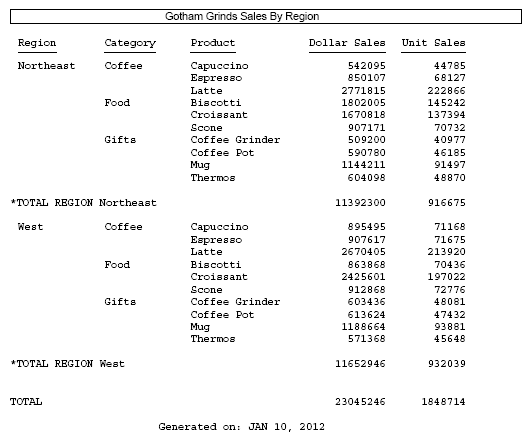
Changing the DROPBLNKLINE setting to HEADING produces the following output. The blank line below the heading and the blank line above the footing have been removed. The blank lines above and below the subtotal and grand total lines are still inserted.
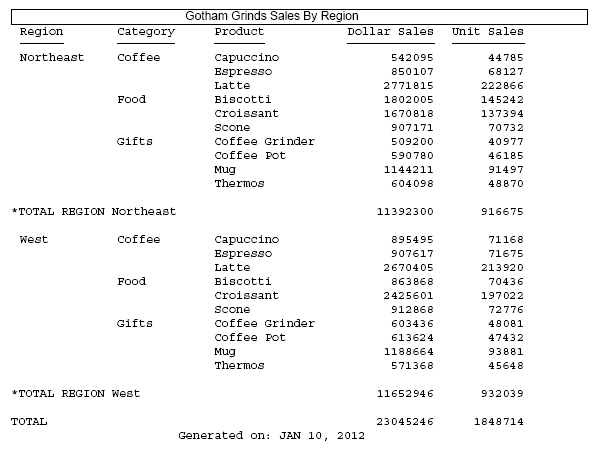
Changing the DROPBLNKLINE setting to ON (or BODY) produces the following output in which the blank lines above and below the subtotal and grand total lines have been removed, but the blank lines below the heading and above the footing are still inserted.
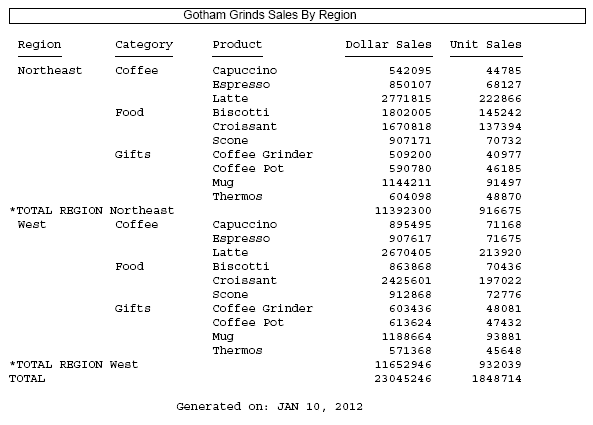
Changing the DROPBLNKLINE setting to ALL produces the following output in which the blank lines around the subtotal and grand total lines as well as the blank lines below the heading and above the footing have been removed.