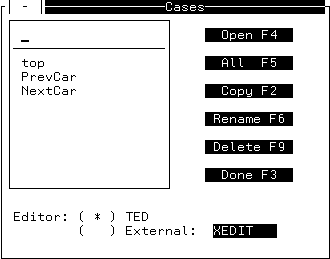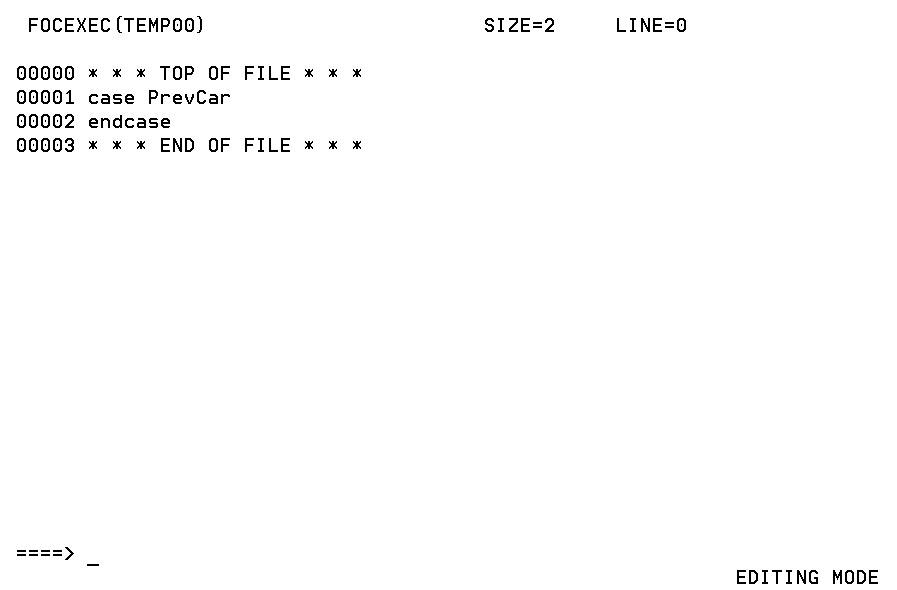Step 6: Coding Triggers and Other Functions
You can supply the function logic needed for the Winform's
triggers using TED (or any editor of your choice) to edit the Maintain
procedure and add the appropriate logic.
When you are finished, Maintain must
have the following functions:
- An expanded
Top function that retrieves Car and Country data and places the output
into the CarStack stack. It also performs GetBody and updates the
data source when the Winform is exited.
- A new GetBody
function that retrieves data from the CarRec and Body segments and
places it into the BodyStack stack.
- A PrevCar function
that updates the Body segment using the data from the BodyStack
stack. It then retrieves data from the CarRec and Body segments
for the previous Car. This newly retrieved data is displayed.
- A NextCar function
that updates the Body segment using the data from the BodyStack
stack. It then retrieves data from the CarRec and Body segments
for the next Car. This newly retrieved data is displayed.
x
Before adding any new functions, it is important to
understand the code the Winform Painter already has generated. As
you are building your screen, the Winform Painter is adding code
in your Maintain procedure. If you were to save and exit the Painter now,
the following code would be generated for you in the Maintain procedure
CARSPECS.
Note: Do not change anything on or following the -*
>> Generated Code Section line. This section contains
code and comments generated by the Winform Painter.
MAINTAIN FILE CAR
case PrevCar
endcase
case NextCar
endcase
-* >> Generated Code Section ...
.
.
.
END
x
Now you will add code to the Top function.
Try it now: Select Cases from the
menu bar.
The Cases dialog box opens:
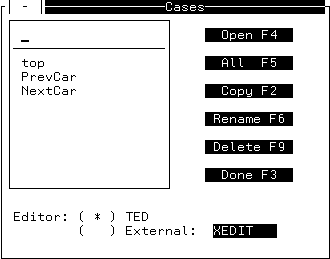
Try it now: To edit the Top function, you can exit the
Painter and use TED or select top in the
combo box. After top appears in the entry
field, click the Open button. The Painter invokes
TED and displays the following editing screen:

The file name in the upper left corner (TEMP00) is a default
name for the temporary file. It doesn't affect your editing session.
Do not enter the numbers (annotations) at the beginning of each
line.
Try it now: Add the following code to the Top function:
1. FOR ALL NEXT Country Car INTO CarStack;
2. PERFORM GetBody;
3. WINFORM SHOW ShowCars;
4. FOR ALL UPDATE Dealer_Cost Retail_Cost FROM BodyStack;
- Retrieves all
the Country and Car combinations into CarStack. The NEXT command
specifies which segments to retrieve, and the INTO phrase specifies into
which stack to place the retrieved rows. The FOR ALL prefix specifies
that all of the rows in the data source must be retrieved.
- Performs the
GetBody function. GetBody retrieves these same keys, as well as
Model, BodyType, and all the non‑key fields in the Body segment
into BodyStack. It retrieves only those records (also known as path
instances or relational rows) whose Car and Country fields match
the values in the current row of CarStack. The grid that you created
displays selected columns from BodyStack.
- Displays the
ShowCars Winform. From this Winform, the application user can browse
and edit data using function key and button triggers.
- Writes the
application user’s last round of edits to the data source after the
user leaves the Winform.
For more information on any of the Maintain commands or system
variables included here, see Language Rules Reference; Command Reference; Expressions Reference; and the Using Functions manual.
Try it now: To save your work and return to the Cases
dialog box, enter FILE at the TED command
line.
x
Try it now: Select the PrevCar function from
the dialog box and click Open.
Maintain displays the following editing screen:
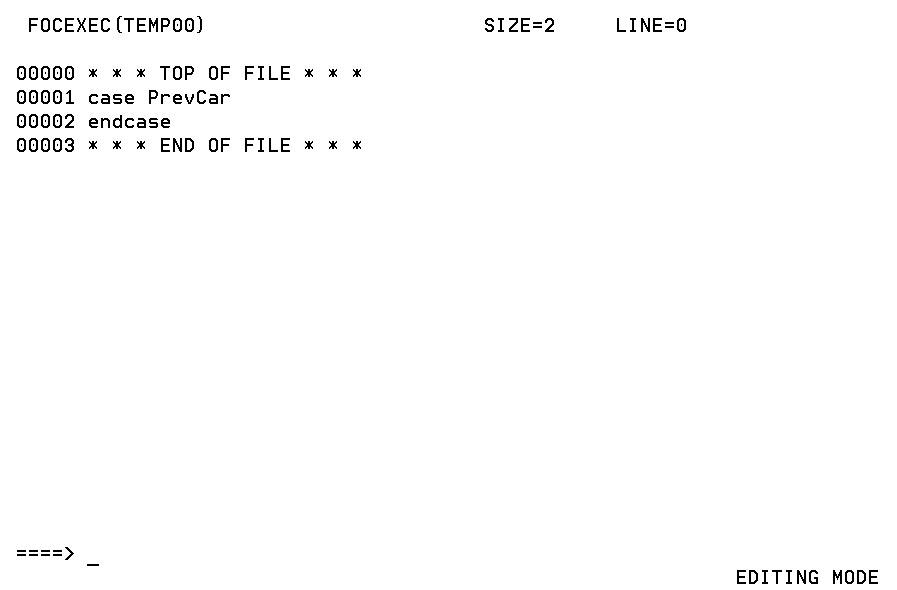
Try it now: Add the following function that enables users
to scroll backward through the data and write their last changes
to the data source each time they scroll. (Changing the generated
CASE and ENDCASE keywords to uppercase is optional and is done for
consistency. It does not affect execution.)
CASE PrevCar
1. FOR ALL UPDATE Dealer_Cost Retail_Cost FROM BodyStack;
2. IF CarStack.FocIndex GT 1
2. THEN COMPUTE CarStack.FocIndex=CarStack.FocIndex-1;
2. ELSE COMPUTE CarStack.FocIndex = CarStack.FocCount;
3. PERFORM GetBody;
ENDCASE
- Writes the
application user’s last Dealer_Cost and Retail_Cost changes from
BodyStack to the data source. BodyStack contains values for all
the records defined by the Country and Car values in the current
CarStack row.
- Displays the
previous values of Car and Country by changing the current row of
CarStack to the previous row.
Winforms display data from stacks
based on the value of the stack variable FocIndex. The command reads:
if the row the user is currently viewing (indicated by CarStack.FocIndex)
is greater than 1, then subtract one from FocIndex; otherwise set FocIndex
equal to the number of rows in the stack.
FocCount is another
stack variable that automatically keeps track of the number of rows
in the stack. This means when the PrevCar function is executed,
the prior row is displayed unless the user is positioned on the
first row in the stack. In that case, the last row is displayed.
In this way, the user can cycle through the data.
- Performs the
GetBody function. GetBody retrieves fields from the first four segments
of the Car data source into BodyStack, where they can be displayed
in the grid you created. Only records whose Car and Country fields
match the key values in the current row of CarStack are retrieved.
- To save your
work and return to the Cases dialog box, enter FILE at the command line.
x
Try it now: Select the NextCar function from
the Cases dialog box and click Open. Enter
the following function:
CASE NextCar
FOR ALL UPDATE Dealer_Cost Retail_Cost FROM BodyStack;
IF CarStack.FocIndex LT CarStack.FocCount
THEN COMPUTE CarStack.FocIndex = CarStack.FocIndex + 1;
ELSE COMPUTE CarStack.FocIndex = 1;
PERFORM GetBody;
ENDCASEThis function is almost identical to the PrevCar function. The
only differences are in the COMPUTE and IF commands. Rather than
subtracting one from the value of CarStack.FocIndex, it adds one.
This is because you want to display the next Country Car combination.
The value of CarStack.FocIndex determines which row is displayed
in the Winform.
Refer to the comments for the PrevCar function for additional
information.
Try it now: To save your work and return to the Cases
dialog box, enter FILE at the command line.
x
Now you will enter a new function named GetBody. It
is not invoked by any of the Winform's triggers, so the Painter
has not generated any code for it. Instead, this function is called
by the other functions (Top, NextCar, and PrevCar) when they need
to retrieve new values into BodyStack that match the key values
in the current row of CarStack.
Try it now: Type GetBody in the
Cases entry field and click Open. Enter the
following code:
CASE GetBody
1. STACK CLEAR BodyStack;
2. REPOSITION Country;
3. FOR ALL NEXT Country Car Model BodyType INTO BodyStack
3. WHERE CarStack().Country EQ Car.Country
3. AND CarStack().Car EQ Car.Car;
ENDCASE
- Clears the
existing values from BodyStack.
- Repositions the
application to the beginning of the data source, ensuring that the
next set-based data source retrieval selects records from the entire
data source.
- Retrieves fields
from the first four segments of the Car data source into BodyStack.
Only records whose Car and Country fields match the key values in
the current row of CarStack are retrieved.
The FOR ALL prefix
means that all rows in the data source are examined to see if they
meet the selection criteria. The rows to be retrieved are specified
in the WHERE phrase.
The components of the WHERE phrase are:
CarStack().Country
Indicates
the value of the Country column—from the CarStack stack—that is currently
displayed. This is a qualified field name (actually, in this case,
a qualified column name).
CarStack is the name of a stack
that contains the Country column.
CarStack() indicates the
row of CarStack that is currently displayed and is shorthand for
CarStack(CarStack.FocIndex). FocIndex is a system variable whose
value is always the current stack row.
CarStack().Car
Indicates
the value of the Car column—from the CarStack stack—that is currently displayed.
EQ
Only
the data source rows matching the data in the stack are retrieved.
Car.Car
Refers
to the Car field in the Car data source. This is a qualified field
name.
The first Car is the name of the data source, and the
second is the name of the field.
Car.Country
Refers
to the Country field in the Car data source.
For more information on any of the Maintain commands or system
variables included here, see Language Rules Reference; Command Reference; Expressions Reference; and the Using Functions manual.
Try it now: To save your work and return to the Cases
dialog box, enter FILE at the command line.
Then click Done to exit Cases. Press PF3
to exit the Painter. When prompted about saving your work, click Yes.
If you wish to view a complete Maintain procedure built by the
Painter, including the functions you entered, Painter-generated
code, and Painter-generated comments, you can issue the command
TED CARSPECS
at the FOCUS command line to see the entire Maintain procedure.