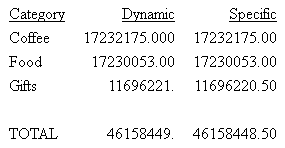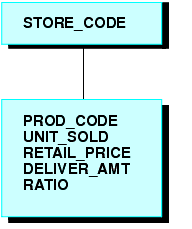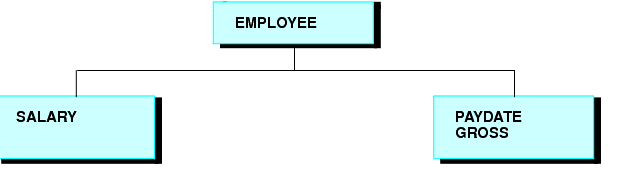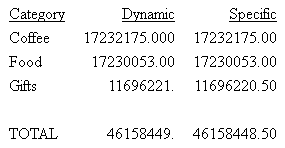In this section: How to: Reference: |
A virtual field can be used in a request as though it
is a real data source field. The calculation that determines the
value of a virtual field is performed on each retrieved record that
passes any screening conditions on real fields. The result of the expression
is treated as though it were a real field stored in the data source.
You can define a virtual field in the
following ways:
Tip: If your environment supports the KEEPDEFINES parameter,
you can set KEEPDEFINES to ON to protect virtual fields from being
cleared by a subsequent JOIN command.
x
Reference: Usage Notes for Creating Virtual Fields
- If you do
not use the KEEPDEFINES parameter, when a JOIN is issued, all pre-existing
virtual fields for that data source are cleared except those defined
in the Master File.
- To join structures using a virtual
field with the source, make sure the DEFINE follows the JOIN command.
Otherwise, the JOIN command clears the temporary field. For an explanation
of reporting on joined data sources, see Joining Data Sources.
- If no field in the
expression is in the Master File or has been defined, use the WITH command
to identify the logical home of the defined calculation. See Establishing a Segment Location for a Virtual Field.
- WITH can be used
to move the logical home for the virtual field to a segment lower than
that to which it would otherwise be assigned (for example, to count
instances in a lower segment).
- You may define fields
simultaneously (in addition to fields defined in the Master File)
for as many data sources as desired. The total length of all virtual
fields and real fields cannot exceed 32,000 characters.
- When you specify
virtual fields in a request, they count toward the display field
limit. For details on determining
the maximum number of display fields that can be used in a request,
see Displaying Report Data.
- Virtual fields are
only available when the data source is used for reporting. Virtual fields
cannot be used with MODIFY.
- A DEFINE command
may not contain qualified field names on the left-hand side of the
expression. If the same field name exists in more than one segment,
and that field must be redefined or recomputed, use the REDEFINES
command.
- Using a self-referencing
DEFINE such as x=x+1 disables AUTOPATH (see the Developing Applications manual).
- Field names used in the expression
that defines the virtual field cannot be enclosed in single or double
quotation marks. Any character string enclosed in quotation marks
is treated as a literal string, not a field reference.
- A DEFINE FILE command overwrites
a DEFINE in the Master File with same name as long as you do not
redefine the format (which is not allowed).
x
Syntax: How to Create a Virtual Field
Before you begin a report request, include
DEFINE FILE filename[.view_fieldname] [CLEAR|ADD]
fieldname[/format] [TITLE 'line1[,line2 ...']
[DESCRIPTION 'description']=expression;
fieldname[/format][WITH realfield]=expression;
fieldname[/format] REDEFINES qualifier.fieldname=expression;
.
.
.
END
where:
- filename
- Is the name of the data source for which you are defining the
virtual field.
If the report request specifies an alternate view,
use filename in conjunction with view_fieldname.
All
fields used to define the virtual field must lie on a single path
in the data source. If they do not, you can use an alternate view,
which requires alternate view DEFINE commands. For an alternate
view, virtual fields cannot have qualified field names or field
names that exceed the 12-character limit. For information on alternate
views, see Rotating a Data Structure for Enhanced Retrieval.
The DEFINE FILE command line
must be on a separate line from its virtual field definitions.
- view_fieldname
- Is the field on which an alternate view is based in the corresponding
request. You may need to use an alternate view if the fields used
do not lie on a single path in the normal view.
- CLEAR
- Clears previously defined virtual fields associated with the
specified data source. CLEAR is the default value.
- ADD
- Enables you to specify additional virtual fields for a data
source without releasing any existing virtual fields. Omitting ADD
produces the same results as the CLEAR option.
- fieldname
- Is a name of up to 66 characters. Indexed field names must be
less than or equal to 12 characters. It can be the name of a new
virtual field that you are defining, or an existing field declared
in the Master File, which you want to redefine.
The name can include any combination
of letters, digits, and underscores (_), and should begin with a
letter.
Do not use field names of the type Cn, En,
or Xn (where n is any sequence of one or two digits),
because they are reserved for other uses.
- format
- Is the format of the field. All formats except text fields (TX)
are allowed. The default value is D12.2. For information on field
formats, see the Describing
Data manual.
- WITH realfield
- Associates a virtual field with a data source segment containing
a real field. For more information, see Usage Notes for Creating Virtual Fields.
- line1, line2...
- Are the lines of default column title to be displayed for the
virtual field unless overridden by an AS phrase.
- description
- Is the description to be associated with the virtual field.
- REDEFINES qualifier.fieldname
- Enables you to redefine or recompute a field whose name exists
in more than one segment. If you change the format of the field
when redefining it, the length in the new format must be the same
as or shorter than the original. In addition, conversion between
alphanumeric and numeric data types is not supported.
- expression
- Can be an arithmetic or logical expression or function, evaluated
to establish the value of fieldname (see Using Expressions). You
must end each expression with a semicolon except for the last one,
where the semicolon is optional.
Fields in the expression can
be real data fields, data fields in data sources that are cross-referenced
or joined, or previously defined virtual fields. For related information, see Usage Notes for Creating Virtual Fields.
- END
- Is required to end the DEFINE FILE command. END must be on its
own line in the procedure.
Note: For
information about missing attributes for virtual fields, see MISSING Attribute in a DEFINE or COMPUTE Command.
Example: Defining a Virtual Field
In the following request, the value
of RATIO is calculated by dividing the value of DELIVER_AMT by OPENING_AMT.
The DEFINE command creates RATIO as a virtual field, which is used
in the request as though it were a real field in the data source.
DEFINE FILE SALES
RATIO = DELIVER_AMT/OPENING_AMT;
END
TABLE FILE SALES
PRINT DELIVER_AMT AND OPENING_AMT AND RATIO
WHERE DELIVER_AMT GT 50
END
The output is:
DELIVER_AMT OPENING_AMT RATIO
----------- ----------- -----
80 65 1.23
100 100 1.00
80 90 .89
Example: Redefining a Field
The following request redefines the
salary field in the EMPDATA data source to print asterisks for job
titles that contain the word EXECUTIVE:
DEFINE FILE EMPDATA
SALARY REDEFINES EMPDATA.SALARY =
IF TITLE CONTAINS 'EXECUTIVE' THEN 999999999999 ELSE
EMPDATA.SALARY;
END
TABLE FILE EMPDATA
SUM SALARY BY TITLE
WHERE TITLE CONTAINS 'MANAGER' OR 'MARKETING' OR 'SALES'
ON TABLE SET PAGE OFF
END
The output is:
TITLE SALARY
----- ------
EXEC MANAGER $54,100.00
EXECUTIVE MANAGER ***************
MANAGER $270,500.00
MARKETING DIRECTOR $176,800.00
MARKETING EXECUTIVE ***************
MARKETING SUPERVISOR $50,500.00
SALES EXECUTIVE ***************
SALES MANAGER $70,000.00
SALES SPECIALIST $82,000.00
SENIOR SALES EXEC. $43,400.00
Example: Redefining a Field That Has the Same Name in Multiple Segments
The following request joins the EMPDATA
data source to itself. This creates a two-segment structure in which
the names are the same in both segments. The request then redefines
the salary field in the top segment (tag name ORIG) so that all
names starting with the letter L are replaced by asterisks, and
redefines the salary field in the child segment (tag name NEW) so
that all names starting with the letter M are replace by asterisks:
JOIN PIN IN EMPDATA TAG ORIG TO PIN IN EMPDATA TAG NEW AS AJ
DEFINE FILE EMPDATA
SALARY/D12.2M REDEFINES ORIG.SALARY = IF LASTNAME LIKE 'L%' THEN
999999999999 ELSE ORIG.SALARY;
SALARY/D12.2M REDEFINES NEW.SALARY = IF LASTNAME LIKE 'M%' THEN
999999999999 ELSE NEW.SALARY * 1.2;
END
TABLE FILE EMPDATA
PRINT ORIG.SALARY AS 'ORIGINAL' NEW.SALARY AS 'NEW'
BY LASTNAME
WHERE LASTNAME FROM 'HIRSCHMAN' TO 'OLSON'
ON TABLE SET PAGE NOPAGE
ENDThe output is:
LASTNAME ORIGINAL NEW
-------- -------- ---
HIRSCHMAN $62,500.00 $75,000.00
KASHMAN $33,300.00 $39,960.00
LASTRA *************** $138,000.00
LEWIS *************** $60,600.00
LIEBER *************** $62,400.00
LOPEZ *************** $31,680.00
MARTIN $49,000.00 ***************
MEDINA $39,000.00 ***************
MORAN $30,800.00 ***************
NOZAWA $80,500.00 $96,600.00
OLSON $30,500.00 $36,600.00
xDefining Multiple Virtual Fields
You may wish to have more than one set of virtual fields
for the same data source, and to use some or all of the virtual
fields in the request. The ADD option enables you to specify
additional virtual fields without clearing existing ones. If you
omit the ADD option, previously defined virtual
fields in that data source are cleared.
If you want to clear a virtual field for a particular data source,
use the CLEAR option.
x
Syntax: How to Add a Virtual Field to Existing Virtual Fields
DEFINE FILE filename ADD
where:
- filename
- Is the data source.
Example: Adding Virtual Fields
The following annotated example illustrates
the use of the ADD and CLEAR options for virtual fields:
1. DEFINE FILE CAR
ETYPE/A2=DECODE STANDARD (OHV O OHC O ELSE L);
END
2. DEFINE FILE CAR ADD
TAX/D8.2=IF MPG LT 15 THEN .06*RCOST
ELSE .04*RCOST;
FCOST = RCOST+TAX;
END- The first DEFINE
command creates the TYPE virtual field for the CAR data source.
For information about the DECODE function, see the Using Functions manual.
- Two or more virtual
fields, TAX and FCOST, are created for the CAR data source. The
ADD option allows you to reference ETYPE, TAX, and FCOST in future requests.
xDisplaying Virtual Fields
You can display all virtual fields with the ? DEFINE
command.
x
Syntax: How to Display Virtual Fields
? DEFINE
For
more information, see the Developing
Applications manual.
x
The following can clear a virtual
field created in a procedure:
- A DEFINE FILE filename CLEAR
command.
- A subsequent
DEFINE command (without the ADD option), against the same data source.
- A join. When a join
is created for a data source, all pre-existing virtual fields for
that data source are cleared except those defined in the Master
File. This may affect virtual fields used in an expression.
- A change in the value
of the FIELDNAME SET parameter.
Unlike fields created in a procedure, virtual fields in the Master
File are not cleared in the above ways.
Example: Clearing Virtual Fields
The following annotated example illustrates
the use of the CLEAR options for virtual fields:
1. DEFINE FILE CAR
ETYPE/A2=DECODE STANDARD (OHV O OHC O ELSE L);
END
2. DEFINE FILE CAR CLEAR
COST = RCOST-DCOST;
END
- The first DEFINE
command creates the TYPE virtual field for the CAR data source.
For information about the DECODE function, see the Using Functions manual.
- The CLEAR option
clears the previously defined virtual fields, and only the COST virtual
field in the last DEFINE is available for further requests.
xEstablishing a Segment Location for a Virtual Field
Virtual fields have a logical
location in the data source structure, just like permanent data
source fields. The logical home of a virtual field is on the lowest
segment that has to be accessed in order to evaluate the expression,
and determines the time of execution for that field. Consider the
following data source structure and DEFINE command:
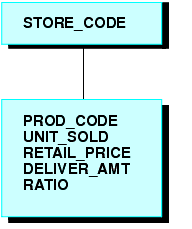
DEFINE RATIO = DELIVER_AMT/RETAIL_PRICE ;
The expression for RATIO includes at least one real data source
field. As far as report capabilities are concerned, the field RATIO
is just like a real field in the Master File, and is located in
the lowest segment.
In some applications, you can have a
virtual field evaluated by an expression that contains no real data
source fields. Such an expression might refer only to temporary
fields or literals. For example,
NCOUNT/I5 = NCOUNT+1;
or
DATE/YMD = '19990101';
Since neither expression contains a data source field (NCOUNT
and the literal do not exist in the Master File), their logical
positions in the data source cannot be determined. You have to specify
in which segment you want the expression to be placed. To associate a
virtual field with a specific segment, use the WITH phrase. The
field name following WITH may be any real field in the Master File.
For FOCUS data sources, you may be able to increase the retrieval
speed with an external index on the virtual field. In this case,
you can associate the index with a target segment outside of the
segment containing the virtual field. See the Developing Applications manual for
more information on external indexes.
Example: Establishing a Segment Location
The field NCOUNT is placed in the same
segment as the UNITS field. NCOUNT is calculated each time a new
segment instance is retrieved.
DEFINE FILE GGSALES
NCOUNT/I5 WITH UNITS = NCOUNT+1;
END
xDefining Virtual Fields Using a Multi-Path Data Source
Calculations of a virtual field
may include fields from all segments of a data source, but they
must lie in a unique top-to-bottom path. Different virtual fields
may, of course, lie along different paths. For example, consider
the following data source structure:
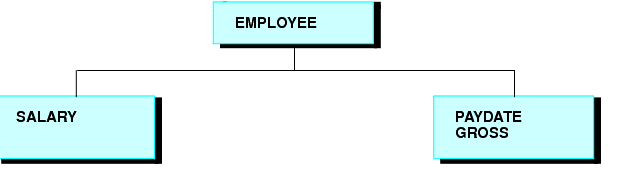
This data source structure does not permit
you to write the following expression:
NEWAMT = SALARY+GROSS;
The expression is invalid because the structure implies that
there can be several SALARY segments for a given EMPLOYEE, and it
is not clear which SALARY to associate with which GROSS.
To accomplish such an operation, you can use the alternate view
option explained in Improving Report Processing.
xIncreasing the Speed of Calculations in Virtual Fields
Virtual fields can be
compiled into machine code in order to increase the speed of calculations.
For more information, see Chapter 16, Improving Report
Processing.
xPreserving Virtual Fields Using DEFINE FILE SAVE and RETURN
Occasionally, new code needs to be added to an existing
application. When adding code, there is always the possibility of
over-writing existing virtual fields by reusing their names inadvertently.
The DEFINE FILE SAVE command forms a new context for virtual
fields. Each new context creates a new layer or command environment.
When you first enter the new environment, all of the virtual fields
defined in the previous layer are available in the new layer. Overwriting
or clearing a virtual field definition affects only the current
layer. You can return to the default context with the DEFINE FILE
RETURN command, and the virtual field definitions remain intact.
Therefore, all the virtual fields that are created in the new
application can be removed before returning to the calling application,
without affecting existing virtual fields in that application.
For an example of DEFINE FILE SAVE and DEFINE FILE RETURN, see Joining Data Sources.
Note: A JOIN command can be issued after a DEFINE FILE
SAVE command. However, in order to clear the join context, you must
issue a JOIN CLEAR command if the join is still in effect. If only
virtual fields and DEFINE FILE ADD were issued after a DEFINE FILE
SAVE command, you can clear them by issuing a DEFINE FILE RETURN command.
x
Syntax: How to Protect Virtual Fields From Being Overwritten
DEFINE FILE filename SAVE
fld1/format1=expression1;
fld2/format2=expression2;
END
TABLE FILE filename ...
MODIFY FILE filename ...
DEFINE FILE filename RETURN
END
where:
- SAVE
- Creates a new context for virtual fields.
- filename
- Is the name of the Master File that gets a new context and has
the subsequent virtual fields applied before the DEFINE FILE RETURN
command is issued.
- RETURN
- Clears the current context if it was created by DEFINE FILE
SAVE, and restores the previous context.
xApplying Dynamically Formatted Virtual Fields to Report Columns
Dynamic formatting enables you to apply different formats
to specific data in a column by using a temporary field that contains
dynamic data settings.
Before you can format a report column using the dynamic format,
you must create the report, then apply the temporary field to a
column in the report. For example, you can create a temporary field
that contains different decimal currency formats for countries like
Japan (which uses no decimal places) and England (which uses 2 decimal
places). These currency formats are considered dynamic formats.
You can then apply the temporary field containing the dynamic formatting
to a Sales column. In a report, the Sales column reflects the different
currency formats for each country.
The field
that contains the format specifications can be:
- A
real field in the data source.
- A
temporary field created with a DEFINE command.
- A
DEFINE in the Master File.
- A COMPUTE command.
If the field is created with a COMPUTE command, the command must
appear in the request prior to using the calculated field for reformatting.
The field that contains the formats
must be alphanumeric, and at least eight characters in length. Only
the first eight characters are used for formatting.
The field-based format may specify
a length longer than the length of the original field. However,
if the new length is more than one-third larger than the original
length, the report column width may not be large enough to hold
the value (indicated by asterisks in the field).
You can apply
a field-based format to any type of field. However, the new format
must be compatible with the original format:
- A numeric field can
be reformatted to any other numeric format with any edit format
options.
- An alphanumeric field
can be reformatted to a different length.
- Any date field can
be reformatted to any other date format type.
- Any date-time field
can be reformatted to any other date-time format.
If the field-based format is invalid
or specifies an impermissible type of conversion, the field displays
with plus signs (++++) on the report output.
x
Syntax: How to Define and Apply a Format Field
- With
a DEFINE command:
DEFINE FILE filename
format_field/A8 = expression;
END
- In
a Master File:
DEFINE format_field/A8 = expression; $
- In
a request:
COMPUTE format_field/A8 = expression;
where:
- format_field
- Is the name of the field that contains the format for each row.
- expression
- Is the expression that assigns the format values to the format field.
After the format field is defined, you
can apply it in a report request:
TABLE FILE filename
displayfieldname/format_field[/just]
END
where:
- display
- Is any valid display command.
- fieldname
- Is a field in the request to be reformatted.
- format_field
- Is the name of the field that contains the formats. If the name
of the format field is the same as an explicit format, the explicit
format is used. For example, a field named I8 cannot be used for
field-based reformatting, because it is interpreted as the explicit format
I8.
- just
- Is a justification option: L, R, or C. The justification option
can be placed before or after the format field, separated from the
format by a slash.
x
Reference: Usage Notes for Field-Based Reformatting
- Field-based reformatting is supported
for TABLE and TABLEF. It works with StyleSheets, joins, and any
type of data source.
- Field-based reformatting is not supported for MODIFY, Maintain,
MATCH, GRAPH, RECAP, FOOTING, HEADING, or text fields.
- Although you can use a DEFINE or COMPUTE command to create the
format field, you cannot apply a field-based format to a
calculated or virtual field definition.
- Field-based reformatting cannot be used on a BY sort field.
It does work with an ACROSS field.
- If a report column is produced using field-based reformatting,
the format used for a total or subtotal of the column is taken from
the previous detail line.
- Explicit reformatting creates two display fields internally
for each field that is reformatted. Field-based reformatting creates
three display fields.
- Field-based formats are applied at the final output phase of
report processing, while specific formats are applied prior to performing
calculations. Therefore, the dynamically reformatted field will
perform calculations, including summation, using the original format,
while a field reformatted using a specific format will use the new
format for calculations. Thus, there may be numeric differences
in the final output because of rounding when using packed fields
that reduce the precision.
- Field-based reformatting works for alphanumeric fields in a
HOLD file, although three fields are stored in the file for each
field that is reformatted. To prevent the extra fields from being
propagated to the HOLD file, specify SET HOLDLIST=PRINTONLY.
- If the number of decimal places varies between rows, the decimal
points are not aligned in the report output.
Example: Creating Dynamically Formatted Fields
The following request formats the DOLLARS2
field according to the value of the CATEGORY field and shows the
numeric differences in sums using dynamic and static reformatting:
DEFINE FILE GGSALES
MYFORMAT/A8=DECODE CATEGORY ('Coffee' 'P15.3' 'Gifts' 'P15.0' ELSE
'P15.2');
DOLLARS2/P15.2 = DOLLARS + .5;
END
TABLE FILE GGSALES
SUM DOLLARS2/MYFORMAT AS 'Dynamic' DOLLARS2/P10.2 AS 'Specific'
BY CATEGORY
ON TABLE SUBTOTAL
ON TABLE SET PAGE NOLEAD
ON TABLE SET STYLE *
GRID=OFF,$
ENDThe output is shown in
the following image: