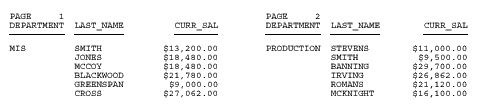[TYPE=REPORT,] PAGEMATRIX=(cr), ELEMENT=(w h), [GUTTER=(x y),] [MATRIXORDER={VERTICAL|HORIZONTAL},] [LABELPROMPT={OFF|ON},] $
where:
- TYPE=REPORT
-
Applies the settings to the entire report. Not required, as it is the default.
- c
-
Is the number of columns of labels across the page.
Enclose the values c and r in parentheses, and do not include a comma between them.
- r
-
Is the number of rows of labels down the page.
- w
-
Is the width of each label.
Enclose the values w and h in parentheses, and do not include a comma between them.
- h
-
Is the height of each label.
- GUTTER
-
Is the distance between each label.
- x
-
Is the horizontal distance between each label.
Enclose the values x and y in parentheses, and do not include a comma between them.
- y
-
Is the vertical distance between each label.
- MATRIXORDER
-
Is the order in which the labels are printed.
- VERTICAL
-
Prints the labels down the page.
- HORIZONTAL
-
Prints the labels across the page.
- LABELPROMPT
-
Is the position of the first label on the mailing label sheet.
- OFF
-
Starts the report on the first label on the sheet. This value is the default.
- ON
-
Prompts you at run time for the row and column number at which to start printing. All remaining labels follow consecutively. This feature allows partially used sheets of labels to be reused.
The following report prints on 81/2 x 11 sheets of address labels.
TABLE FILE EMPLOYEE BY LAST_NAME NOPRINT BY FIRST_NAME NOPRINT ON FIRST_NAME PAGE-BREAK HEADING "<FIRST_NAME <LAST_NAME" "<ADDRESS_LN1" "<ADDRESS_LN2" "<ADDRESS_LN3" ON TABLE SET PAGE-NUM NOPAGE ON TABLE HOLD FORMAT PDF ON TABLE SET STYLE LABEMP END
The labels have the following dimensions, defined in the StyleSheet LABEMP:
UNITS=IN, PAGESIZE=LETTER, LEFTMARGIN=0.256, TOPMARGIN=0.5, PAGEMATRIX=(2 5), ELEMENT=(4 1), GUTTER=(0.188 0), $
The first page of labels prints as follows:
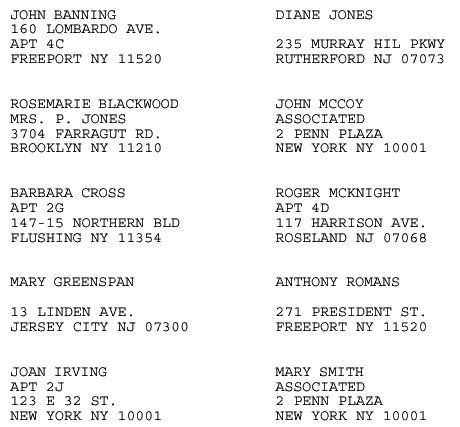
This request divides the first report page in two columns so that the second report page appears in the second column of the first page. A PAGE-BREAK creates a multi-page report for the purpose of this example.
TABLE FILE EMPLOYEE PRINT LAST_NAME AND CURR_SAL BY DEPARTMENT ON DEPARTMENT PAGE-BREAK HEADING "PAGE <TABPAGENO" ON TABLE HOLD FORMAT PDF ON TABLE SET STYLE * UNITS=IN, PAGESIZE=LETTER, PAGEMATRIX=(2 1), ELEMENT=(3.5 8.0), MATRIXORDER=VERTICAL, $ TYPE=REPORT, SIZE=8, $ END
The report prints as: