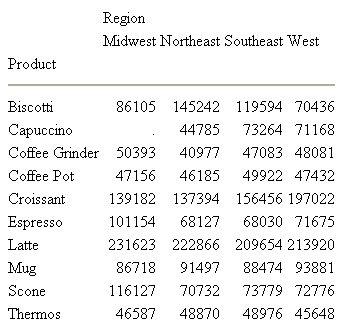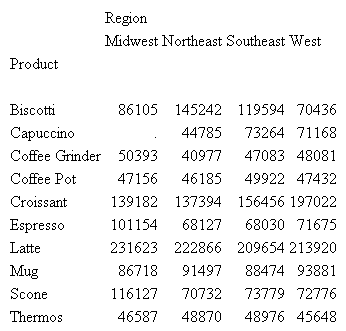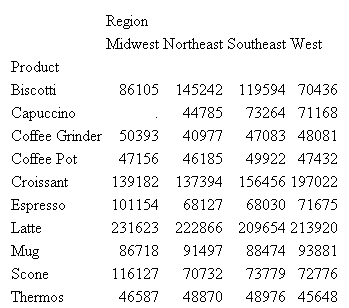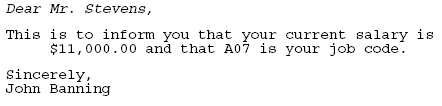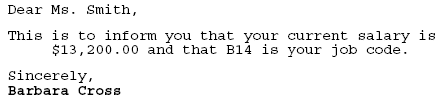Collation is defined as a set of rules that apply to
the ordering and matching of all language elements that involve
comparison of two values. A wide variety of elements are affected
by this feature, for example sorting, aggregation, WHERE conditions, and
StyleSheets. By default, items are sorted based on their binary
values. This release introduces the settings SRV_CI and SRV_CS,
case-insensitive and case-sensitive collation based on the LANGUAGE
setting. Case-insensitive collation means that all WHERE clauses and
sorts ignore the case of the elements being compared. COLLATION
is a session level setting (it is not supported in an ON TABLE phrase
and should be set in the edasprof profile).
This document describes collation in binary, code page, case-sensitive,
or case-insensitive order. The collation setting applies to alphanumeric
values.
x
Reference: Usage Notes for SET COLLATION
- SUFFIX=FIX or SUFFIX=FOCUS/XFOCUS HOLD files created in one
mode may not be usable as targets for a JOIN in another mode if
the join field is on alphanumeric data with mixed cases.
- FIXRETRIEVE is supported only for binary data, so setting COLLATION
to anything other than BINARY will turn FIXRETRIEVE OFF, which may
affect join performance.
Rules for Sorting and Aggregation
- Records with the same characters in the same order, but with
variations in case, are considered to be identical. If multiple
input records have these variations, the value used is from the
first such record.
- In a detail level report, the sort value is the same for each
output record. That value will be the one from the input record
that had the lowest value (collated first).
- When the MIN (or the MAX) value for two or more alphanumeric
display fields having a given instance of the sort field values
is the same by case-insensitive collation, but the two values vary
by case in some positions, the one retained is the last one in the input
file (highest input record number) when SUMPREF=LST and the first
(lowest record number) when SUMPREF=FST.
Example: Using Binary and Case-Insensitive Collation Sequence for Sorting
The following request creates a FOCUS
data source named COLLATE that has some records with product names
that differ only by case of one letter:
CREATE FILE COLLATE
-RUN
MODIFY FILE COLLATE
FIXFORM PROD_NUM/C4 PRODNAME/C30 QTY_IN_STOCK/C7 PRICE/C12 COST/C12
CHECK OFF
DATA
10042 Hd VCR LCD Menu 43068 179.00 129.00
10052 HD VCR LCD Menu 43068 179.00 129.00
1006Combo Player - 4 HD VCR + DVD 13527 399.00 289.00
1007Combo Player - 4 Hd VCR + DVD 13527 399.00 289.00
1008DVD Upgrade Unit for Cent. VCR 199 199.00 139.00
1010750SL Digital Camcorder 300 X 10758 999.00 750.00
1012650DL Digital Camcorder 150 X 2972 899.00 710.00
1014340SX Digital Camera 65K P 990 249.00 199.00
1015340SX digital Camera 65K P 990 249.00 199.00
1016330DX Digital Camera 1024K P 12707 279.00 199.00
1018250 8MM Camcorder 40 X 60073 399.00 320.00
1019250 8mm Camcorder 40 X 60073 399.00 320.00
1020150 8MM Camcorder 20 X 5961 319.00 240.00
1022120 VHS-C Camcorder 40 X 2300 399.00 259.00
1024110 VHS-C Camcorder 20 X 4000 349.00 249.00
1026AR2 35mm Camera 8 X 12444 129.00 95.00
1029AR2 35MM Camera 8 X 11499 109.00 79.00
1028AR3 35MM Camera 10 X 11499 109.00 79.00
1030QX Portable CD Player 22000 169.00 99.00
1032R5 Micro Digital Tape Recorder 1990 89.00 69.00
1034ZT Digital PDA - Commercial 21000 499.00 349.00
1036ZC Digital PDA - Standard 33000 299.00 249.00
END
The following request
prints the values of PRODNAME in the order in which they are encountered
in the input stream:
TABLE FILE COLLATE
PRINT PROD_NUM PRODNAME
END
On the output, the rows
with product numbers 1004 and 1005 differ only in the case of the
letter d in HD. The
record with the lowercase d is before the
record with the uppercase D. The rows with
record numbers 1006 and 1007 also differ only in the case of the
letter d in HD. In
this case, the record with the uppercase D is
before the record with the lowercase d:
Product Product
Number: Name:
------- -------
1004 2 Hd VCR LCD Menu
1005 2 HD VCR LCD Menu
1006 Combo Player - 4 HD VCR + DVD
1007 Combo Player - 4 Hd VCR + DVD
1008 DVD Upgrade Unit for Cent. VCR
1010 750SL Digital Camcorder 300 X
1012 650DL Digital Camcorder 150 X
1014 340SX Digital Camera 65K P
1015 340SX digital Camera 65K P
1016 330DX Digital Camera 1024K P
1018 250 8MM Camcorder 40 X
1019 250 8mm Camcorder 40 X
1020 150 8MM Camcorder 20 X
1022 120 VHS-C Camcorder 40 X
1024 110 VHS-C Camcorder 20 X
1026 AR2 35mm Camera 8 X
1029 AR2 35MM Camera 8 X
1028 AR3 35MM Camera 10 X
1030 QX Portable CD Player
1032 R5 Micro Digital Tape Recorder
1034 ZT Digital PDA - Commercial
1036 ZC Digital PDA - Standard
The
next request sorts the output in BINARY order. The setting COLLATION
= BINARY is in effect:
TABLE FILE COLLATE
PRINT PROD_NUM
BY PRODNAME
END
In
an EBCDIC environment, the records with the lowercase letters sort
in front of the records with the uppercase letters, so the row with
product number 1007 sorts in front of the row with product number
1006:
Product Product
Name: Number:
------- -------
AR2 35mm Camera 8 X 1026
AR2 35MM Camera 8 X 1029
AR3 35MM Camera 10 X 1028
Combo Player - 4 Hd VCR + DVD 1007
Combo Player - 4 HD VCR + DVD 1006
DVD Upgrade Unit for Cent. VCR 1008
QX Portable CD Player 1030
R5 Micro Digital Tape Recorder 1032
ZC Digital PDA - Standard 1036
ZT Digital PDA - Commercial 1034
110 VHS-C Camcorder 20 X 1024
120 VHS-C Camcorder 40 X 1022
150 8MM Camcorder 20 X 1020
2 Hd VCR LCD Menu 1004
2 HD VCR LCD Menu 1005
250 8mm Camcorder 40 X 1019
250 8MM Camcorder 40 X 1018
330DX Digital Camera 1024K P 1016
340SX digital Camera 65K P 1015
340SX Digital Camera 65K P 1014
650DL Digital Camcorder 150 X 1012
750SL Digital Camcorder 300 X 1010
In an ASCII environment, the records
with the uppercase letters sort in front of the records with the
lowercase letters, so the row with product number 1005 sorts in
front of the row with product number 1004:
Product Product
Name: Number:
------- -------
110 VHS-C Camcorder 20 X 1024
120 VHS-C Camcorder 40 X 1022
150 8MM Camcorder 20 X 1020
2 HD VCR LCD Menu 1005
2 Hd VCR LCD Menu 1004
250 8MM Camcorder 40 X 1018
250 8mm Camcorder 40 X 1019
330DX Digital Camera 1024K P 1016
340SX Digital Camera 65K P 1014
340SX digital Camera 65K P 1015
650DL Digital Camcorder 150 X 1012
750SL Digital Camcorder 300 X 1010
AR2 35MM Camera 8 X 1029
AR2 35mm Camera 8 X 1026
AR3 35MM Camera 10 X 1028
Combo Player - 4 HD VCR + DVD 1006
Combo Player - 4 Hd VCR + DVD 1007
DVD Upgrade Unit for Cent. VCR 1008
QX Portable CD Player 1030
R5 Micro Digital Tape Recorder 1032
ZC Digital PDA - Standard 1036
ZT Digital PDA - Commercial 1034
With COLLATION
set to SRV_CI and a sort on the PRODNAME field, the uppercase and lowercase
letters have the same value, so the row displays only once for multiple
record numbers. For example, the rows with product numbers 1004
and 1005 display with the same PRODNAME value and the sort field
value for the display is the first one in the input stream.
The following shows the output in an
EBCDIC environment:
Product Product
Name: Number:
------- -------
AR2 35mm Camera 8 X 1026
1029
AR3 35MM Camera 10 X 1028
Combo Player - 4 HD VCR + DVD 1006
1007
DVD Upgrade Unit for Cent. VCR 1008
QX Portable CD Player 1030
R5 Micro Digital Tape Recorder 1032
ZC Digital PDA - Standard 1036
ZT Digital PDA - Commercial 1034
110 VHS-C Camcorder 20 X 1024
120 VHS-C Camcorder 40 X 1022
150 8MM Camcorder 20 X 1020
2 Hd VCR LCD Menu 1004
1005
250 8MM Camcorder 40 X 1018
250 8MM Camcorder 40 X 1019
330DX Digital Camera 1024K P 1016
340SX Digital Camera 65K P 1014
1015
650DL Digital Camcorder 150 X 1012
750SL Digital Camcorder 300 X 1010The following shows the output in an
ASCII environment:
Product Product
Name: Number:
------- -------
110 VHS-C Camcorder 20 X 1024
120 VHS-C Camcorder 40 X 1022
150 8MM Camcorder 20 X 1020
2 Hd VCR LCD Menu 1004
1005
250 8MM Camcorder 40 X 1018
1019
330DX Digital Camera 1024K P 1016
340SX Digital Camera 65K P 1014
1015
650DL Digital Camcorder 150 X 1012
750SL Digital Camcorder 300 X 1010
AR2 35mm Camera 8 X 1026
1029
AR3 35MM Camera 10 X 1028
Combo Player - 4 HD VCR + DVD 1006
1007
DVD Upgrade Unit for Cent. VCR 1008
QX Portable CD Player 1030
R5 Micro Digital Tape Recorder 1032
ZC Digital PDA - Standard 1036
ZT Digital PDA - Commercial 1034
Example: Using a Binary and Case-Insensitive Collation Sequence for Selection
The
following request against the COLLATE data source selects records
in which the PRODNAME contains the characters HD:
TABLE FILE COLLATE
PRINT PROD_NUM PRODNAME
WHERE PRODNAME CONTAINS 'HD'
END
With COLLATION set to
BINARY, only the records with an exact match (uppercase HD) are
selected. The output is:
Product Product
Number: Name:
------- -------
1005 2 HD VCR LCD Menu
1006 Combo Player - 4 HD VCR + DVD
Running the
same request but changing the COLLATION parameter to SRV_CI selects all
records with any combination of uppercase and lowercase values for
H and D. The rows are displayed in the order in which they appeared
in the data source:
Product Product
Number: Name:
------- -------
1004 2 Hd VCR LCD Menu
1005 2 HD VCR LCD Menu
1006 Combo Player - 4 HD VCR + DVD
1007 Combo Player - 4 Hd VCR + DVD