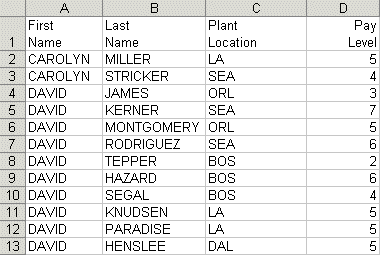How to: |
Within a vertical sort group, the sort field value displays only on the first line of the rows for its sort group, and on the first line of a page. However, using the SET BYDISPLAY command, you can display the appropriate BY field on every row of a report produced in a styled output format.
Although SET BYDISPLAY is supported for all styled output formats, it is especially important for making report output more usable by Excel, which cannot sort columns properly when they have blank values in some rows.
This feature enables you to avoid specifying the sort field twice, once as a display field and once for sorting (with the NOPRINT option). For example:
PRINT FIRST_NAME LAST_NAME BY FIRST_NAME NOPRINT
SET BYDISPLAY = {OFF|ON}or
ON TABLE SET BYDISPLAY {OFF|ON}where:
- OFF
Displays a BY field value only on the first line of the report output for the sort group and on the first line of a page. OFF is the default value.
- ON
Displays the associated BY field value on every line of report output produced in a styled format.
The following illustrates how you can display every instance of a vertical (BY) sort field value in a styled report using SET BYDISPLAY.
SET BYDISPLAY = ON
TABLE FILE CENTHR
PRINT LNAME
BY FNAME
WHERE FNAME EQ 'CAROLYN' OR 'DAVID' ON
TABLE HOLD FORMAT EXL2K
ENDThe output is: