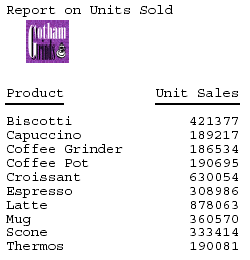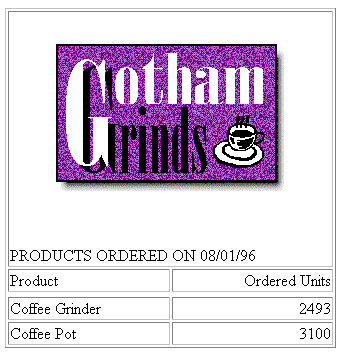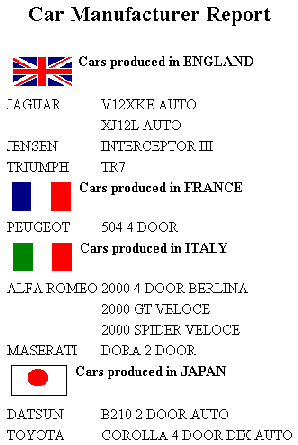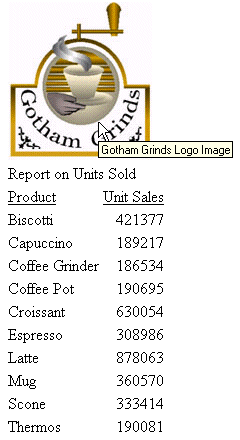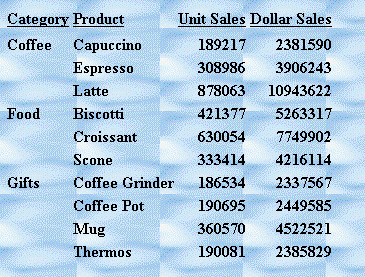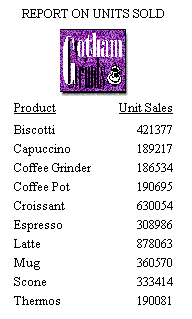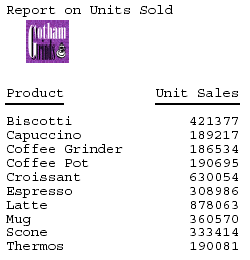Adding an Image to a Report
With a StyleSheet you can add and position an image
in a report. An image, such as a logo, gives corporate identity
to a report, or provides visual appeal. You can add more than one
image by creating multiple declarations.
You can also add an image as background to a report. A background
image is tiled or repeated, covering the entire area on which the
report appears. An image attached to an entire report, or an image
in a heading or footing, can appear with a background image.
Images must exist in a file format your browser supports, such
as GIF (Graphic Interchange Format) or JPEG (Joint Photographic
Experts Group).
Image support with FOCUS standard reporting formats
- GIF and JPG images are supported in DHTML, HTML, PDF, PS,
PPTX, XLSX, and PPT standard report formats. JPEG image types are
only supported with HTML standard report format. For other report
formats, you can change the extension of the image name from .jpeg
to .jpg, and the image will be displayed in the report output.
- PNG image types are supported with DHTML, HTML, and PPTX standard
report formats.
The SVG image type is supported only with HTML reports. Images are
not supported in EXL2K standard report format.
Image support in Compound Report syntax
- GIF and JPG images are supported in DHTML, PDF, PPTX, and
PPT Compound document syntax. JPEG images are not supported with
any reporting format, but the images will work in these compound
formats if the extension is changed from .jpeg to .jpg.
- PNG image types are supported with DHTML, PPT, and PPTX Compound documents.
SVG image types are not supported with any FOCUS reporting format
in Compound documents, while FOCUS generated SVG charts are supported
only with PDF Compound documents. Images are not supported in EXL2K
Compound documents.
For PDF, HTML, and DHTML output against data sources that support
the Binary Large Object (BLOB) data type (Microsoft SQL Server,
DB2, Oracle, Informix, and PostgreSQL, using its BYTEA data type),
an image can be stored in a BLOB field in the data source.
In an HTML report, the Web browser locates and displays the image,
so it must be in a location that the browser can find. If the file
is not on the search path, supply the full path name.
In a PDF or PS report, FOCUS reads the image and places it in
the PDF or PS output file. Thus, the GIF or JPEG file must reside
in a data set allocated to ddname GIF or JPG on z/OS. The LRECL
for the image data set is 1024. For example:
LRECL=1024,BLKSIZE=30720,RECFM=FB,DSORG=PO
Note: For JPEG files, currently only the .jpg extension
is supported. The .jpeg extension is not supported.
x
Reference: Image Attributes
|
Attribute
|
Description
|
|---|
IMAGE |
Adds an image.
|
IMAGEALIGN |
Positions an image. This applies only to
HTML reports.
|
POSITION |
Positions an image.
|
IMAGEBREAK |
Controls generation of a line break after
an image. This applies only to HTML reports without internal cascading
style sheets.
|
SIZE |
Sizes an image.
|
ALT |
Supplies a description of an image for compliance
with Section accessibility (Workforce Investment Act of 1998).
ALT only applies to HTML reports.
|
BACKIMAGE |
Adds a background image.
|
x
Syntax: How to Add an Image to an HTML Report
This
syntax applies to an HTML report. For details on adding an image
to a PDF, PS, or an HTML report with internal CSS, see How to Add an Image to an HTML Report.
TYPE={REPORT|heading}, IMAGE={url|(column)} [,IMAGEALIGN=position]
[,IMAGEBREAK={ON|OFF}] [,ALT='description'], $
where:
-
REPORT
-
Embeds an image in the body of a report. This value is the
default. Note: The IMAGE=(column) option is not supported
with TYPE=REPORT.
-
heading
-
Embeds an image in a heading or footing. Valid values are
TABHEADING, TABFOOTING, HEADING, FOOTING SUBHEAD, and SUBFOOT.
-
url
-
Is the URL for the image file. The image must exist in a
separate file in a format that your browser supports, such as GIF
or JPEG. The file can be on your local Web server, or on any server
or directory accessible from your network. For details, see Specifying a URL.
-
column
-
Is an alphanumeric field in a request (for example, a display
field or a BY field) whose value is a URL that points to an image
file. Specify a value using the COLUMN attribute described in Identifying Report Components. Enclose column in parentheses.
This
option enables you to add different images to a heading or footing,
depending on the value of the field.
-
position
-
Is the position of the image. Valid values are:
TOP where
the top right corner of the image aligns with heading or footing
text. If the image is attached to the entire report, it appears
on top of the report.
MIDDLE where the image
appears in the middle of the heading or footing text. If the image
is attached to the entire report, it appears in the middle of the
report.
BOTTOM
where
the bottom right corner of the image aligns with heading or footing
text. If the image is attached to the entire report, it appears
at the bottom of the report.
LEFT where the
image appears to the left of heading or footing text. If the image
is attached to the entire report, it appears to the left of the report.
RIGHT where
the image appears to the right of heading or footing text. If the
image is attached to the entire report, it appears to the right
of the report.
- IMAGEBREAK
-
Controls generation of a line break after the image. Valid
values are:
ON which generates a line break
after the image so that an element following it (such as report
heading text) appears on the next line.
OFF
which suppresses
a line break after the image so that an element following it is
on the same line. This value is the default.
-
description
-
Is a textual description of an image for compliance with
Section 508 accessibility. Enclose the description in single quotation
marks.
x
Reference: Specifying a URL
The
following guidelines are the same for IMAGE=url and IMAGE=(column)
syntax. In the latter case, they apply to a URL stored in a data source
field.
Specify a URL by:
- Supplying
an absolute or relative address that points to an image file, for example:
TYPE=TABHEADING,IMAGE=http://www.ibi.com/images/logo_wf3.gif,$
TYPE=TABHEADING, IMAGE=/ibi_html/ggdemo/gotham.gif,$
- Using the
SET BASEURL parameter to establish a URL that is logically prefixed
to all relative URLs in the request. With this feature, you can
add an image by specifying just its file name in the IMAGE attribute.
For example:
SET BASEURL=D:\ibi\apps\SESSION\
.
.
.
TYPE=REPORT, IMAGE=gotham.gif,$
The following
conditions apply:
- A base URL
must end with a slash (/) or backslash (\).
- An absolute
URL (which begins with http://) overrides a base URL.
- A URL is
case sensitive when referring to a UNIX server.
- If the name
of the image file does not contain an extension, GIF is used.
Example: Adding an Image to an HTML Report Heading
This
request adds the Gotham Grinds logo to a report heading. The logo
is in a separate image file identified by a relative URL in the
IMAGE attribute.
TABLE FILE GGORDER
ON TABLE SUBHEAD
"PRODUCTS ORDERED ON 08/01/96"
SUM QUANTITY AS 'Ordered Units' BY PRODUCT
WHERE PRODUCT EQ 'Coffee Grinder' OR 'Coffee Pot'
WHERE ORDER_DATE EQ '08/01/96'
ON TABLE SET PAGE-NUM OFF
ON TABLE HOLD FORMAT HTML
ON TABLE SET STYLE *
TYPE=TABHEADING, IMAGE=C:\IMAGES\GOTHAM.GIF, IMAGEBREAK=ON, $
ENDSTYLE
END
IMAGEBREAK, set to ON, generates a line break
between the logo and the heading text:
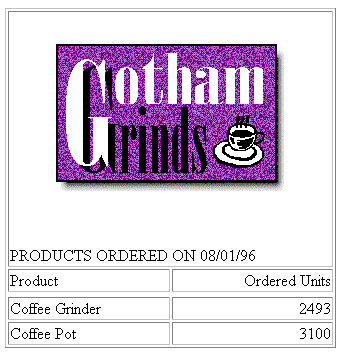
Example: Using a File Name in a Data Source Field in an HTML Report
The
following illustrates how to embed an image in a SUBHEAD, and use
a different image for each value of the BY field on which the SUBHEAD
occurs.
SET BASEURL=c:\images\
DEFINE FILE CAR
FLAG/A12=
DECODE COUNTRY ( 'ENGLAND' 'uk' 'ITALY' 'italy'
'FRANCE' 'france' 'JAPAN' 'japan' );
END
TABLE FILE CAR
PRINT FLAG NOPRINT AND MODEL AS '' BY COUNTRY NOPRINT AS '' BY CAR AS ''
WHERE COUNTRY EQ 'ENGLAND' OR 'FRANCE' OR 'ITALY' OR 'JAPAN'
ON COUNTRY SUBHEAD
" <+0>Cars produced in <ST.COUNTRY"
HEADING CENTER
"Car Manufacturer Report"
" "
ON TABLE SET PAGE-NUM OFF
ON TABLE HOLD FORMAT HTML
ON TABLE SET STYLE *
TYPE=SUBHEAD, IMAGE=(FLAG), IMAGEALIGN=TOP, $
TYPE=REPORT, GRID=OFF, $
TYPE=HEADING, SIZE=12, STYLE=BOLD, $
TYPE=SUBHEAD, STYLE=BOLD, $
ENDSTYLE
END
The output is:
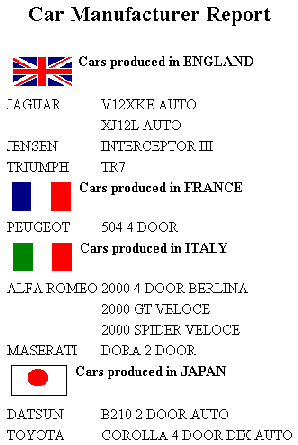
Example: Supplying an Image Description Using the ALT Attribute
The
following illustrates how to use the ALT attribute. The ALT attribute
supplies a description of an image that screen readers can interpret
to comply with Section 508 accessibility (Workforce Investment Act
of 1998).
SET BASEURL=C:\images\
TABLE FILE GGSALES
SUM UNITS BY PRODUCT
ON TABLE SUBHEAD
"Report on Units Sold"
ON TABLE SET PAGE-NUM OFF
ON TABLE HOLD FORMAT HTML
ON TABLE SET STYLE *
TYPE=TABHEADING, IMAGE=gglogo, IMAGEBREAK=ON, POSITION=(.25 .25),
SIZE=(.5 .5), ALT='Gotham Grinds Logo Image', $
GRID=OFF, $
ENDSTYLE
END
The output is:
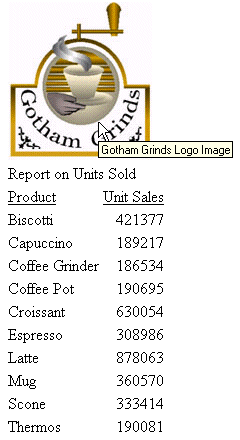
x
Syntax: How to Add a Background Image
This
syntax applies to an HTML report.
[TYPE=REPORT,] BACKIMAGE=url, $
where:
- TYPE=REPORT
-
Applies the image to the entire report. Not required, as
it is the default.
-
url
-
Is the URL of a GIF or JPEG file. Specify a file on your
local Web server, or on a server accessible from your network.
The
URL can be an absolute or relative address. See Image Attributes.
When
specifying a GIF file, you can omit the file extension.
Example: Adding a Background Image
This
request adds a background image to a report. The image file CALM_BKG.GIF resides
in the relative address shown.
TABLE FILE GGSALES
SUM UNITS DOLLARS
BY CATEGORY BY PRODUCT
ON TABLE SET PAGE-NUM OFF
ON TABLE HOLD FORMAT HTML
ON TABLE SET STYLE *
TYPE=REPORT, STYLE=BOLD, GRID=OFF, $
TYPE=REPORT, BACKIMAGE=C:\IMAGES\CALM_BKG.GIF, $
ENDSTYLE
END
The background is tiled across the report area:
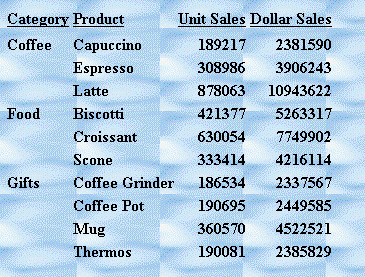
x
Syntax: How to Add an Image to a PDF, PS, or HTML Report With Internal Cascading Style Sheet
This
syntax applies to a PDF, PS, or HTML report with internal cascading
style sheet.
TYPE={REPORT|heading}, IMAGE={url|file|(column)}
[,POSITION=([+|-]x [+|-]y )] [,SIZE=(w h)] , $
where:
-
REPORT
-
Embeds an image in the body of a report. The image appears
in the background of the report. This value is the default.
-
heading
-
Embeds an image in a heading or footing. Valid values are
TABHEADING, TABFOOTING, FOOTING, HEADING, SUBHEAD, and SUBFOOT.
Provide
sufficient blank space in the heading or footing so that the image
does not overlap the heading or footing text. Also, you may want
to place heading or footing text to the right of the image using
spot markers or the POSITION attribute in the StyleSheet.
-
url
-
HTML report with internal cascading style sheet:
Is the absolute or relative address
for the image file. The image must exist in a separate file in a
format that your browser supports, such as GIF or JPEG. The file
can be on your local Web server, or on any server accessible from
your network. For details, see Specifying a URL.
-
file
-
PDF or PS report:
Is the name of the image file.
The file must reside in the PDS allocated to DDNAME GIF or JPG (with
DCB attributes RECFM=FB,LRECL=1024). To transfer an image to the Mainframe,
use FTP in BINARY mode.
When specifying a GIF file, you can
omit the file extension.
-
column
-
Is an alphanumeric field in the data source that contains
the name of an image file. Use the COLUMN attribute described in Identifying an Entire Report, Column, or Row. Enclose column in
parentheses.
The field containing the file name must be a
display field or BY field referenced in the request.
Note
that the value of the field is interpreted exactly as if it were
typed as the URL of the image in the StyleSheet. If you omit the
suffix, '.GIF' is supplied by default. SET BASEURL can be useful
for supplying the base URL of the images; if you do this, the value
of the field doesn't have to include the complete URL.
This
syntax is useful, for example, if you want to embed an image in
a SUBHEAD, and you want a different image for each value of the
BY field on which the SUBHEAD occurs.
- POSITION
-
Is the starting position of the image.
- +|-
-
Measures the horizontal or vertical distance from the upper
left corner of the report component in which the image is embedded.
-
x
-
Is the horizontal starting position of the image from the
upper left corner of the physical report page, expressed in the
unit of measurement specified by the UNITS parameter.
Enclose
the x and y values in parentheses; do not include
a comma between them.
-
y
-
Is the vertical starting position of the image from the upper
left corner of the physical report page, expressed in the unit of
measurement specified by the UNITS parameter.
- SIZE
-
Is the size of the image. By default, an image is added at
its original size.
-
w
-
Is the width of the image, expressed in the unit of measurement
specified by the UNITS parameter.
Enclose the w and h values
in parentheses; do not include a comma between them.
-
h
-
Is the height of the image, expressed in the unit of measurement
specified by the UNITS parameter.
Example: Adding a GIF Image to an HTML Report With Internal Cascading Style Sheet
The
TYPE attribute adds the image to the report heading. POSITION places
the image .35 inch horizontally and .25 inch vertically from the
upper left corner of the report page. The image is one inch wide
and one inch high as specified by SIZE.
SET HTMLCSS = ON
TABLE FILE GGSALES
SUM UNITS BY PRODUCT
ON TABLE SUBHEAD
"REPORT ON UNITS SOLD"
" "
" "
" "
" "
" "
" "
ON TABLE SET PAGE-NUM OFF
ON TABLE HOLD FORMAT HTML
ON TABLE SET STYLE *
TYPE=REPORT, GRID=OFF, $
TYPE=TABHEADING, IMAGE=C:\IMAGES\GOTHAM.GIF,
POSITION=(.35 .25), SIZE=(1 1), $
ENDSTYLE
END
The company logo is positioned and sized in the
report heading:
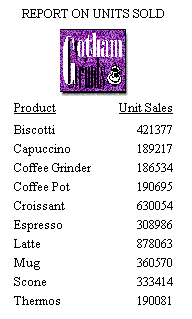
Example: Adding a GIF Image to a PDF Report
The
image file for this example is GOTHAM.GIF. The POSITION attribute
places the image one-quarter inch horizontally and one-quarter vertically
from the upper left corner of the report page. The image is one-half
inch wide and one-half inch high as specified by SIZE.
TABLE FILE GGSALES
SUM UNITS BY PRODUCT
ON TABLE SUBHEAD
"Report on Units Sold"
" "
" "
" "
" "
" "
ON TABLE SET PAGE-NUM OFF
ON TABLE HOLD FORMAT PDF
ON TABLE SET STYLE *
TYPE=TABHEADING, IMAGE=GOTHAM.GIF, POSITION=(.25 .25), SIZE=(.5 .5), $
ENDSTYLE
END
The output is: