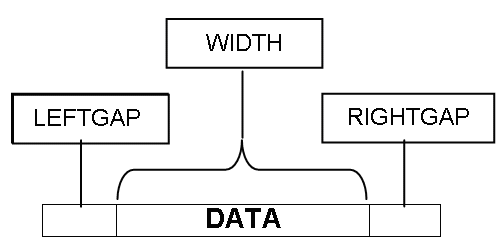
How to: |
When columns are placed on report output, they are separated by gaps. You can control the size of the gaps between columns with the LEFTGAP and RIGHTGAP StyleSheet attributes.
By default, the gaps between columns are placed outside of the boundaries reserved for the fields on the report output. Therefore, the width or squeeze value defined for a field defines the size of the text area for the data value. It does not count the width of the gaps between columns. The bounding box used to define borders and background color is determined based on the data width plus the left gap plus the right gap.
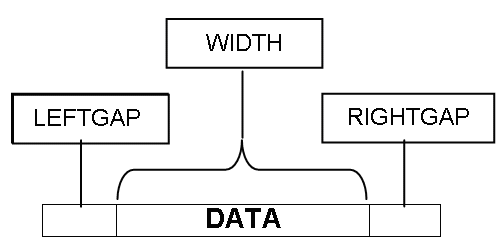
Gaps external to the column boundaries must be accounted for when you try to align fields in reports that use the OVER phrase.
This enhancement is designed to support the development of multi-row reports using blank AS names (column titles). Unless otherwise noted, these features work with non-blank titles, but they have not been designed to support alignment with non-blank column titles.
By default, column titles are placed to the left of the field values in a report using OVER. The OVER Title and the OVER Value each are measured by the combination of three parameters, LEFTGAP, WIDTH, and RIGHTGAP:
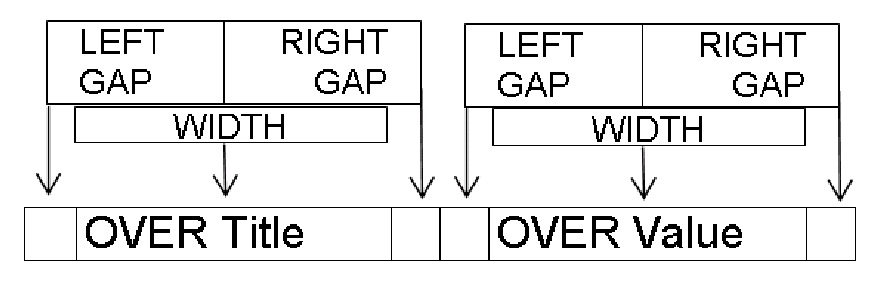
With OVER and blank AS names, each data value becomes a data cell that can be used to construct rows and columns within the data lines of the report. In order to align data values on a lower line with the columns above them, you must calculate widths for the lower level columns that take into account the widths of the data above them plus the widths of all of the left gaps and right gaps in between.
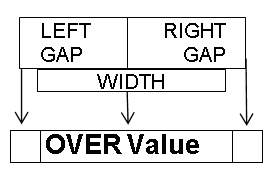
It can be complex to calculate how to size each column when aligning data and headings in reports using OVER. Each calculation of the column size must additionally account for the external left and right gap, and these gaps are cumulative as the number of columns on a given row increases.
Using the GAPINTERNAL=ON StyleSheet attribute, you can have the gaps placed within the column boundaries for PDF report output. This feature makes it much easier to align fields and headings in reports that use the OVER phrase to create multiple lines.
Note: OVER is now supported with SQUEEZE.
TYPE=REPORT, GAPINTERNAL={OFF|ON}where:
Places the left and right gaps outside the defined field width. OFF is the default value.
Places the left and right gaps internal to the defined field width.
With GAPINTERNAL=OFF, you must account for the accumulation of left and right gaps as well as the field widths when defining widths of stacked columns.
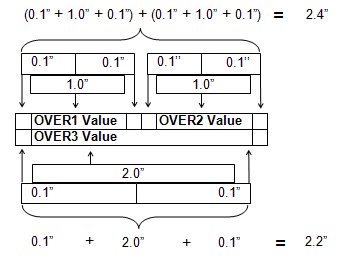
With GAPINTERNAL=ON, the defined WIDTH represents the entire space used by the given data cell or column. This takes the cumulative effect out as the OVER values proceed across a row.
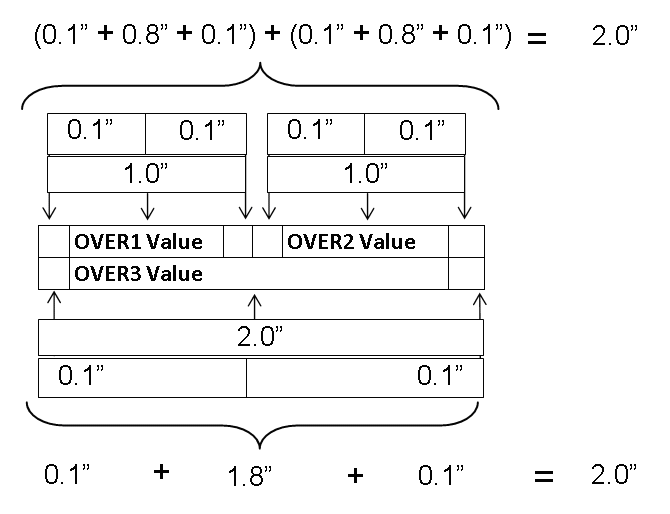
The following request against the GGSALES data source places the PRODUCT field over the UNITS and DOLLARS fields and sets GAPINTERNAL to OFF:
SET LAYOUTGRID=ON TABLE FILE GGSALES "Product<+0>" "Units<+0>Dollars" SUM PRODUCT AS '' OVER UNITS/D8C AS '' DOLLARS/D12.2CM AS '' BY PRODUCT NOPRINT ON TABLE PCHOLD FORMAT PDF ON TABLE SET STYLE * TYPE=REPORT, SQUEEZE=ON, FONT=ARIAL, SIZE=8, LEFTMARGIN=1, TOPMARGIN=1, LEFTGAP=.1, RIGHTGAP=.1, GAPINTERNAL=OFF, $ TYPE=REPORT, BORDER=ON, $ TYPE=HEADING, BORDERALL=ON, $ TYPE=HEADING, LINE=1, ITEM=1, POSITION = PRODUCT, $ TYPE=HEADING, LINE=2, ITEM=1, POSITION = UNITS, $ TYPE=HEADING, LINE=2, ITEM=2, POSITION = DOLLARS, $ TYPE=REPORT, COLUMN=PRODUCT(2), SQUEEZE=2, $ TYPE=REPORT, COLUMN=UNITS, SQUEEZE=1, $ TYPE=REPORT, COLUMN=DOLLARS, SQUEEZE=1, $ END
The widths specified for UNITS and DOLLARS are one inch each, while the PRODUCT field is specified to be two inches. With GAPINTERNAL=OFF, the LAYOUTGRID shows that the widths used to place the columns are greater than the widths specified in the request. The additional space presented by the external leftgap and rightgap accounts for this effect:
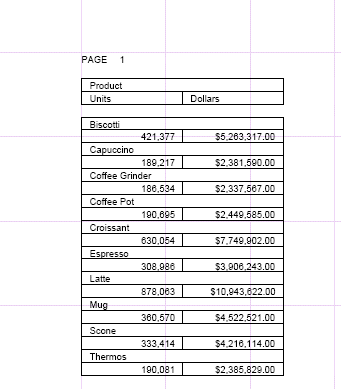
The heading borders are aligned on the right of the report because of the SQUEEZE=ON attribute in the StyleSheet. Extra space was added to the report to align the headings. If you change the StyleSheet declaration for the PRODUCTS field to JUSTIFY=RIGHT, you can see that the extra space prevents the product value from aligning with the dollars value:
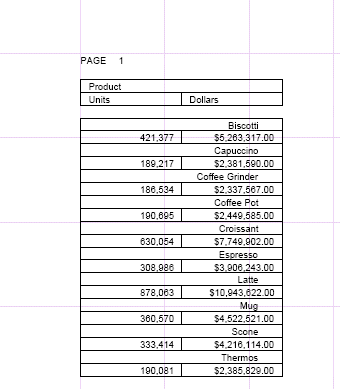
Changing the StyleSheet declaration to GAPINTERNAL=ON causes the specified widths to be used because the gaps are internal and are included in the specified values:
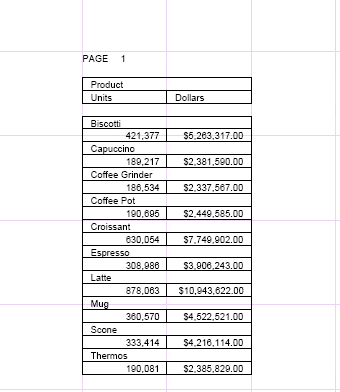
The following report output demonstrates that the values align properly even if the PRODUCT values are defined with JUSTIFY=RIGHT:
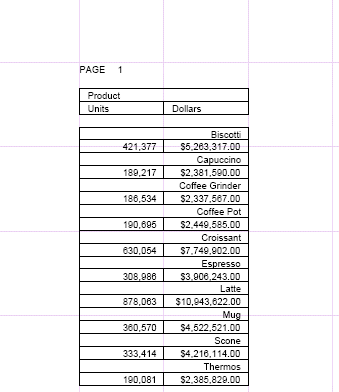
| Information Builders |