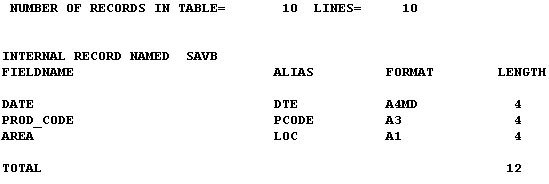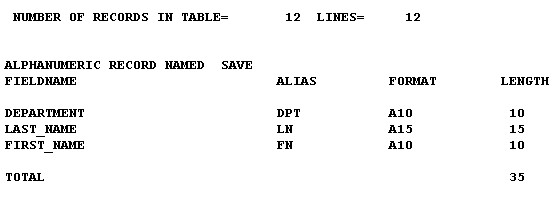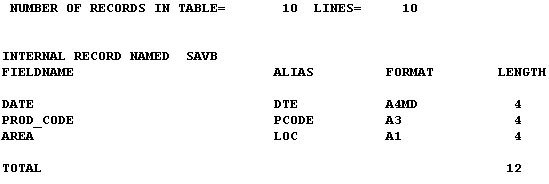Creating SAVE and SAVB Files
The SAVE command, by default, captures report output
in ALPHA format as a simple sequential data source, without headings
or subtotals. However, you can specify a variety of other formats
for SAVE files, which are compatible with many software products. For
example, you can specify SAVE formats to display report output in
a Web page, a text document, a spreadsheet or word processing application,
or to be used as input to other programming languages. For a list
of supported formats, see Choosing Output File Formats.
Regardless of format, the SAVE command does not create a Master
File.
The SAVB command is a variation on the SAVE command. SAVB creates
a data source without a Master File, but numeric fields are stored
in BINARY format. You can use the SAVB file as input to a variety
of applications. SAVB output is the same as the default output created
by the HOLD command.
x
Syntax: How to Create a SAVE File
From a report request, use
ON TABLE SAVE [AS filename] [FORMAT fmt] [MISSING {ON|OFF}]or
save_field SAVE [AS filename] [FORMAT fmt] [MISSING {ON|OFF}]After a report is
executed, use
SAVE [AS filename] [FORMAT fmt] [MISSING {ON|OFF}]where:
- save_field
- Is the name of the last field in the request, excluding BY or
ACROSS fields.
- AS filename
- Specifies a name for the SAVE file. If you do not specify a
file name, SAVE is used as the default. Since each subsequent SAVE
command overwrites the previous SAVE file, it is advisable to code
a distinct file name in each request to direct the extracted data
to a separate file, thereby preventing it from being overwritten
by the next SAVE command.
- FORMAT fmt
- Specifies the format of the SAVE file. ALPHA is the default
format.
- To display
as or in a webpage:
HTML, HTMTABLE, DHTML
- To use in a
text document:
ALPHA, DOC, PDF, WP
- To use in a
spreadsheet application:
DIF, EXCEL, EXL2K, LOTUS, SYLK
- To use in a
database application:
COMMA, COM, COMT
For
details about all available formats, see Choosing Output File Formats.
- MISSING
- Ensures that fields with the MISSING attribute set to ON are
carried over into the SAVE file. MISSING OFF is the default attribute.
See Handling Records With Missing Field Values.
Example: Creating a SAVE File
The following request extracts data
from the EMPLOYEE data source and creates a SAVE file.
TABLE FILE EMPLOYEE
PRINT LAST_NAME AND FIRST_NAME
BY DEPARTMENT
ON TABLE SAVE
END
A description of the ALPHA (default SAVE format)
file layout appears after the records are retrieved.
The output
is:
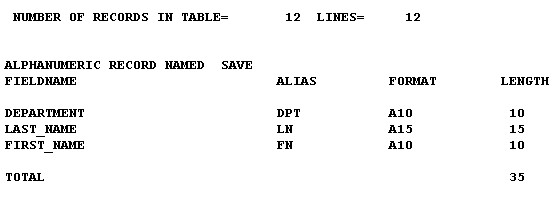
x
Syntax: How to Create a SAVB File
From a request, use
ON TABLE SAVB [AS filename] [MISSING {ON|OFF}]or
save_field SAVB [AS filename] [MISSING {ON|OFF}]After a report is
executed, use
SAVB [AS filename] [MISSING {ON|OFF}]where:
- save_field
- Is the name of the last field in the request, excluding BY and
ACROSS fields.
- AS filename
- Specifies a name for the SAVB file. If you do not specify a
file name, SAVB is used as the default. Since each subsequent SAVB
command overwrites the previous SAVB file, it is advisable to code
a distinct file name in each request to direct the extracted data
to a separate file, thereby preventing it from being overwritten
by the next SAVB command.
- MISSING
- Ensures that fields with the MISSING attribute set to ON are
carried over into the SAVB file. The default is MISSING OFF. See Handling Records With Missing Field Values.
Example: Creating a SAVB File
The following request extracts data
from the SALES data source and creates a SAVB file.
TABLE FILE SALES
PRINT PROD_CODE AND AREA
BY DATE
WHERE CITY IS 'STAMFORD' OR 'UNIONDALE'
ON TABLE SAVB
END
A description of the BINARY file is appears after
the records are retrieved.
The output is: