
SmartMode allows two types of governing rules, custom or data.
|
In this section: How to: Reference: |
Rule files containing data rules include information such as past resources consumed compared to current shift thresholds and syntax specifics like fields being accessed, or sorts being performed. When data rules are executed by an application accessing a database with governing turned on, the rules compare the current syntax specifics with what was selected from historical information.
A rule file may contain custom rules only, data rules only, or both.
When building data rules, SmartMode uses the shifts and thresholds you have set and the Usage Monitoring data, to determine whether a request is allowed to execute. In order for SmartMode to make this prediction it must first generate rules. Then, when a user requests a report, SmartMode looks at the request and uses the rules to determine whether to allow the request to run.
Once shifts and thresholds have been created, and after SmartMode has collected a representative and diversified sample of requests you are ready to build rules for each database you want to govern.
Building rules ensures that you only create rules for the active shifts within the appropriate date and time ranges. You are prevented from activating requests that are estimated to exceed the shift thresholds you chose when you set up the Shift and Threshold parameters. In addition to selecting date ranges for the use of monitored data, you are able to turn Governing on and off and apply custom rules. For more information on custom rules, see Custom Rules.

Building or creating rules creates a complete program or rule file that contains the rules, active shifts, and thresholds for a database. This program (also referred to as a knowledge base) is what SmartMode runs during query or report execution to determine whether the request against the database should run.
You can build rule files with:
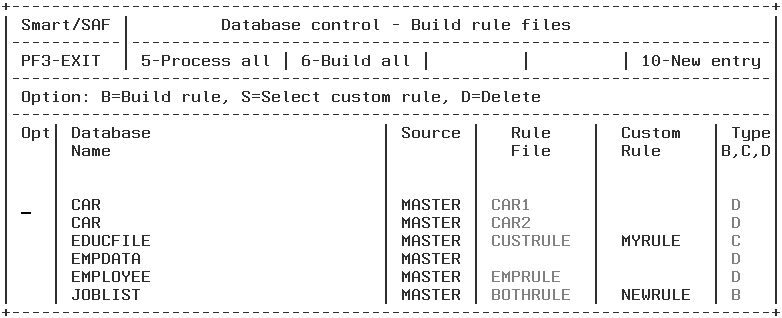
The following table lists and describes the options found on the Build rule files window.
Option |
Description |
Opt |
The letter option indicating what action to take for each row in the table. |
Database Name |
The name of the database for which you are creating a rule file. |
Source |
The database type for a relational table name used with direct passthru, or MASTER for databases accessed with Master and Access Files. |
Rule File |
The name of the rule file that SmartMode executes to determine whether the request can run. |
Custom Rule |
The name of the custom rule that SmartMode executes to determine whether the request can run. |
Type |
Indicates whether the rule file should include Data rules (D), Custom rules (C), or both (B). |
PF5 Process All |
Use this option to build or recreate rule files for all databases indicated by a B in the Opt column and process any D (delete) or S (select custom rules). |
PF6 Build All |
Use this option to Build or recreate rule files for all databases in the list. |
PF3 |
Exits and returns to the Database control window. |
PF10 New Entry |
Allows you to add a new database to the list so you can build a rule file for it. |
Before SmartMode can govern requests, you must first generate the rules that it uses to determine whether the request is permitted to execute. This procedure is used to build new rule files and to recreate existing rule files.
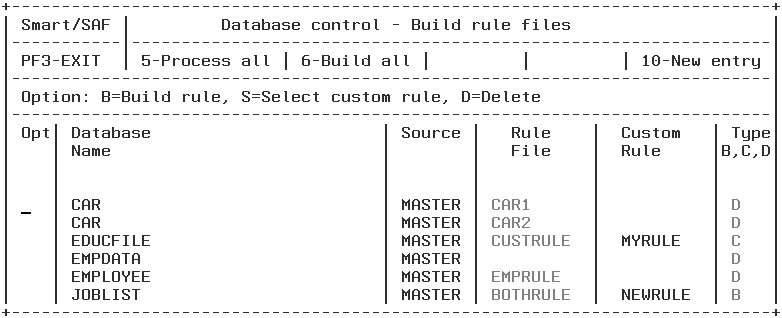
If you wish to build rule files for all of the databases on the list, you do not need to enter anything in the Opt column but you must enter a rule file name for every database.

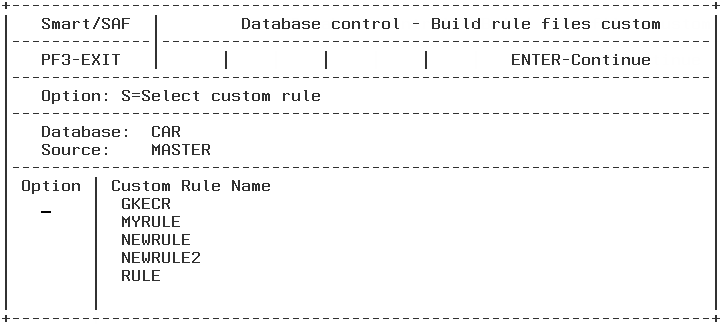

If you don't change any dates, all of the monitor data will be used to build the rule file.
If the rules you are using for one or more of your databases are no longer appropriate, you must recreate the rule file. This can occur under one of the following circumstances:
You only recreate rules for data sources that have rule files assigned with them. For more information, see How to Build a Rule File.

Monitoring for the database will continue but governing will be turned off. However, the custom rule associated with the rule file still exists. To delete custom rules, use the Custom Rules menu option.
| Information Builders |