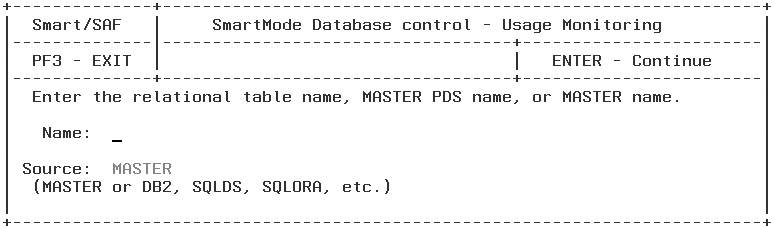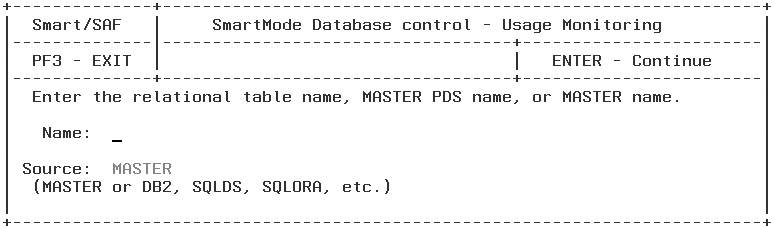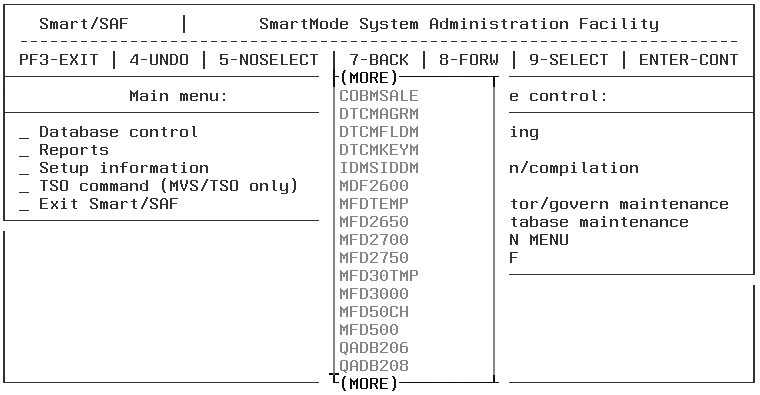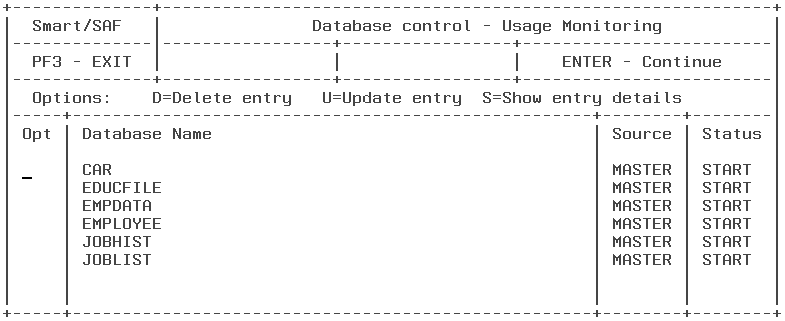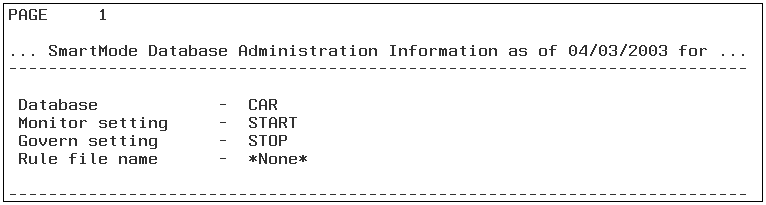Monitoring by Database
Procedure: How to Monitor by Database
- Select Usage monitoring from the Database control menu.
You are asked to specify the relational table name, a Master PDS name (which displays a list of Master File descriptions to choose from), or a specific Master File to monitor.
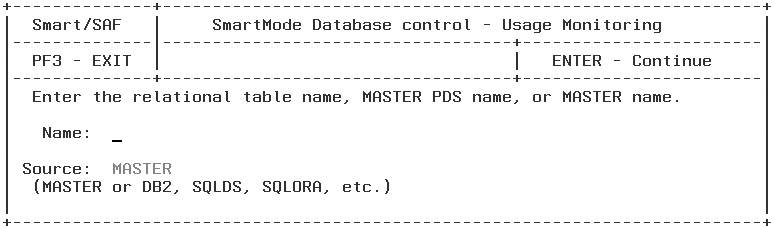
- Enter a relational table name, PDS containing Master File, or an individual master file name, and the database type if it is a relational table name used with direct passthru. If you leave the name blank, the list of currently monitored databases displays.
- If you enter an individual name, the following screen opens:
- You may then place the cursor on START or STOP to choose the setting you want.
- START enables monitoring for the database.
- STOP disables monitoring for the database.
If you enter a PDS name, the list of Master Files in that PDS displays:
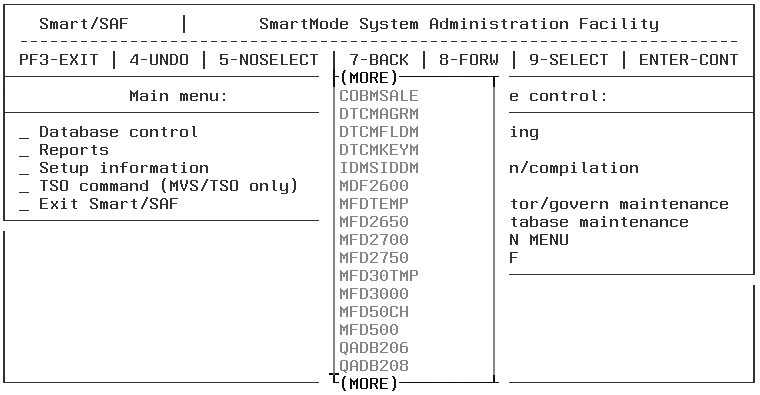
- Select the Master File(s) that you want to monitor by placing the cursor besides each name and pressing the PF9 key. Press the Enter key to save all the selected names. To continue to the following screen without making any selections press PF5.
The following screen, listing the names selected from the list, opens:
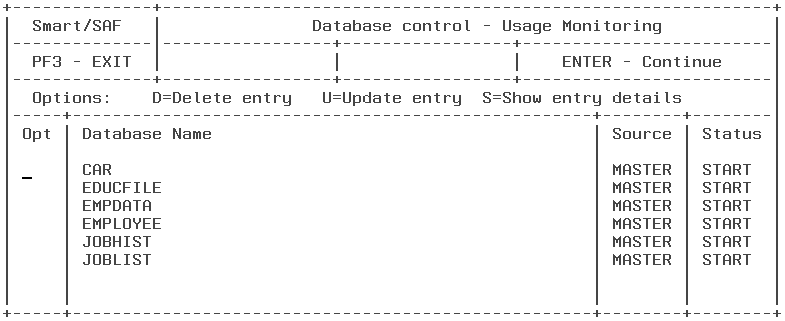
- To change the monitoring status, enter U in the Opt column and type START or STOP over the existing setting. Type D in the Opt column to delete a database from the list, or type S to show details about the monitored database. If you enter S, the following screen opens:
Procedure: How to Remove a Database From SmartMode's Control
- Select Usage monitoring settings from the Database Control menu. The following window opens:
- Enter the name of the database you wish to remove from SmartMode's control and press Enter. The following window opens:
- Select Stop and press Enter. The specified database will no longer be monitored.
This does not delete any usage monitoring data already collected for this database from the Usage Monitoring databases. It only stops any further monitoring.