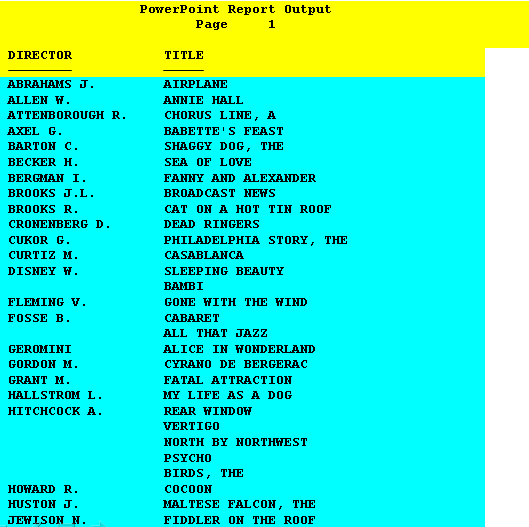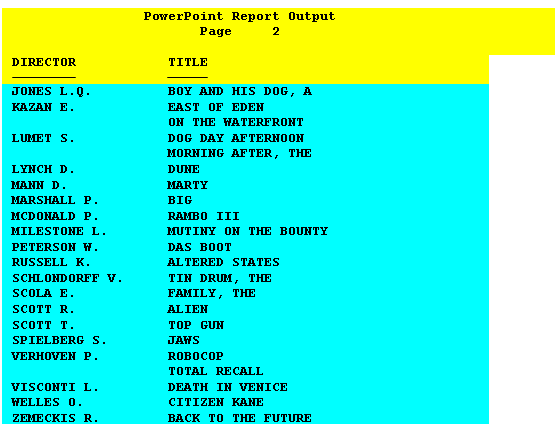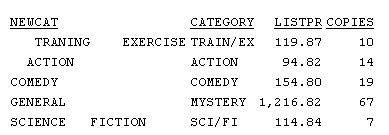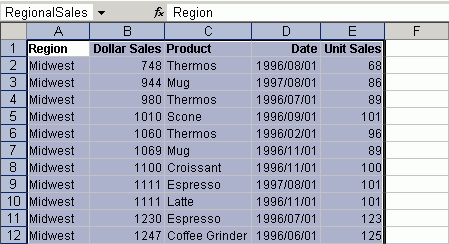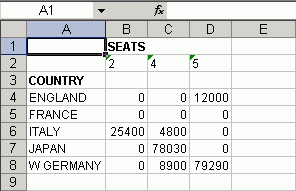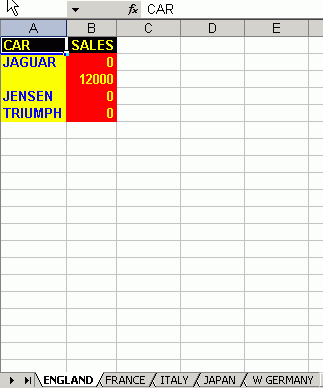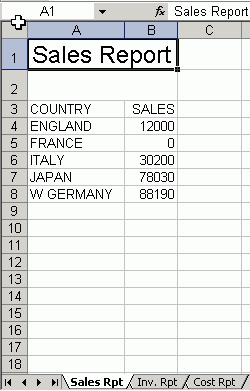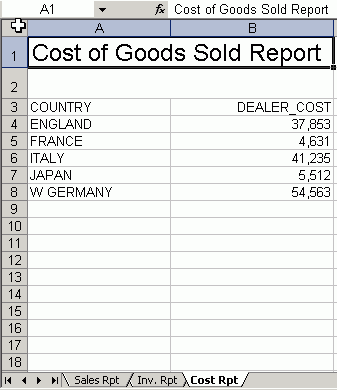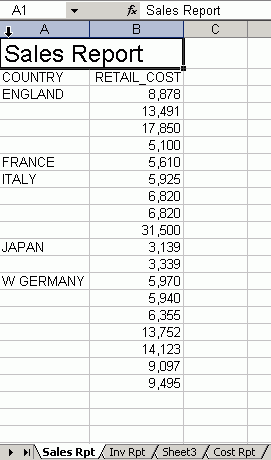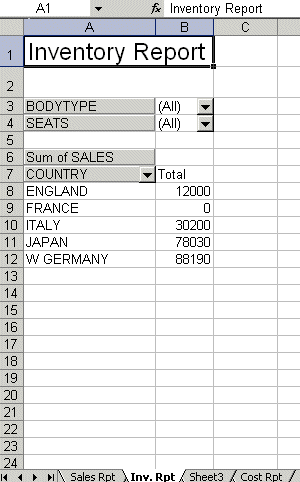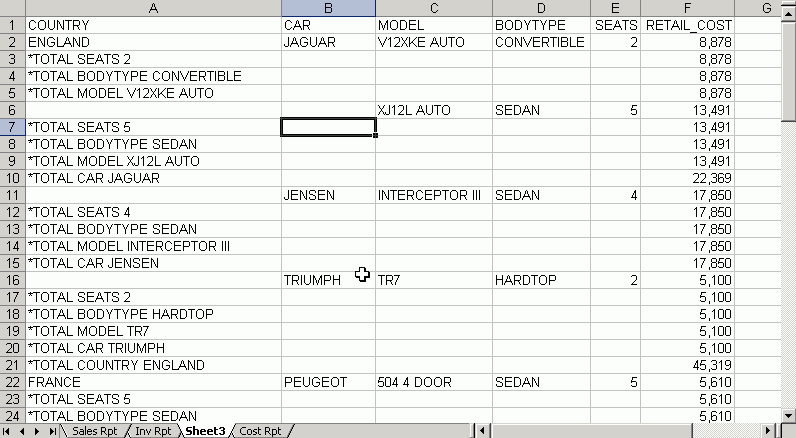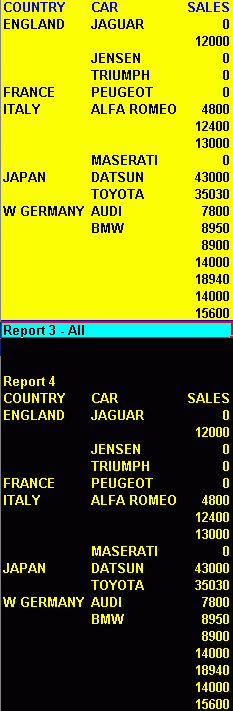Structured HOLD Files facilitate migration of data sources
and reports between operating environments.
Other HOLD formats capture data from the original sources and
may retain some implicit structural elements from the request itself.
However, they do not propagate most of the information about the
original data sources accessed and their inter-relationships to
the HOLD Master File or data source. Structured HOLD files, however,
extract the data to a structure that parallels the original data
sources. Subsequent requests against the HOLD file can use these
retained data relationships to recreate the same types of relationships in
other environments or in other types of data sources.
In all cases the HOLD file contains all of the original segment
instances required to provide the complete report based on the TABLE
request itself. Regardless of the display command used in the original
request (PRINT, LIST, SUM, COUNT), the Structured HOLD File is created
as if the request used PRINT. Aggregation is ignored.
The HOLD file contains either all of the fields in the structure
identified by the request that are used to satisfy the request,
or all of the display fields and BY fields. The file does not contain
DEFINE fields not specifically referenced in the request. It does
contain all fields needed to evaluate any DEFINE fields referenced
in the request.
Structured HOLD files are only supported for TABLE and TABLEF
commands. They can be created anywhere a HOLD file is supported.
You must activate Structured HOLD files in a specific request by
issuing the ON TABLE SET EXTRACT command in the request prior to creating
the Structured HOLD File.
x
Syntax: How to Specify Options for Generating Structured HOLD Files
To specify options for creating the
extract, such excluding specific fields, use the * option of the
SET EXTRACT command:
ON TABLE SET EXTRACT *
EXCLUDE = (fieldname1, fieldname2, fieldname3, ..., fieldnamen),$
FIELDS={ALL|EXPLICIT},$
ENDEXTRACT
ON TABLE HOLD AS name FORMAT {ALPHA|BINARY|FOCUS}
where:
- EXCLUDE =
(fieldname1, fieldname2, fieldname3,
..., fieldnamen)
-
Excludes the specified fields from the HOLD file.
- ,$
-
Is required syntax for delimiting elements in the extract block.
- ALL
-
Includes all real fields and all DEFINE fields that are used
in running the request.
- EXPLICIT
-
Includes only those real fields and DEFINE fields that are
in the display list or the BY sort field listing. DEFINE fields
that are not explicitly referenced, and fields that are used to
evaluate DEFINEs, are not included.
- ENDEXTRACT
-
Ends the extract block.
Example: Creating a Structured HOLD File in ALPHA Format
TABLE FILE EMPLOYEE
PRINT LAST_NAME FIRST_NAME JOBCODE ED_HRS
BY DEPARTMENT
BY HIGHEST SALARY
ON TABLE SET EXTRACT ON
ON TABLE HOLD FORMAT ALPHA
END
This request produces
the following HOLD Master File:
FILENAME=HOLD , SUFFIX=FIX , $
SEGMENT=EMPINFO, SEGTYPE=S0, $
FIELDNAME=RECTYPE, ALIAS=R, USAGE=A3, ACTUAL=A3, $
FIELDNAME=LAST_NAME, ALIAS='LN', USAGE=A15, ACTUAL=A15, $
FIELDNAME=FIRST_NAME, ALIAS='FN', USAGE=A10, ACTUAL=A10, $
FIELDNAME=DEPARTMENT, ALIAS='DPT', USAGE=A10, ACTUAL=A10, $
FIELDNAME=ED_HRS, ALIAS='OJT', USAGE=F6.2, ACTUAL=A06, $
SEGMENT=PAYINFO, SEGTYPE=S0, PARENT=EMPINFO, $
FIELDNAME=RECTYPE, ALIAS=1, USAGE=A3, ACTUAL=A3, $
FIELDNAME=SALARY, ALIAS='SAL', USAGE=D12.2M, ACTUAL=A12, $
FIELDNAME=JOBCODE, ALIAS='JBC', USAGE=A3, ACTUAL=A03, $Note
the RECTYPE field generated for ALPHA or BINARY Structured HOLD
files. Each record in the HOLD file begins with the RECTYPE to indicate
the segment to which it belonged in the original structure. The
root segment has RECTYPE=R. The RECTYPEs for other segments are
sequential numbers assigned in top to bottom, left to right order.
Following are the first several records
in the HOLD file:
R STEVENS ALFRED PRODUCTION 25.00
1 11000.00A07
1 10000.00A07
R SMITH MARY MIS 36.00
1 13200.00B14
R JONES DIANE MIS 50.00
1 18480.00B03
1 17750.00B02
R SMITH RICHARD PRODUCTION 10.00
1 9500.00A01
1 9050.00B01
Example: Creating a Structured HOLD File in FOCUS Format
TABLE FILE EMPLOYEE
PRINT LAST_NAME FIRST_NAME JOBCODE ED_HRS
BY DEPARTMENT
BY HIGHEST SALARY
ON TABLE SET EXTRACT ON
ON TABLE HOLD FORMAT FOCUS
END
This request produces
the following HOLD Master File:
FILENAME=HOLD , SUFFIX=FOC , $
SEGMENT=EMPINFO, SEGTYPE=S0, $
FIELDNAME=LAST_NAME, ALIAS='LN', USAGE=A15, $
FIELDNAME=FIRST_NAME, ALIAS='FN', USAGE=A10, $
FIELDNAME=DEPARTMENT, ALIAS='DPT', USAGE=A10, $
FIELDNAME=ED_HRS, ALIAS='OJT', USAGE=F6.2, $
SEGMENT=PAYINFO, SEGTYPE=S0, PARENT=EMPINFO, $
FIELDNAME=SALARY, ALIAS='SAL', USAGE=D12.2M, $
FIELDNAME=JOBCODE, ALIAS='JBC', USAGE=A3, $
Example: Reconstituting a Structured HOLD File
The following request reconstitutes
the original FOCUS data source from the Structured HOLD File created
in Creating a Structured HOLD File in ALPHA Format:
TABLE FILE HOLD
PRINT LAST_NAME FIRST_NAME JOBCODE ED_HRS
BY DEPARTMENT
BY HIGHEST SALARY
ON TABLE SET EXTRACT ON
ON TABLE HOLD AS RECONST FORMAT FOCUS
END
This request produces
the following Master File:
FILENAME=RECONST , SUFFIX=FOC , $
SEGMENT=EMPINFO, SEGTYPE=S0, $
FIELDNAME=LAST_NAME, ALIAS='LN', USAGE=A15, $
FIELDNAME=FIRST_NAME, ALIAS='FN', USAGE=A10, $
FIELDNAME=DEPARTMENT, ALIAS='DPT', USAGE=A10,
FIELDNAME=ED_HRS, ALIAS='OJT', USAGE=F6.2, $
SEGMENT=PAYINFO, SEGTYPE=S0, PARENT=EMPINFO, $
FIELDNAME=SALARY, ALIAS='SAL', USAGE=D12.2M, $
FIELDNAME=JOBCODE, ALIAS='JBC', USAGE=A3, $The following request prints the report
output:
TABLE FILE RECONST
PRINT LAST_NAME FIRST_NAME JOBCODE ED_HRS
BY DEPARTMENT
BY HIGHEST SALARY
END
The output is:
DEPARTMENT SALARY LAST_NAME FIRST_NAME JOBCODE ED_HRS
---------- ------ --------- ---------- ------- ------
MIS $27,062.00 CROSS BARBARA A17 45.00
$25,775.00 CROSS BARBARA A16 45.00
$21,780.00 BLACKWOOD ROSEMARIE B04 75.00
$18,480.00 JONES DIANE B03 50.00
MCCOY JOHN B02 .00
$17,750.00 JONES DIANE B02 50.00
$13,200.00 SMITH MARY B14 36.00
$9,000.00 GREENSPAN MARY A07 25.00
$8,650.00 GREENSPAN MARY B01 25.00
PRODUCTION $29,700.00 BANNING JOHN A17 .00
$26,862.00 IRVING JOAN A15 30.00
$24,420.00 IRVING JOAN A14 30.00
$21,120.00 ROMANS ANTHONY B04 5.00
$16,100.00 MCKNIGHT ROGER B02 50.00
$15,000.00 MCKNIGHT ROGER B02 50.00
$11,000.00 STEVENS ALFRED A07 25.00
$10,000.00 STEVENS ALFRED A07 25.00
$9,500.00 SMITH RICHARD A01 10.00
$9,050.00 SMITH RICHARD B01 10.00
Example: Excluding Fields From Structured HOLD Files
This request excludes the SALARY field
used for sequencing.
TABLE FILE EMPLOYEE
PRINT LAST_NAME FIRST_NAME JOBCODE ED_HRS
BY DEPARTMENT
BY HIGHEST SALARY
ON TABLE SET EXTRACT *
EXCLUDE=(SALARY),$
ENDEXTRACT
ON TABLE HOLD FORMAT FOCUS
END
This request produces
the following HOLD Master File:
FILENAME=HOLD , SUFFIX=FOC , $
SEGMENT=EMPINFO, SEGTYPE=S0, $
FIELDNAME=LAST_NAME, ALIAS='LN', USAGE=A15, $
FIELDNAME=FIRST_NAME, ALIAS='FN', USAGE=A10, $
FIELDNAME=DEPARTMENT, ALIAS='DPT', USAGE=A10, $
FIELDNAME=ED_HRS, ALIAS='OJT', USAGE=F6.2, $
SEGMENT=PAYINFO, SEGTYPE=S0, PARENT=EMPINFO, $
FIELDNAME=JOBCODE, ALIAS='JBC', USAGE=A3, $