
In this section: |
You use the View tab to change the way that you view your data or fields. The View tab is shown in the following image.

You can change the way that you view your data or fields. When an command is used on the Object Inspector group, that same option is respected on the Object Inspector shortcut menu. The Object Inspector group is shown in the following image.
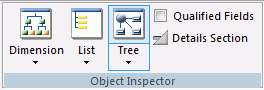
The command types are:
Enables you to view the hierarchical structure of the data. Options include: No Extended Information, Alias, Title, and Description. The default is Description.
Enables you to view fields in a list. You can select one or more field categories to view, including: Name, Alias, Title, Description, Format, and Type. Name and Description are selected by default.
Enables you to view fields by type. Options include: No Extended Information, Alias, Title, and Description. The default selection is Description.
Enables you to display any list of field names as qualified field names, which includes data sources and table names
Enables you to display the field details section in the Object Inspector.
Allows you to display boundaries, test data, tooltips, invisible fields, and the ruler. The General group is shown in the following image.
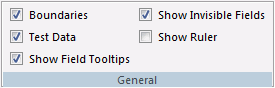
Enables you to show or hide the boundaries for report objects, such as headings and footings.
Enables you to display test data in design mode.
Enables you to display tooltips.
Enables you to display hidden fields.
Enables you to display the standard ruler at the top of the Report canvas.
Allows you to edit the amount of data displayed by a field. The Field Length group is shown in the following image.
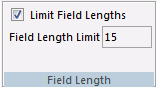
Enables you to limit the length of data displayed by a field.
Enables you to set the maximum length of a field in your report. This option is only available when Limit Field Lengths is selected.
Allows you to edit the amount of data displayed by a field. The Repetitions group is shown in the following image.

Enables you to specify the number of test data instances that appear for a field. The default value is 2. You can select either 1, 2, or 3.
Allows you to edit the amount of data displayed by a field. The Zoom group is shown in the following image.

Enables you to Specify the size (magnification/scale) of the Report canvas. For example, 100%, 75%, 50%, or 25%. The default value is 100%.
Allows you to view the SQL code your report generates. The SQL group is shown in the following image.

Allows you to view the SQL code generated by your report in a separate viewer. This command in only available if you are creating a report using a RDBMS data source.
The Virtual Screen size group lets you set how much space the report will occupy when displayed in an HTML page. The Virtual Screen size group is shown in the following image.
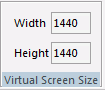
Sets the width your report will occupy when displayed in an HTML page.
Sets the height your report will occupy when displayed in an HTML page.
| WebFOCUS |