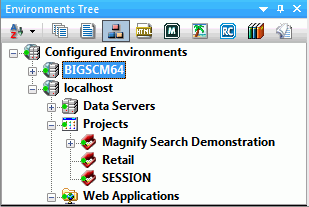-
In the Environments
Tree panel, right-click Projects, and click New Project.
The Project Wizard opens.
-
In the first
input field of the Create a Project - Step 1 of 2 dialog box, type
the project name Retail, as shown in the
following image.
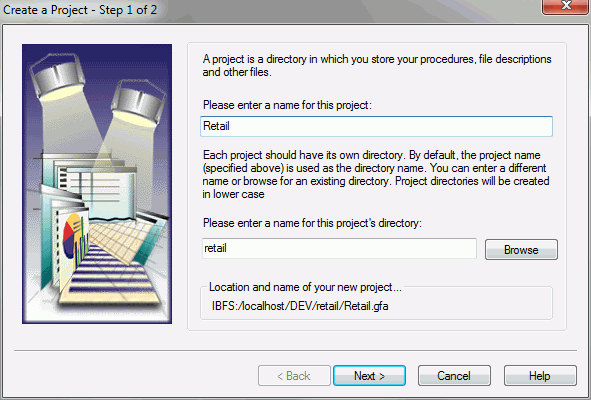
- Click Next.
-
When prompted
by a message indicating that the directory does not exist and requiring
an affirmative response to create one, click Yes.
The Create a Project - Step 2 of 2 dialog box opens. From here, you can add other directories to the project path.
-
Click Add.
The Browse For Folder dialog box opens.
- Select the ibiretail folder and click OK.
-
Click Finish.
The Retail project now appears below the Projects node in the Environments Tree panel, as shown in the following image.