
In this section: |
You can change the font, chaining, active report, template, and page properties of an HTML page or Guided Report page. The Utilities tab is shown in the following image.

You can add or remove chaining options. The Chaining group is shown in the following image.

The commands are:
Chains two or more objects that are selected in the Parameters tab.
Unchains two or more selected, chained objects in the Parameters tab.
You can synchronize an active report. This group is available only for an HTML page and a Guided Report page. The active reports group is shown in the following image.

The commands are:
Syncs an active report.
Shows the synchronization of the canvas.
You can unlock a template to add controls, text, and buttons. This group is available only for an HTML page and a Guided Report page. The Template group is shown in the following image.

The commands are:
Unlocks the template that you are using and allows for full control of the page.
In template mode, this adds a title bar and a form with controls, text, and buttons as a set.
You can import and export a page, save a page, and add pre-processing or post-processing code to a document. The Files Utility group is shown in the following image.

The commands are:
Saves the page so that it can be run as a thin client. It is available only if there is a Visual Discovery component on the page and if the page is an HTML page or a Guided Report page.
Exports files from the page. This command is available only for an HTML page and a Guided Report page.
Imports files to the page. This command is available only for an HTML page and a Guided Report page.
How to: |
The Miscellaneous group contains the Visibility, Tab order, and Delete Container commands. This group is available only for an HTML page and a Guided Report page. The Miscellaneous group is shown in the following image.
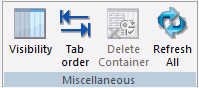
The commands are:
Toggles the visibility of hidden objects. Hidden objects are objects that have the Visibility property, in the Properties panel, set to hidden.
For more information on using the Visiblity command, see How to Toggle the Visibility of a Hidden Object.
Shows the order of the tabs.
Deletes the selected container without deleting the container content.
Refreshes the HTML page.
The object on the canvas is hidden from view.
The hidden object is now displayed on the canvas. You can click the Visibility command again to hide the object again. At run time, this object will be hidden.
The View group allows you to display or hide the panels associated with an HTML Page or Guided Report page. This group is accessible in the Utilities tab of the HTML canvas and in the Text Editor tab when accessing the Embedded JavaScript/CSS view tab. The View group is shown in the following image.
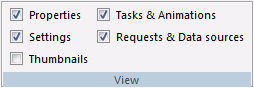
The commands are:
Toggles the visibility of the Properties panel.
Toggles the visibility of the Settings panel.
Toggles the visibility of the Thumbnails panel.
Toggles the visibility of the Tasks & Animations panel.
Toggles the visibility of the Requests & Data sources panel.
| WebFOCUS |