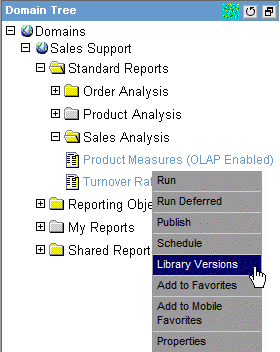
In Dashboard, you can click a report and access the Library Versions menu option that enables you to view the report in the Report Library for that Managed Reporting (MR) procedure. Note that a single MR procedure can be scheduled for ReportCaster distribution multiple times, and that there can be multiple reports within a single schedule due to the burst feature in ReportCaster.
The primary benefits of using the Library Versions option include:
If you are a user with Library privileges, then the Library Versions option is available from a pop-up menu when you right-click a procedure in the Dashboard Domain Tree. This option is only shown if the Library Access Options permit the user to view the report. The following image shows the Library Versions option selected in the pop-up menu.
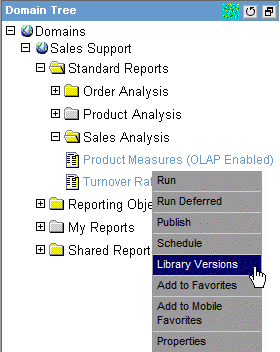
When you select the Library Versions option, a new Report Library window opens and displays only those report versions associated with your selection. An example of the Library window is shown in the following image.
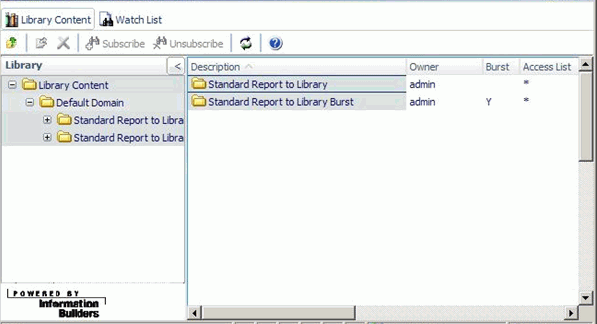
You can also access the Report Library by selecting the Tools link in the banner, and then selecting Library from the submenu.
Additionally, you can view Watch List reports in the Report Library or in a separate Watch List window. Watch List reports are reports of particular interest that you subscribe to in the Report Library, and each time a new version of the report is distributed, you receive an e-mail notification. Only the most recent version of reports designated as Watch List reports are displayed. To access Watch List reports in the Report Library, select the Tools link in the banner, select Library from the submenu that appears, and click the Watch List tab in the Report Library window that opens. To access Watch List reports in a separate Watch List window, select the Tools link in the banner, then select Watch List from the submenu that appears.
For details on the Report Library, see the ReportCaster End User’s Manual.
| WebFOCUS |