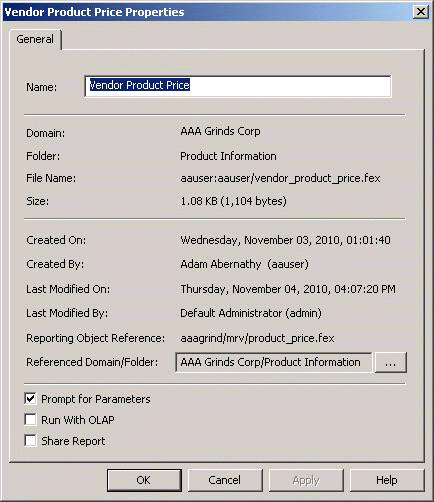
A My Report created from a Reporting Object has metadata and procedure code that reference the Reporting Object from which it was created. The My Report must be able to locate the Reporting Object in order to run successfully. When a Reporting Object that a My Report references is moved to a different domain, the My Report must be updated to reference the Reporting Object in the new location.
From Developer Studio, the internal reference of the Reporting Object that the My Report is currently referencing is available in the Properties dialog box. To access the Properties dialog box, right-click the report and select Properties. The following image shows a Properties dialog box for a My Report with the Reporting Object reference.
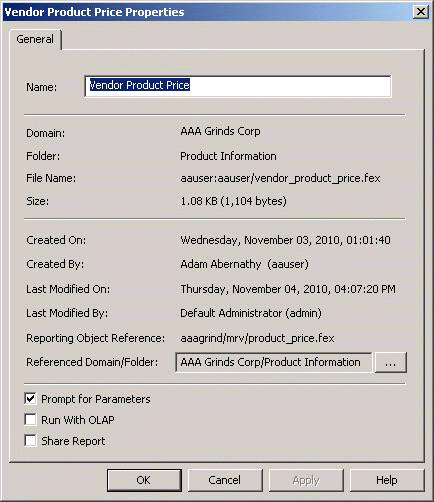
The Reporting Object Reference setting shows the current location of the Reporting Object that the My Report is referencing.
To change the reference to reflect the new location of the Reporting Object, from the Referenced Domain/Folder drop-down list, select the domain and folder that is the new location.
Click OK to save the selection. Developer Studio notifies the MR Administrator that the My Report requires three -INCLUDE statements be changed to reference the Reporting Object in the selected domain and folder, and asks if Developer Studio should make the change.
Select Yes. When processed successfully, a message displays that the reference was updated and to Refresh the User Management Tree to see the update. Click OK. Refresh User Management by selecting Refresh from the View menu in the Developer Studio toolbar
User Management displays the updated My Report folder. Note that the folder name now includes the referenced domain in which the Reporting Object is located, for example, Product Information(CorporateReporting).
When No is selected, the MR Administrator must edit the My Report to change the three -INCLUDE statement to have the internal Reporting Object Reference value.
| WebFOCUS |