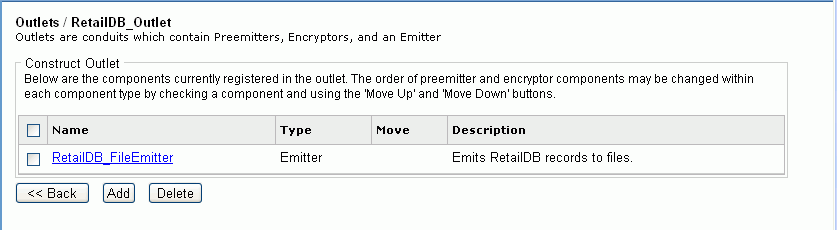The Outlets pane opens on the right with a list of existing outlets. An example of this pane is shown in the following image.
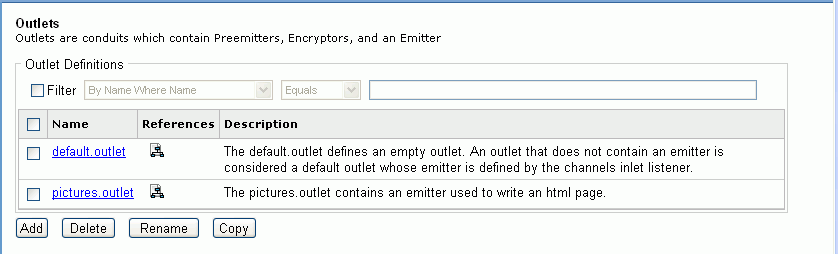
The New Outlet Definition pane opens, as shown in the following image.
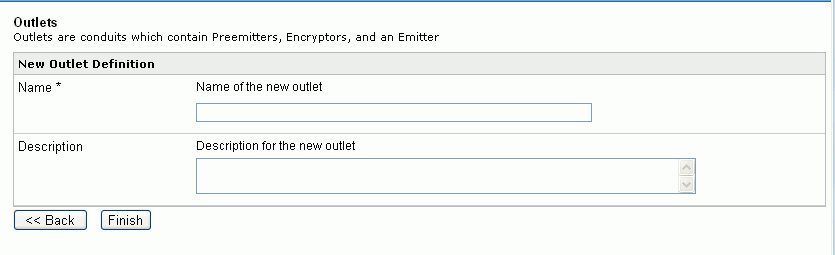
The Outlets, Construct Outlets pane opens, as shown in the following image. This pane shows the components currently assigned to the outlet. Since this is a new outlet, none appear.
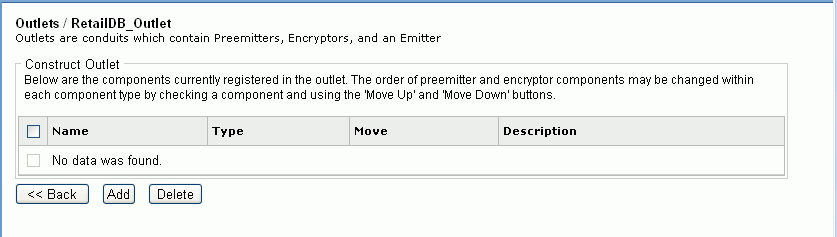
The Select component type pane opens, as shown in the following image, with a selection of the allowable components for an outlet.
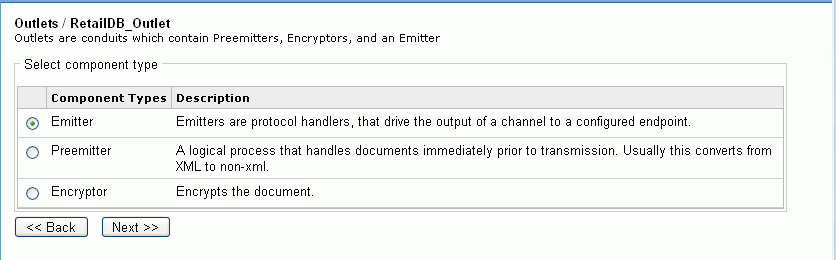
The Select an emitter definition pane opens with a list of available emitters, including the emitter you previously created.
The Outlets, Construct Outlets pane opens, showing that the emitter is now registered in the outlet. An example of this pane is shown in the following image.