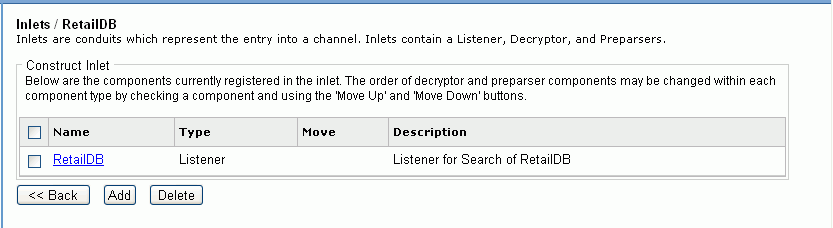The Inlets pane opens on the right, listing the existing inlets.
The New Inlet Definition pane opens, as shown in the following image.
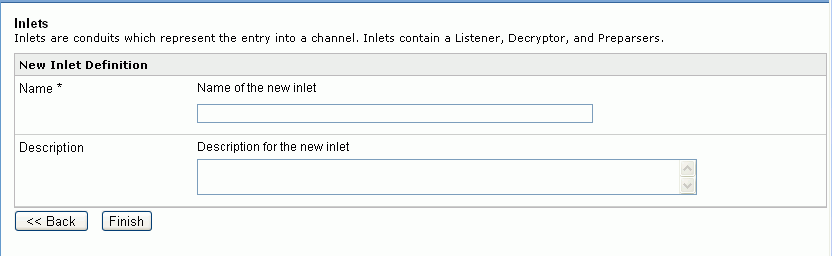
The Construct Inlet pane opens, as shown in the following image.
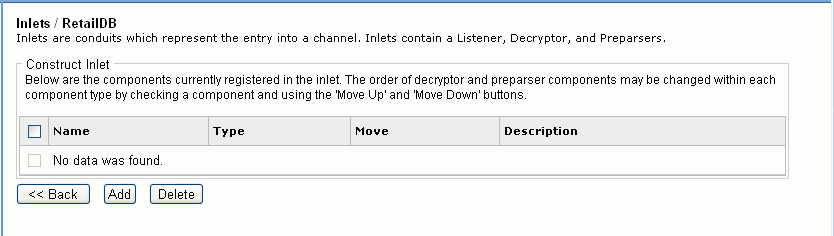
Now we will add the listener that we created earlier.
The Select component type pane opens, as shown in the following image. This provides a selection of components that are allowed in an inlet.
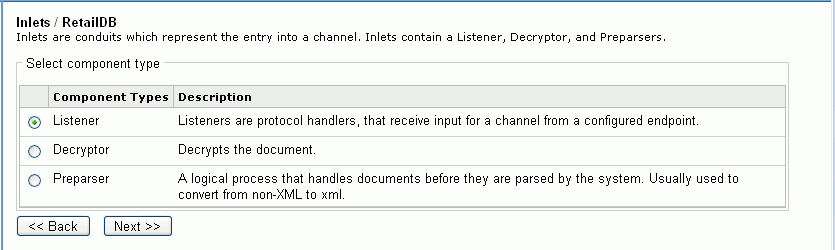
The Select a listener definition pane opens, which lists available listeners to add to the inlet. The following image shows this pane with the listener, RetailDB, we created earlier.
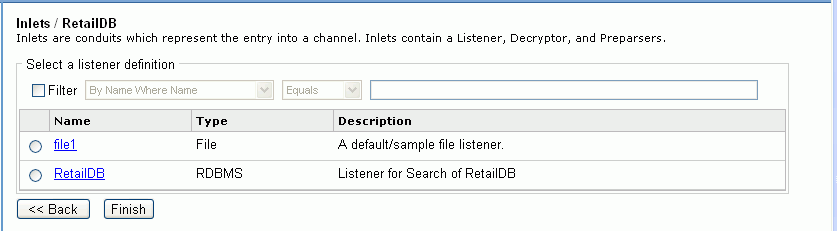
The Construct Inlet pane opens showing the selected listener as part of the inlet. The following image is an example of this pane showing our RetailDB listener.