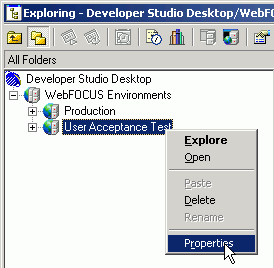
Custom logon templates are stored in a file named dssso.xml. This file is installed with Developer Studio in: drive:\ibi\DevStudio77\bin and is located using the Windows registry key:
HKEY_CURRENT_USER\Software\Information Builders\DeveloperStudio\77\FOCSHELL\WFSCOM\Authentication Template
By default this key points to drive:\ibi\DevStudio77\bin\dssso.xml, which contains templates for Netegrity SiteMinder and RSA ClearTrust. You can use drive letter mapping or Universal Naming Convention (for example, \\wftest\sharedfiles\dssso.xml) to point to a shared network copy of the file.
You select the logon template in the Environment Properties window, which can be accessed from the Show Environments option of the File menu option or by right-clicking the environment in the Explorer tree and selecting Properties.
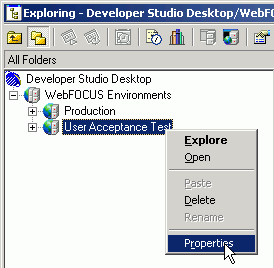
The list of available templates is shown in the Web Component Authentication section. Developer Studio tries to locate the logon template file when it first opens. If no file is found, only None and Basic will display in the list. If the file is found, the logon templates in the file determine what is added to the list.
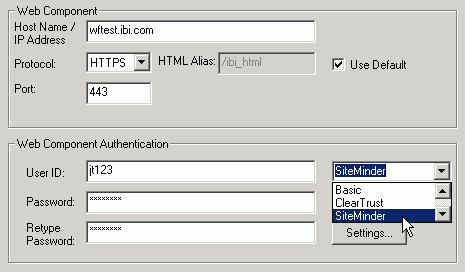
If the template has settings that are visible and/or editable by the developer, then the Settings button becomes active when the template is selected. Clicking this button opens a window that shows these settings.

After entering any required information such as the logon ID and password, the developer can test the sign-on by clicking the WebFOCUS Client component. A successful sign-on is indicated if the WebFOCUS Client Path is shown correctly as in the following panel because this requires retrieval of the protected resource /ibi_html/javaassist/cgipath.js.
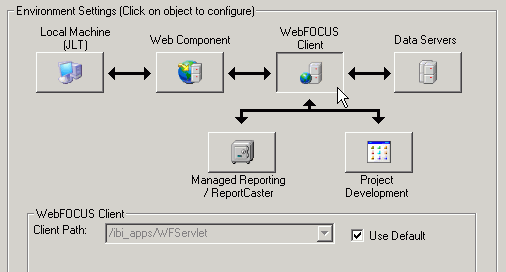
An unsuccessful sign-on is indicated by a prompt dialog containing the logon template description in the Authentication field. This can occur if you typed your password incorrectly, if there is a problem with the security system, or if the logon template is improperly designed.
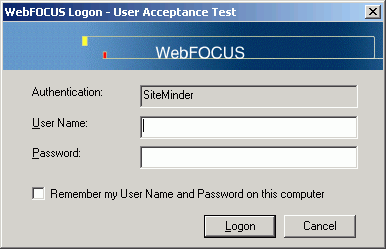
When the developer clicks OK to save the environment, the information associated with that template is written into the Developer Studio personalization file:
drive:\Documents and Settings\username\Application Data\Information Builders\wfscom.wfs
| WebFOCUS |