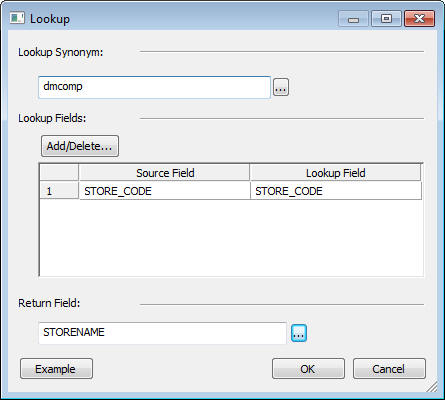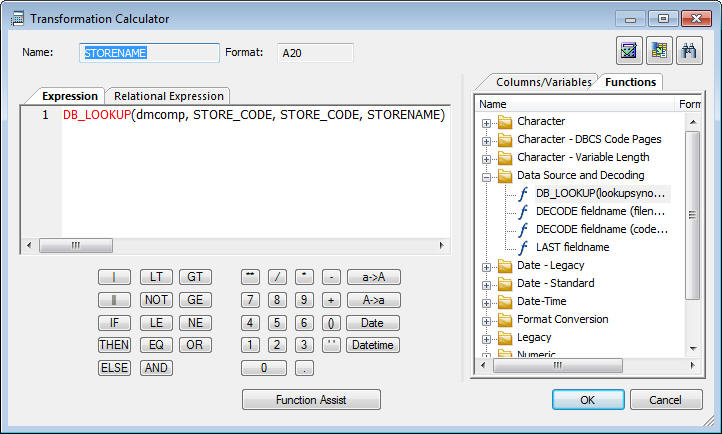Using Lookups to Create Multi-Table Flows Without Joins
DataMigrator now allows you to build a single data flow that
performs lookups into multiple tables using the DB_LOOKUP function
without requiring explicit joins.
In the following example, DMORD is the primary source containing
orders data, while DMCOMP and DMINV are the lookup sources. While
DMORD contains store codes and product numbers, DMCOMP contains
the store names for those store codes, and DMINV contains the product
names for each product code.
Refer to the sample data flow DMLKUPS for the complete example.
For more information on improving lookup performance, see Improving Lookup Performance.
Example: Creating a Data Flow Using Lookups
This
example uses the DB_LOOKUP function to create two target transformations.
- In the DMC,
right-click an application directory in the navigation pane, select New,
and then click Flow. The Data Flow tab opens
in the workspace, with the SQL object displayed.
- Drag the data
source object DMORD from the ibisamp application
directory in the navigation pane into the workspace, to the left
of the SQL object.
- Double-click the SQL object to open the
Column Selection window.
- Select the STORE_CODE and PROD_NUM columns
by using Ctrl + click. Click the double arrows button to add them
to the selected columns.
- Select Group By from the Aggregate drop-down
menu.
- Select the QUANTITY and LINEPRICE columns
by using Ctrl + click. Click the double arrows button to add them
to the selected columns.
- Select Sum from the Aggregate drop-down
menu.
- Click OK to close the Column Selection
panel.
- Right-click the workspace to the right of the SQL object, select Add Target,
and then click Existing.
The Select Synonym
window opens.
- Select the ibisamp directory from the
Look drop-down menu.
Select the dmstores synonym
and click the Select button.
- Double-click
the dmstores target object or right-click
it and click Target Transformations.
The
Transformations window opens.
- Click the Automap
 button to map the identically
named columns.
button to map the identically
named columns.
- Double-click STORENAME to add it to the
transformation list, then click the calculator button.
The Transformation
Calculator opens.
- Click the Functions tab,
expand the Data Source and Decoding folder,
and double-click the DB_LOOKUP function.
The
prototype for DB_LOOKUP appears in the Expression window and the
Lookup window opens.
- Select a synonym
to use for the lookup by clicking the ellipsis
 button after
the Lookup Synonym field.
button after
the Lookup Synonym field.The Select Synonym dialog box opens.
- Select the DMCOMP synonym
and click Select.
- From the Lookup
window, click the Add/Delete button.
- A lookup is
similar to a join in that it uses columns from two different tables.
Select STORE_CODE from the Source and Lookup
Fields. Click the = button to add the lookup.
When
you have selected the columns, the Lookup window should appear,
as shown in the following image.
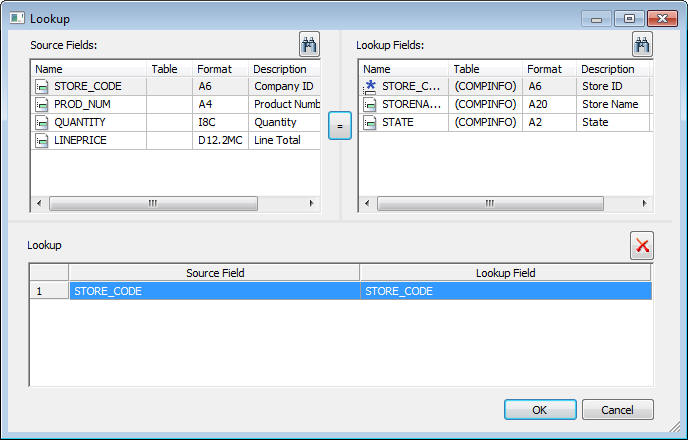
- Click OK to
close the Lookup window.
- Click the ellipsis
 button
after Return Field.
button
after Return Field.The Lookup Field window opens.
- Select STORENAME and
click OK. Note that the column format is
A20.
The Lookup window opens, as shown in the following image.
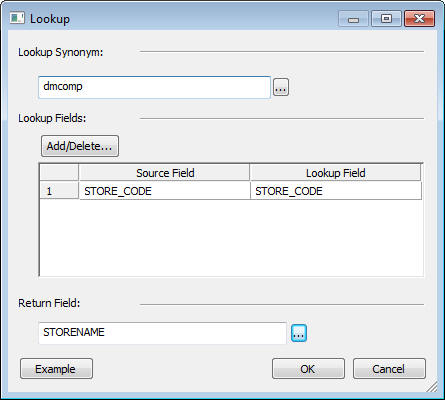
- Click OK.
The
expression is completed in the Transformation Calculator window.
The
Transformation Calculator should now appear, as shown in the following image.
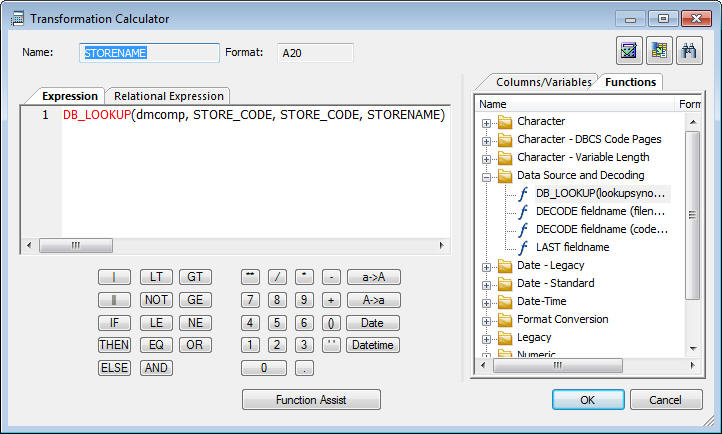
- Click OK.
The
STORENAME source transformation is added to the Transformations window.
- Repeat the
process starting in step 4 to add another lookup, using the parameters listed
and described in the following table:
|
Parameter
|
Column Name
|
|---|
|
Lookup Synonym
|
DMINV
|
|
Source Column
|
PROD_NUM
|
|
Lookup Column
|
PROD_NUM
|
|
Return Value
|
PRODNAME
|
- Click OK to
close the Source Transformations window.
- Save the data flow as DMXLKUPS.
- On the Flow tab, in the Run group, click Run,
and then select Run from the drop-down menu.
When
the data flow run is complete, verify that the data was loaded properly
by right-clicking the DMSTORES object, selecting Toggle,
and clicking the Sample Data tab.
Note:
- The first four
rows have a blank store name because the DMORD table contains store
codes that do not exist in DMCOMP.
- Your output
may vary depending on your database.
 button to map the identically
named columns.
button to map the identically
named columns. button after
the Lookup Synonym field.
button after
the Lookup Synonym field.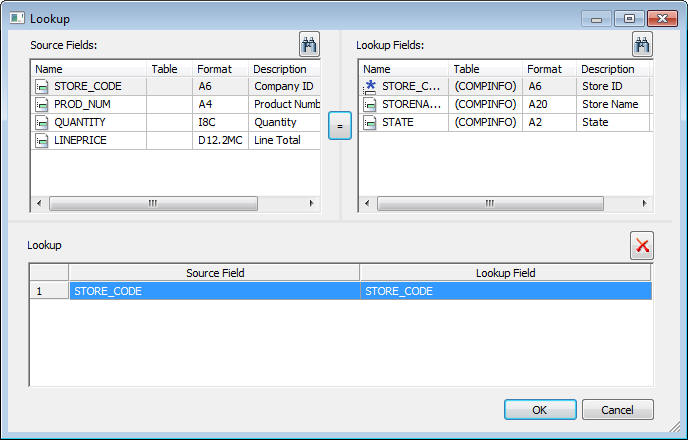
 button
after Return Field.
button
after Return Field.