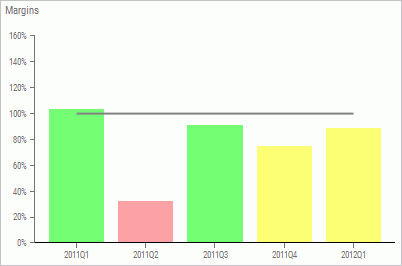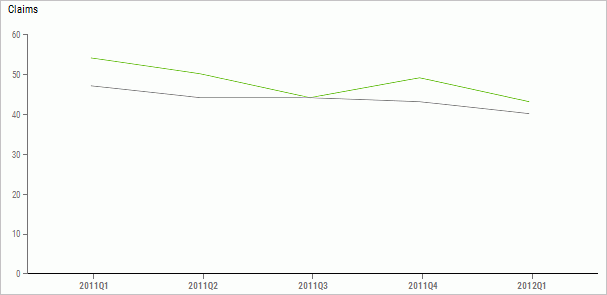Percent Reached Histogram
When you click a drill-down hyperlink (for example, in the Show Measures view) and select Graph: Pct Reached Histogram, the drill down takes you to the Percent Reached Histogram, which contains graphical data for the associated objective and perspective, as shown in the following image. This view shows percentage reached performance trend data for the selected metric and associated time periods.
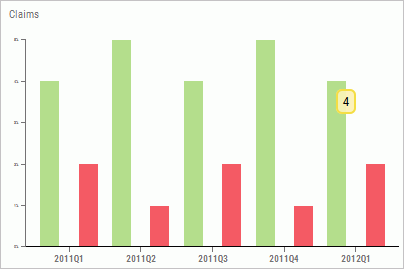
There are no additional drill downs available from this view.