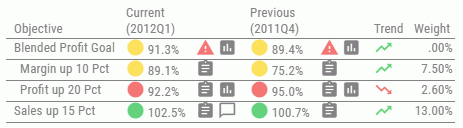Objectives - Previous vs. Current
The Objectives - Previous vs. Current view displays current and previous period achievement and comparative weights for the primary objectives across all perspectives for the selected scorecard. This view displays a dimension tree to the left of the report that enables you to drill into the underlying metrics of any particular area of the scorecard. You can analyze the previous and current period performance of the objectives for any aspect of any dimension.
To run the Objectives - Previous vs. Current view, click the dashboard icon ![]() on the Today page. Click Content, select Analysis, Objective,
or Perspective, and then click Objectives - Previous
vs. Current.
on the Today page. Click Content, select Analysis, Objective,
or Perspective, and then click Objectives - Previous
vs. Current.
The following image shows an example of the Objectives - Previous vs. Current view.
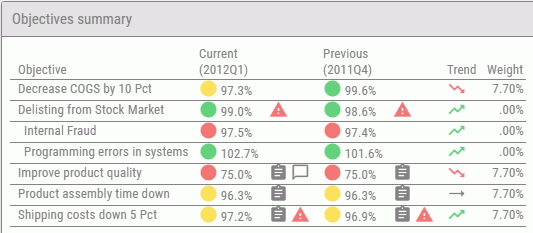
When using the tree to drill into a specific area of the scorecard, the view is refreshed and a summary of the type of objectives you are viewing appears at the bottom of the report.
For example, if you expand the Organization folder, drill into the Sales subfolder, and select US, the following summary information appears below the report data:
Scorecard: CenturyCorp Card
Division: Sales
Country: US
Time Range: Previous vs. Current