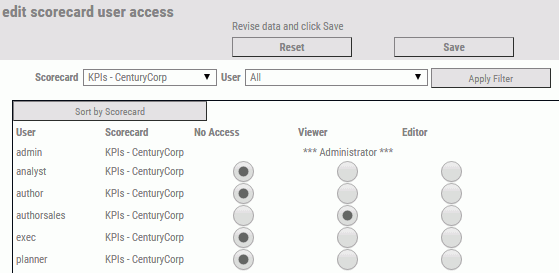Scorecard Functional Access is a new Functional Role
model that overrides the older default Functional Role behavior
for Scorecards and their dependent objects. Dependent objects include
perspectives, objectives, objective weights, measure weights, objective
linkages to measures, objective linkages to projects, objective
linkages to processes, cause and effect linkages, and themes. Depending
on how Scorecard Functional Access is configured, it controls user
ability to edit dependent objects.
The following are considerations related to Scorecard Functional
Access:
- Only Administrators
can create scorecards. You cannot grant or remove access to create
scorecards from Administrators.
- You cannot
hide (set to No Access) a scorecard from the administrator of that scorecard.
Scorecard administrators are users with Admin-level access set for scorecard
objects in their Functional Role configuration. Scorecard administrators
have global access to all scorecards.
- Only a scorecard
owner or scorecard administrator can delete a particular scorecard.
Users with only Editor-level access set for scorecard objects in
their Functional Role configuration cannot delete scorecards.
- If you want
to hide (set to No Access) a scorecard from a user, but the scorecard is
the default scorecard for the user, then you must first change the default
scorecard for the user to a different scorecard.
- Depending
on how access roles are set up, data access to measures aligned
to a scorecard is also controlled by the owner or the scorecard
access security setting and the measure row security setting.