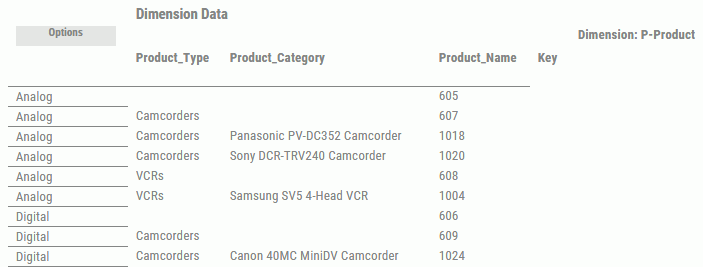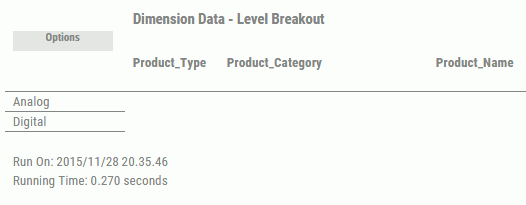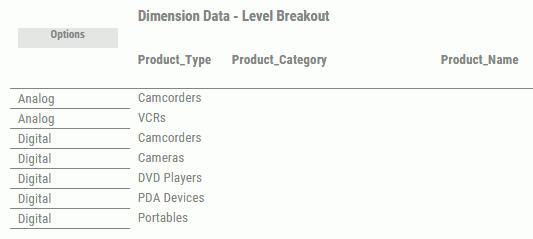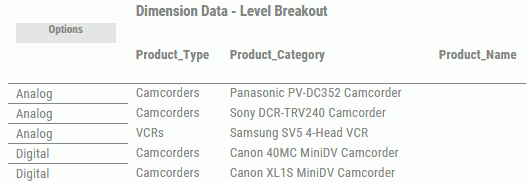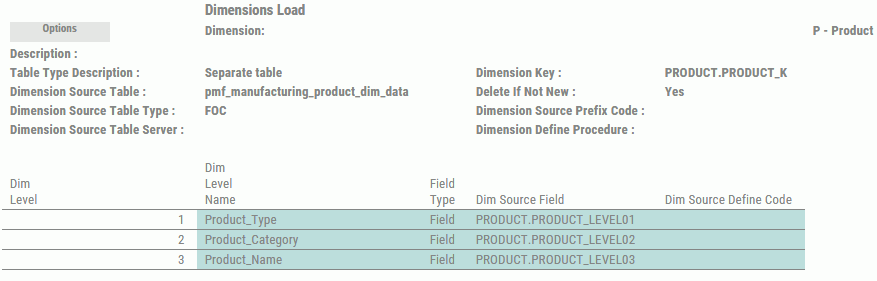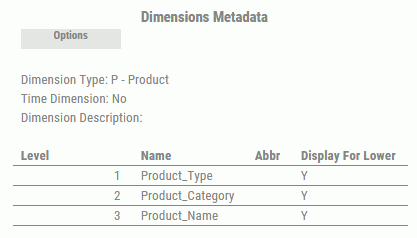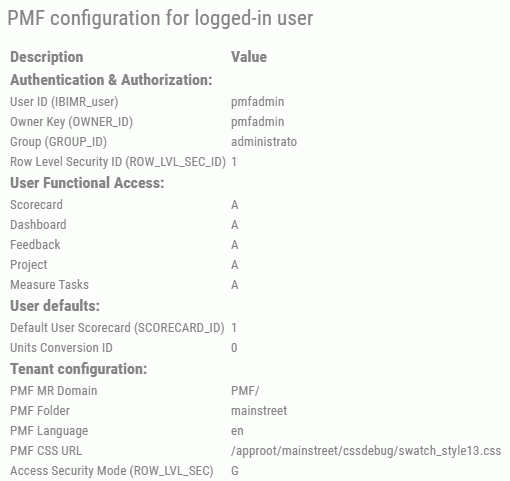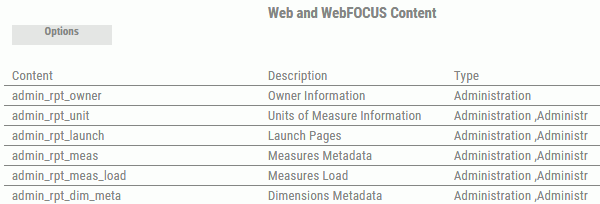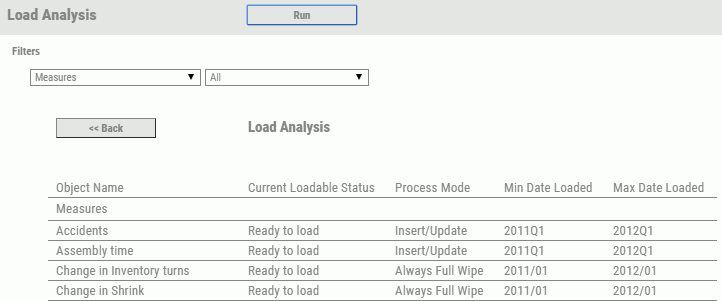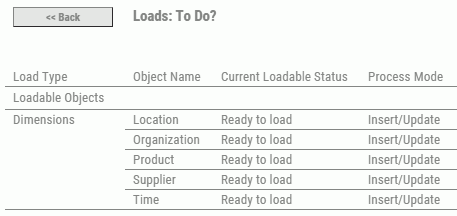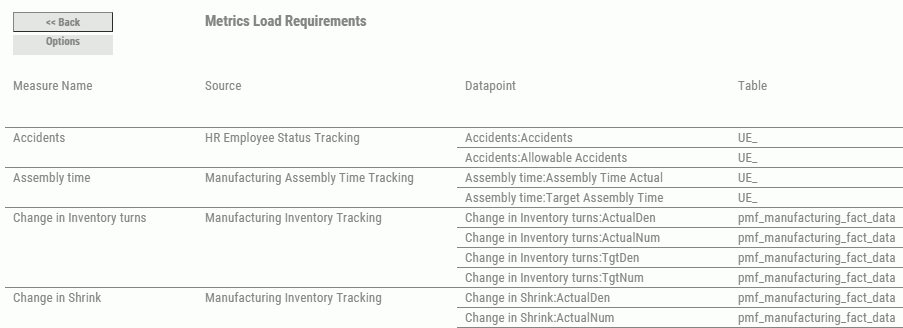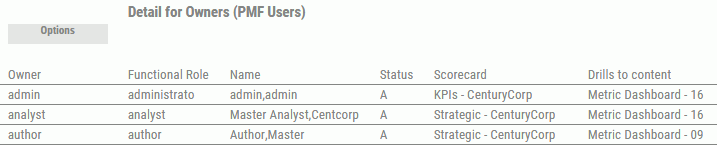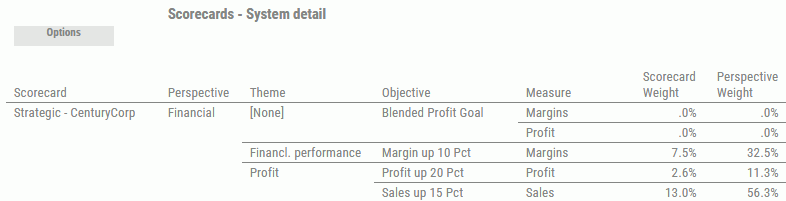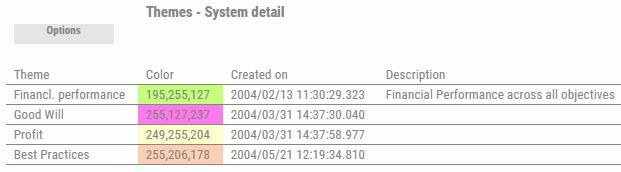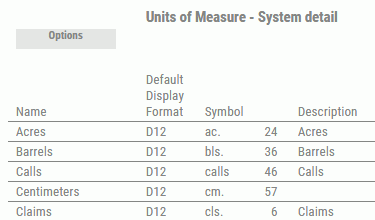Procedure: How to Run an Administration View
To run an administration view:
- Log on as a user or administrator.
- In the
Today page, click the dashboard icon
 and select Administration. The available views are displayed.
and select Administration. The available views are displayed. - Select the desired view. and enter the content options as prompted.
The following image shows the panel for Dimension Data.
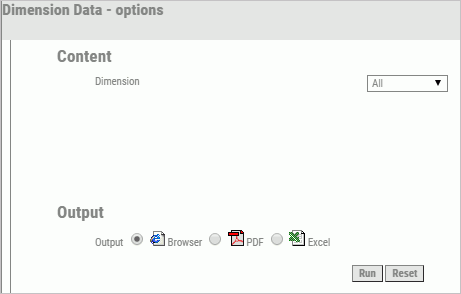
- Select from the following output options: Browser, PDF, or Excel.
- Click Run to
run the view with the chosen content and output options.
Note: The Reset button returns all options to their default value.