|
|
|
Procedure: How to Design a PMF Quick Reporting Mart
To design a PMF Quick Reporting Mart:
- In PMF, on the Today page, click the dashboard icon
 and click Content.
and click Content. - Click Analysis and then select Analysis Designer.
The Analysis Designer opens, as shown in the following image.
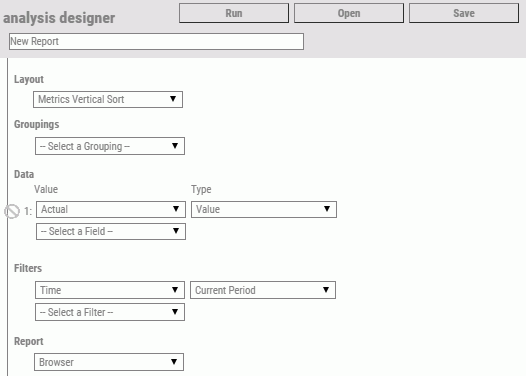
- In the Report Title box, give your PMF Reporting Mart a name that describes its purpose. Avoid using special characters such as ampersands, commas, and semicolons in the name, since this will become a file name for use in WebFOCUS.
- In the Layout drop-down menu, select one of the following crosstab formats in order for the PMF Reporting Mart layout to have
the measure names and data types as column types:
- Select Metrics Crosstab to create a PMF Reporting Mart for Metrics data.
- Select Objectives Crosstab to create a PMF Reporting Mart for Objectives data.
- In the Groupings drop-down menu, select the groupings needed. Up to two Groupings can be selected.
Tip: A grouping is typically selected by Time. You can also group by another factor, such as Dimension, Objectives, Perspectives, or Themes.
- In the Data section, select the data to be included. Up to four data items can be selected.Tip:
- Data is typically selected by Value data type. If you want pre-calculated indicators in your Reporting Mart, choose Indicator.
- Combined data types, such as Value + Indicator, are not supported for PMF Quick Reporting Marts.
- If you want any data to be omitted, select one or more filters from the Filters section.
- In the Report drop-down menu, select Quick Reporting Mart.
- Click Run. PMF creates and updates the PMF Quick Reporting Mart.
Note: The data file and metadata for the PMF Quick Reporting Mart will be placed into the pmf_data_tenants folder. The Report Title you entered will be used for its name, with all spaces and other non-standard file characters deleted.
The following image shows an example of a report created using the Quick Reporting Mart.
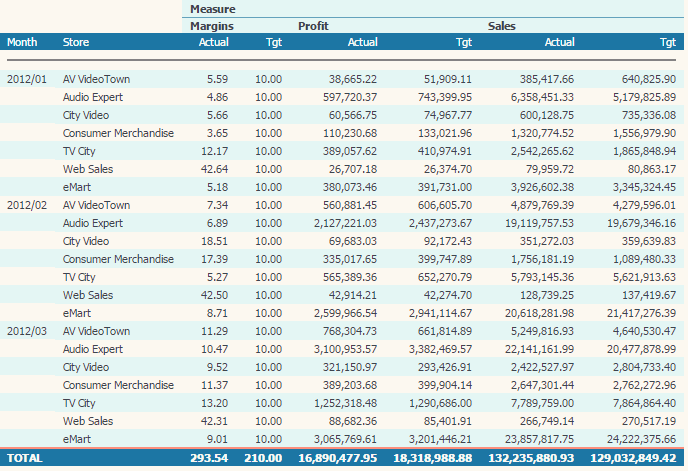
The following image shows an example of content built with tools that were exported from the Quick Reporting Mart.

You can now use this PMF Quick Reporting Mart as source data for your WebFOCUS tools.
- For security, PMF Quick Reporting Marts are set up to be private, by default, so that each customer gets their own set of PMF Quick Reporting Marts.
- You can re-run any PMF Quick Reporting Mart with a click to refresh its data.
- You can schedule any PMF Quick Reporting Mart to be updated regularly using ReportCaster.